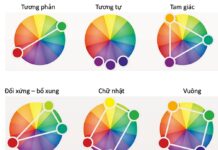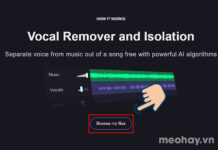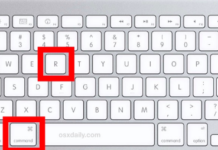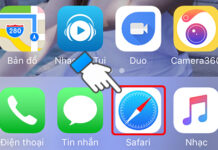One fact that is hard to avoid when working with PowerPoint documents is that sometimes you may encounter an error where the PowerPoint file does not open. This can be a significant obstacle, especially when you need to present or edit important documents. However, there is no need to worry too much because there are several ways to fix this issue and ensure that you can access and use your PowerPoint documents easily. Refer to the detailed instructions below!
Reasons why PowerPoint file does not open
The error of PowerPoint file not opening can be very inconvenient, especially when you need to access important content. This usually happens in cases where the file is corrupted or incompatible with the software you are using.
- File blocked: A PowerPoint file can be blocked if it is downloaded from an untrusted source or if there is a security policy in place in your system or software that blocks this file. When a file is blocked, you may see a warning or message about the inability to open the file. This is often done to ensure the security of the system from potentially harmful files.
- Protected View mode: PowerPoint has a feature called Protected View mode to protect users from files that may contain malware. When you open a PowerPoint file from an untrusted source or a file that is deemed risky, it may open in Protected View mode. In this mode, you can view the content but cannot edit or save the file. This helps prevent files with potential malware from harming your computer.
- Incompatibility with PowerPoint version: The file may have been created with a newer version of PowerPoint or may have features that are not compatible with the PowerPoint version you are using.
To accurately determine the cause of the error in a specific case, you need to consider each factor and try corresponding solutions, such as using a different version of PowerPoint to open the file or checking the integrity of the file.
How to fix the PowerPoint file not opening error
When you encounter the error of PowerPoint file not opening, do not worry too much and patiently try some basic troubleshooting measures, you will be able to quickly resolve the issue and regain access to the important content in your file.
Unblock PowerPoint files
Step 1: Right-click on the PowerPoint file → Select Properties.
/fptshop.com.vn/uploads/images/tin-tuc/163723/Originals/khong-mo-duoc-file-powerpoint-1.jpg)
Step 2: In the General tab, uncheck the box next to Unblock → Press OK to complete the process.
/fptshop.com.vn/uploads/images/tin-tuc/163723/Originals/khong-mo-duoc-file-powerpoint-7.jpg)
Disable Protected View mode in PowerPoint
Step 1: In the main interface of the PowerPoint file → Click on the File tab.
/fptshop.com.vn/uploads/images/tin-tuc/163723/Originals/khong-mo-duoc-file-powerpoint-3.jpg)
Step 2: Select More → Click on Options.
/fptshop.com.vn/uploads/images/tin-tuc/163723/Originals/khong-mo-duoc-file-powerpoint-4.jpg)
Step 3: Click on the Trust Center tab → Select Trust Center Settings.
/fptshop.com.vn/uploads/images/tin-tuc/163723/Originals/khong-mo-duoc-file-powerpoint-5.jpg)
Step 4: Click on the Protected View tab → Uncheck all options under the Protected View section → Press OK to save and finish the process.
/fptshop.com.vn/uploads/images/tin-tuc/163723/Originals/khong-mo-duoc-file-powerpoint-6.jpg)
Reinstall Microsoft Office suite
If you have tried all methods and still cannot fix the issue of PowerPoint file not opening with traditional measures, one last option you can try is to reinstall Microsoft Office. However, if self-reinstallation is not feasible or not possible, do not worry. FPT Shop will be the ideal place for you to find a Microsoft Office version that suits your needs.
/fptshop.com.vn/uploads/images/tin-tuc/163723/Originals/khong-mo-duoc-file-powerpoint-8.jpg)
At FPT Shop, you can find various versions of Microsoft Office, from versions for home and study to versions for businesses. FPT Shop provides consulting services and detailed installation instructions to ensure that you have a stable functioning Office suite.
This article has just guided you on how to fix the PowerPoint file not opening error on your computer in a simple and quick way. If you find it helpful, you can share the article with your friends and family! Good luck with your successful implementation!
- Guide on how to overlay images on text in PowerPoint in a unique and impressive way
- Guide on adding MathType in PowerPoint to professionally insert mathematical expressions