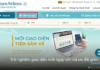1. How to Sign Up and Log In to TikTok Using Your Phone Number/Email
Signing Up and Logging In to TikTok on Your Phone
The TikTok app is now available for all operating systems (Android and iOS). You can download it from CH Play or the App Store on your phone. Once the download is complete, follow these steps to sign up and log in to TikTok:
Step 1: Open the TikTok app and tap on the Profile icon in the bottom right corner of the screen. Then, select Sign Up.
Step 2: After tapping Sign Up, you will see several registration options, including phone number/email, Facebook, Apple, Google, or other social media channels. Choose Use phone number or email > and proceed to the next screen to enter your date of birth.
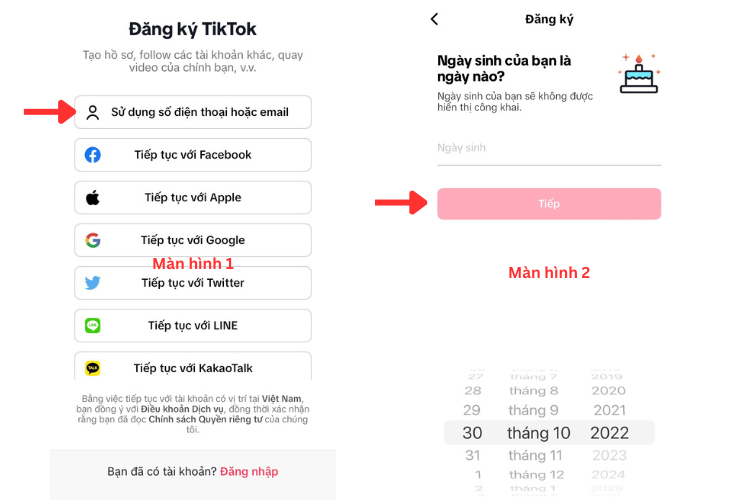
Step 3: On this screen, if you want to sign up for TikTok using your phone number, choose Phone and enter your number with the VN 84+ country code. Then, tap Send code. If you prefer to sign up with your email address, choose Email, enter your email address, and tap Send code. The verification code will be sent to your phone number or email address. Copy the code and paste it into the verification code field.
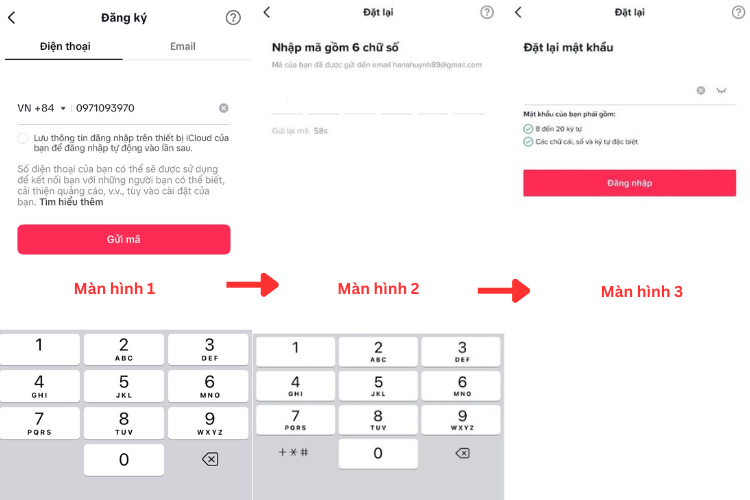
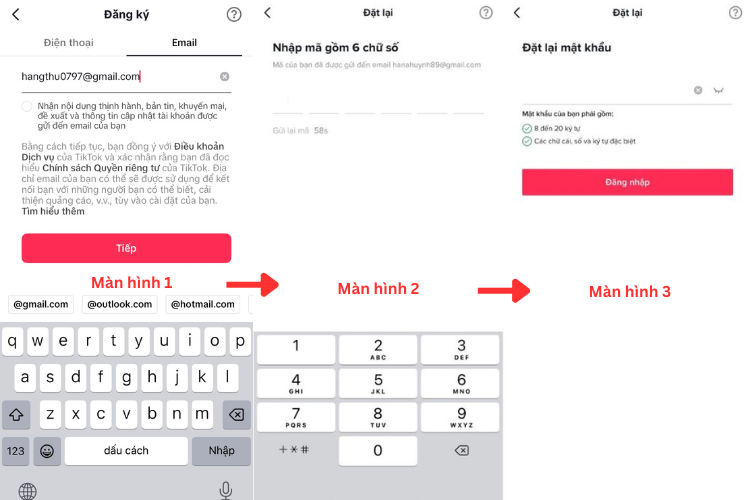
Step 4: Set a password. Your password should be 8-20 characters long and include a combination of letters, numbers, and special characters for added security.
Step 5: Create your TikTok ID. Your ID can be changed later, but it must be unique. Consider including your name and birthdate in your ID to avoid duplicates (e.g., Thuong0702). Once you’ve created your ID, tap Sign Up to complete the registration process.
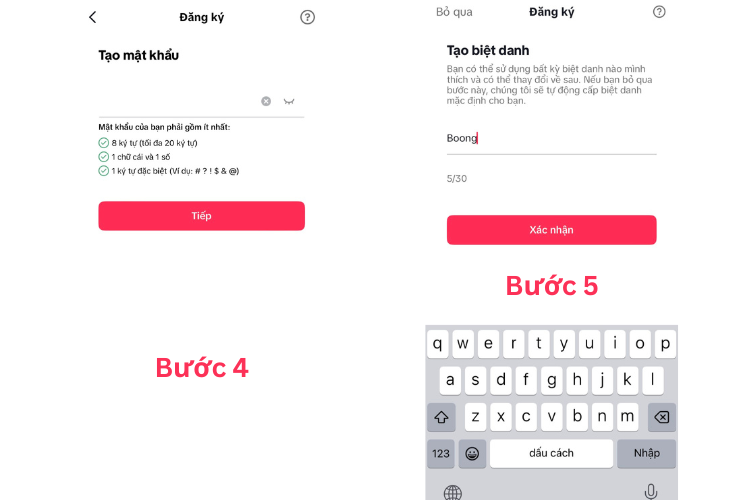
Step 6: After completing the sign-up process, go back to the login screen and enter your phone number/email and password to access your TikTok account and start posting videos on this platform.
Signing Up and Logging In to TikTok on Your Computer
To sign up and log in to TikTok using your computer, follow these steps:
Step 1: Go to the TikTok homepage by visiting the link https://www.tiktok.com/ on your web browser (Cốc Cốc, Chrome, etc.).
Step 2: On the TikTok website, click on Log In and then select Sign Up. Choose Use phone number or email.
.png)
Step 3: Enter your personal information, including your date of birth and phone number. Create a password (it should be 8-20 characters long and include a mix of letters, numbers, and special characters). Then, click Send code to receive a verification code via text message. Enter the code and click Continue. If you prefer to sign up with your email address, click on Sign up with email and follow similar steps.
.png)
Step 4: Create your TikTok ID. Your ID will be your display name and can be changed at any time, but it must be unique. Consider including your name and birthdate in your ID to avoid duplicates (e.g., Thuong_11231). Then, click Sign Up to finish the process and start using your account.
.png)
2. How to Sign Up and Log In to TikTok Using Facebook
Signing in to TikTok using Facebook is easy, provided you have an active Facebook account on your phone or computer. Here are the steps to follow:
Logging In to TikTok on Your Phone via Facebook
Step 1: Download the TikTok app from CH Play or the App Store. Open the app and on the main screen, select Continue with Facebook. A notification will appear, asking you to Continue with Facebook. Tap Continue.
Step 2: You will see a notification to Open this page in Facebook. Tap Open and then Continue to complete the sign-up and login process for TikTok.
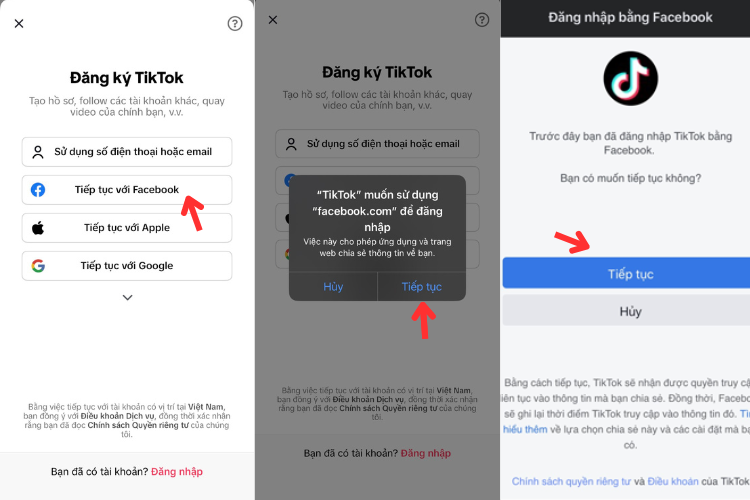
Logging In to TikTok on Your Computer via Facebook
Step 1: Go to the TikTok homepage (https://www.tiktok.com/) on your web browser (Coc Coc, Chrome, etc.) and click on Log In. Then, select Continue with Facebook. A notification will appear, stating that TikTok is requesting access to your Facebook account. Click Continue below your name.
Step 2: Enter your date of birth and click Continue. Verify your identity by dragging and dropping the requested image.
Step 3: Create your TikTok ID. To avoid duplicates, consider including your name and birthdate in your ID (e.g., Thuong_11231). Then, click Sign Up to complete the registration process and start using your account.
3. How to Sign Up and Log In to TikTok Using Google
Signing Up and Logging In to TikTok Using Google on Your Phone
Step 1: Open the TikTok app and tap on Sign Up. Select Continue with Google.
Step 2: A notification will appear, stating that “TikTok” wants to use “google.com” to sign you in. Tap Continue.
Step 3: On the next screen, enter your email address or phone number. Tap Next and enter your email password. Then, tap Next again. Enter your date of birth, create your TikTok ID, and tap Sign Up to complete the registration process and start using your account.
Signing Up and Logging In to TikTok Using Google on Your Computer
Step 1: Go to https://www.tiktok.com/ on your web browser (Coc Coc, Chrome, etc.) and click on Log In. Then, select Continue with Google and choose the Google account you want to link to your TikTok account. If you want to use a different Google account, click on Use a different account and enter your Gmail address and password. Tap Next.
Step 2: On the next screen, enter your date of birth, drag and drop the image to verify your identity, create your TikTok ID, and click Sign Up to complete the registration process. Then, log in to your account and start using TikTok.
4. How to Sign Up and Log In to TikTok Using Twitter
Logging In to TikTok Using Twitter on Your Phone
Open the TikTok app on your phone. On the sign-up screen, select Continue with Twitter. A notification will appear, stating that TikTok wants to use Twitter.com to sign you in. Tap Agree. Another notification will appear, asking you to Open this page in Twitter. Tap Open and then Continue. Create your TikTok account and tap Sign Up to complete the registration process.
Logging In to TikTok Using Twitter on Your Computer
Step 1: Go to https://www.tiktok.com/ on your web browser (Coc Coc, Chrome, etc.) and click on Log In. Then, select Continue with Twitter.
Step 2: A notification will appear, asking you to Authorize Tiktok Web to Access your account. Click on Authorize App.
Step 3: Enter your date of birth and click Continue. Verify your identity by dragging and dropping the requested image. Create your TikTok ID, click Sign Up, and start using your TikTok account.
5. How to Sign Up and Log In to TikTok Using LINE
Logging In to TikTok Using LINE on Your Phone
Step 1: Open the TikTok app on your phone and select Continue with LINE on the sign-up screen.
Step 2: A notification will appear, stating that “TikTok” wants to open “LINE”. Tap Open. Another notification will pop up, requesting access to your LINE account. Tap Agree.
Step 3: Enter your date of birth, create your TikTok ID, and tap Sign Up to complete the login process for TikTok using LINE on your phone.
Logging In to TikTok Using LINE on Your Computer
Step 1: Go to https://www.tiktok.com/ on your web browser (Coc Coc, Chrome, etc.) and click on Log In. Then, select Continue with LINE.
Step 2: A notification will appear, asking you to Continue with (your LINE username). Tap LOGIN or Log in with a different account. Another notification will appear, listing the Requested permissions. Tap Allow.
Step 3: Enter your date of birth, create your TikTok ID, and tap Sign Up to complete the registration process. Then, log in to your TikTok account and start using the platform.
Conclusion
The above guide provides five super simple methods to sign up and log in to TikTok using your phone number, Facebook, Google, Twitter, or LINE. Choose the method that works best for you and start enjoying this popular social media platform. Good luck!
Frequently asked questions