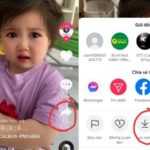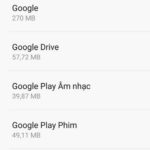In this article, FPT Shop will reveal how to find old emails in Gmail and Outlook. Let’s take a look.
How to find old emails in Gmail
Searching for emails by date will save you time scrolling and searching from the current time to the time the email was sent or received. If you are not sure about the date of the email, this time-saving search will be very helpful.
How to find old emails in Gmail on your computer
Step 1: To search for old emails by date on your computer, you can also search using the same commands on your phone or follow these steps. In the search box, click on the down arrow icon to start searching for emails.
/fptshop.com.vn/uploads/images/tin-tuc/49647/Originals/cach-tim-lai-email-cu-1.jpg)
Step 2: The search options screen will appear, select the time range in the Date within section, counting from the day you want to search.
/fptshop.com.vn/uploads/images/tin-tuc/49647/Originals/cach-tim-lai-email-cu-2.jpg)
Step 3: This is the step where you will specify the time range to search. You can click on the calendar icon to choose a date or enter the date in the format YY/MM/DD. Then just click on the search box again.
/fptshop.com.vn/uploads/images/tin-tuc/49647/Originals/cach-tim-lai-email-cu-3.jpg)
How to find old emails in Gmail on your phone
To review old emails on your phone by sent or received date, you can use the “before” or “after” commands followed by the date formatted in the order of year/month/day (YY/MM/DD).
The “before” command filters the emails received before the date you enter. The “after” command, on the other hand, will display emails starting from that date until the current time.
/fptshop.com.vn/uploads/images/tin-tuc/49647/Originals/cach-tim-lai-email-cu-4.jpg)
Additionally, you can further narrow your search by using both “before” and “after” commands along with specific keywords or sender email addresses to facilitate the search.
/fptshop.com.vn/uploads/images/tin-tuc/49647/Originals/cach-tim-lai-email-cu-5.jpg)
How to find old emails in Outlook
Outlook is one of the personal information management tools developed by Microsoft and widely used nowadays. Searching for old emails in this application is also very simple.
How to find old emails in Outlook on your computer
Step 1: On the right side of the search bar, click on the three dots icon. The search filter options will appear.
Step 2: In the search filter options, select Date From and enter the start date and end date for the date range. You can also use the calendar tool to pop up the date picker.
Step 3: Additionally, you can add other criteria to narrow down the search results, making it easier to search. Then click Search.
Your search results will be displayed, including both received and sent emails.
/fptshop.com.vn/uploads/images/tin-tuc/49647/Originals/cach-tim-lai-email-cu-6.jpg)
How to find old emails in Outlook on your phone
For searching for old emails using the Outlook app on your phone, you can perform a similar process as on your computer.
You will also select the search filter section and enter the received or sent date along with any keywords related to the email. Then click Search.
Conclusion
That’s how FPT Shop helped you quickly and easily find old emails in Gmail, Outlook on both your phone and computer. We hope the above information will help you retrieve important old emails more easily. Don’t hesitate to leave a like and follow FPT Shop for more useful articles!