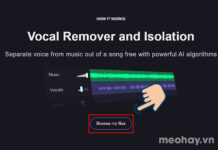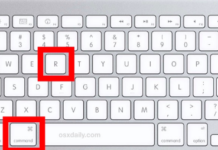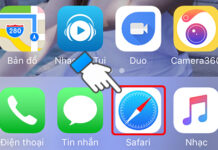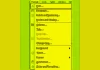Excel is one of the most powerful tools for performing tasks related to calculations, forecasting, and data management. One common requirement is using Roman numerals in Excel to represent values or perform special calculations. In this article, we will explore how to write Roman numerals in Excel and how to apply them in work and study.
When do you need to write Roman numerals in Excel?
![]()
Excel provides a function called “ROMAN” to convert numbers to Roman numerals. To use this function, you need to enter the formula in the cell that you want to contain the Roman numeral.
Example: To convert the number 266 to a Roman numeral, you would enter =ROMAN(499) into that cell.
Step 3: Result and customization
/fptshop.com.vn/uploads/images/tin-tuc/164923/Originals/viet-so-la-ma-trong-excel-02.jpg)
When you enter the formula and press Enter, Excel will automatically convert the number to a Roman numeral and display the result in the selected cell. For example, the formula =ROMAN(499) will display “CDXCIX” in the cell. This is in classical Roman numeral format.
Step 4: Additional customization
/fptshop.com.vn/uploads/images/tin-tuc/164923/Originals/viet-so-la-ma-trong-excel-03.jpg)
You can customize how Excel converts the number by using additional arguments in the ROMAN function. For example, you can add a second argument to specify the type of Roman numeral (e.g., normal form or simple form).
Examples:
- =ROMAN(499,1) – Excel will return: LDVLIV
- =ROMAN(499,2) – Excel will return: XDIX
- =ROMAN(499,3) – Excel will return: VDIV
- =ROMAN(499,4) – Excel will return: ID
Step 5: Apply to multiple cells
/fptshop.com.vn/uploads/images/tin-tuc/164923/Originals/viet-so-la-ma-trong-excel-04.jpg)
If you want to apply the same conversion formula to multiple cells, you can copy and paste the formula from the original cell to other cells.
Example:
First, you convert the number in cell A5 to Roman numeral using the formula: =ROMAN(A5)
/fptshop.com.vn/uploads/images/tin-tuc/164923/Originals/viet-so-la-ma-trong-excel-05.jpg)
Then, you can use Excel’s copy formula feature to extend the Roman numeral conversion to the cells below. The result will display as shown in the image.
Common Roman numeral symbols you should know
Here are some common Roman numeral symbols you need to know while learning how to write Roman numerals in Excel:
Basic Roman numeral character table
|
Roman Numeral |
Value |
|---|---|
|
I |
1 |
|
V |
5 |
|
X |
10 |
|
L |
50 |
|
C |
100 |
|
D |
500 |
|
M |
1000 |
Combined character table
|
Roman Numeral |
Value |
|---|---|
|
IV |
4 |
|
IX |
9 |
|
XL |
40 |
|
XC |
90 |
|
CD |
400 |
|
CM |
900 |
The above tables provide basic examples of the Roman numeral system. If you further explore, you can even create larger numbers by combining characters and applying the appropriate rules. However, these tables will help you grasp the basic Roman numeral characters and their values so that you can apply them more easily in your work or study.
In Conclusion
In this article, we have shared with you how to write Roman numerals in Excel using the ROMAN function. Additionally, the article also included some examples and tables showcasing common Roman numeral characters. If you have any questions or need further information, feel free to comment below the article for support. We wish you success in using Roman numerals in Excel and your projects!
If you are in need of a good computer for handling Excel files for work or study, visit the following link from FPT Shop. Here, you will find many quality products at incredibly affordable prices.
- How to change a decimal point to a comma in Excel, quickly normalize spreadsheet data
- What does the LEFT function do? How to effectively use the LEFT function in Excel, Google Sheets