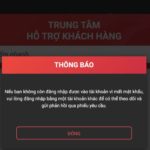Zalo is a place where you can connect with friends, family, and share documents with colleagues and partners for free. However, in some cases, you may need to mark or unmark your close friends on Zalo to manage your friends list, but you don’t know how to do it. Don’t worry, today’s article by FPT Shop will guide you on the fastest and easiest ways to mark or unmark your close friends on the Zalo app, so stay tuned!
Benefits of marking your close friends on Zalo
Zalo is becoming a popular messaging and calling app in Vietnam. This is not only because the app allows users to contact each other for free, but also because Zalo has many interesting features, including the close friends feature. This feature allows you to select the most important friends on the app and put them in a separate list.
When marking your close friends on Zalo, you will receive the following benefits:
- Priority notifications: Notifications, messages, and activities from the friends you mark as close friends will be prioritized on your NewsFeed. This helps you not to miss important information from those friends.
- Easy search: Close friends on Zalo will always be displayed first in the chat list and when sending messages, making calls, making video calls to multiple people at the same time, or creating new chat groups. This allows you to easily search for and access information of your close friends, making your Zalo experience more convenient and time-saving.
- Trust: Marking close friends is also a way to show trust and a special relationship between you and that person. It makes it easier and safer to send private information and share important content.
/fptshop.com.vn/uploads/images/tin-tuc/171460/Originals/ban-than-tren-Zalo-1.jpg)
Ways to mark or unmark close friends on Zalo
When you want to mark or unmark close friends on Zalo, you can do so in one of the following ways:
Method 1: Mark or unmark close friends from the chat window on Zalo
Step 1: First, log into your Zalo account and select the person you want to mark as a close friend in the chat window on Zalo.
/fptshop.com.vn/uploads/images/tin-tuc/171460/Originals/ban-than-tren-Zalo-2_1.jpg)
Step 2: Then, click on the three horizontal lines icon at the top right corner of the screen.
/fptshop.com.vn/uploads/images/tin-tuc/171460/Originals/ban-than-tren-Zalo-2_2.jpg)
Step 3: In the Options section, under the Close friend line, swipe the circular slider to the right in green to mark as a close friend. To unmark as a close friend, swipe the circular icon to the left in gray.
/fptshop.com.vn/uploads/images/tin-tuc/171460/Originals/ban-than-tren-Zalo-2_3.jpg)
Method 2: Mark or unmark close friends from the address book
Step 1: Open the Zalo app > Select the Contacts section > Press and hold for about 3 seconds on the person you want to mark as a close friend.
/fptshop.com.vn/uploads/images/tin-tuc/171460/Originals/ban-than-tren-Zalo-3_1.jpg)
Step 2: Swipe the circular icon in the Close friend line to the right to mark as a close friend. To unmark, simply swipe the green circular button to the left in gray.
/fptshop.com.vn/uploads/images/tin-tuc/171460/Originals/ban-than-tren-Zalo-3_2.jpg)
Method 3: Mark or unmark close friends from the personal page
Step 1: Open the Zalo app > Go to the personal page of the person you want to mark as a close friend > Select the three-dot icon at the top right corner of the screen.
/fptshop.com.vn/uploads/images/tin-tuc/171460/Originals/ban-than-tren-Zalo-4_1.jpg)
Step 2: Then, swipe the circular dot in the Close friend line to the right to mark as a close friend. To unmark, swipe the circular dot to the left.
/fptshop.com.vn/uploads/images/tin-tuc/171460/Originals/ban-than-tren-Zalo-4_2.jpg)
Method 4: Add close friends from the Close friend section
Once you have marked someone as a close friend, the Close friend section will appear in your contacts. At that time, you can use the method to add close friends from the Close friend section. This method is not only simple but also allows you to add multiple people at once without having to manually operate on each person like the above 3 methods.
Step 1: Access the Zalo messaging app > Select Contacts > Press + Add in the Close friend section.
/fptshop.com.vn/uploads/images/tin-tuc/171460/Originals/ban-than-tren-Zalo-5_1.jpg)
Step 2: Select the person you want to mark as a close friend and click on the arrow icon to add them to the close friend list.
/fptshop.com.vn/uploads/images/tin-tuc/171460/Originals/ban-than-tren-Zalo-5_2.jpg)
Step 3: You will see the name of the person in the Close friend section when you go back to the close friend list in Contacts.
/fptshop.com.vn/uploads/images/tin-tuc/171460/Originals/ban-than-tren-Zalo-5_3.jpg)
Notes when marking/unmarking close friends on Zalo
Marking or unmarking close friends on the Zalo app is simple, but during the process, you should note the following:
Close friends is a manually created list
If you’ve heard of close friends on Zalo but don’t see any close friends in your list, don’t be disappointed. This is a manually created list, it is not automatically generated by the system, but must be added to the list manually by yourself.
The Close friend list on Zalo is limited to 20 people
Although it is a close friends feature, unlike on Instagram that is not limited in terms of quantity, the Close friend list on Zalo is limited to a maximum of 20 people. When you have reached 20 people, if you want to mark another person, you must unmark a close friend from a previous person.
The Close friend list on Zalo is not fixed
The Close friend list on Zalo is not fixed. You can mark or unmark close friends on Zalo anytime you want without waiting for system approval or the consent of the other person.
Marking or unmarking close friends does not notify the other person
Marking or unmarking close friends on Zalo is a personal action, performed on each user’s personal account on the Zalo app. Therefore, the system will not notify the other person or other users about this action.
You cannot request to be added to someone else’s Close friend list
The Close friends feature on the Zalo app is entirely based on the choices of each person. You cannot request to be added to someone else’s Close friend list. However, you can communicate (send messages, make calls) with the other person and express your desire to become their close friend on Zalo.
Some related questions about the close friends feature on Zalo
Does marking or unmarking close friends on Zalo have any impact?
Marking or unmarking close friends on the Zalo app does not have any impact on the friendship between two people. Both can still send messages, make calls, send images, videos, share files, etc., to each other through Zalo as usual.
What should I do if I marked someone as a close friend but lost it?
In this case, follow these steps:
- Step 1: Log out of your Zalo account on your smartphone.
- Step 2: Then, log back into your Zalo account.
- Step 3: Mark the person as a close friend again to see if the close friend status can be restored.
Conclusion
Above, FPT Shop has shared with you the ways to mark or unmark close friends on Zalo. Hopefully, they will be helpful to you in using this interesting feature.
How to Use Zalo to Locate Your Local Police’s Contact Number
Are you in an emergency situation and need to get in touch with the police? Thanks to Zalo, it’s easy to find the telephone numbers of your local law enforcement. Read on for instructions on how to do so quickly!