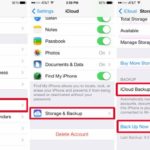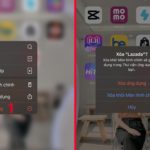1. How to create Tet 2024 ringtones for iPhone using iTunes
This is the simplest and easiest way to create Tet 2024 ringtones for iPhone. All you need to do is go to the iTunes Store, find a suitable ringtone, and purchase it. Beforehand, make sure you have an international payment method such as a credit card, debit card, or Momo to complete the transaction. Here are the specific steps:
- Step 1: Go to the iTunes app
- Step 2: Tap on the magnifying glass icon to Search
/fptshop.com.vn/uploads/images/tin-tuc/172531/Originals/cach-tao-nhac-chuong-tet-2024-cho-iphone.jpg)
- Step 3: Type in the desired search term (e.g., Tet)
- Step 4: Scroll down to the Ringtones section and tap on See All
/fptshop.com.vn/uploads/images/tin-tuc/172531/Originals/cach-tao-nhac-chuong-tet-2024-cho-iphone-4.jpg)
- Step 5: Tap the price button, choose a ringtone, and double-tap the Side button to confirm the purchase
/fptshop.com.vn/uploads/images/tin-tuc/172531/Originals/cach-tao-nhac-chuong-tet-2024-cho-iphone-6.jpg)
After purchasing the ringtone, follow these steps to set the ringtone:
- Step 1: Go to your iPhone’s Settings
- Step 2: Scroll down and tap on Sound & Haptics
/fptshop.com.vn/uploads/images/tin-tuc/172531/Originals/cach-tao-nhac-chuong-tet-2024-cho-iphone-7.jpg)
- Step 3: Select Ringtone
- Step 4: Tap on Download All Purchased Tones and choose the previously purchased ringtone
/fptshop.com.vn/uploads/images/tin-tuc/172531/Originals/cach-tao-nhac-chuong-tet-2024-cho-iphone-8.jpg)
2. How to create Tet 2024 ringtones for iPhone using Garage Band
This app allows you to cut favorite music segments from songs to use as ringtones. If you’re using an iPhone, you can follow the steps below:
- Step 1: Go to the App Store and search for and download the GarageBand app
/fptshop.com.vn/uploads/images/tin-tuc/172531/Originals/cach-tao-nhac-chuong-tet-2024-cho-iphone-26.jpg)
- Step 2: Open the app and swipe to select Audio Recorder
/fptshop.com.vn/uploads/images/tin-tuc/172531/Originals/cach-tao-nhac-chuong-tet-2024-cho-iphone-25.jpg)
- Step 3: Tap on the 3-bar icon in the top left corner
/fptshop.com.vn/uploads/images/tin-tuc/172531/Originals/cach-tao-nhac-chuong-tet-2024-cho-iphone-10.jpg)
- Step 4: Tap on the Loop button in the top right corner of the screen
/fptshop.com.vn/uploads/images/tin-tuc/172531/Originals/cach-tao-nhac-chuong-tet-2024-cho-iphone-11.jpg)
- Step 5: Choose a desired song from the Apple Loops, Files, or Music tabs
/fptshop.com.vn/uploads/images/tin-tuc/172531/Originals/cach-tao-nhac-chuong-tet-2024-cho-iphone-12.jpg)
/fptshop.com.vn/uploads/images/tin-tuc/172531/Originals/cach-tao-nhac-chuong-tet-2024-cho-iphone-13.jpg)
- Step 6: Press and hold the music and drag it to the left black timeline frame
/fptshop.com.vn/uploads/images/tin-tuc/172531/Originals/cach-tao-nhac-chuong-tet-2024-cho-iphone-14.jpg)
/fptshop.com.vn/uploads/images/tin-tuc/172531/Originals/cach-tao-nhac-chuong-tet-2024-cho-iphone-15.jpg)
- Step 7: Drag both ends of the music to the desired section for the ringtone
/fptshop.com.vn/uploads/images/tin-tuc/172531/Originals/cach-tao-nhac-chuong-tet-2024-cho-iphone-16.jpg)
- Step 8: Tap the upside-down triangle icon and select My Songs to save the created ringtone
/fptshop.com.vn/uploads/images/tin-tuc/172531/Originals/cach-tao-nhac-chuong-tet-2024-cho-iphone-17.jpg)
- Step 9: Press and hold the saved ringtone and select Share
/fptshop.com.vn/uploads/images/tin-tuc/172531/Originals/cach-tao-nhac-chuong-tet-2024-cho-iphone-18.jpg)
/fptshop.com.vn/uploads/images/tin-tuc/172531/Originals/cach-tao-nhac-chuong-tet-2024-cho-iphone-19.jpg)
- Step 10: Here, you can rename the desired ringtone. After renaming, tap Export
/fptshop.com.vn/uploads/images/tin-tuc/172531/Originals/cach-tao-nhac-chuong-tet-2024-cho-iphone-21.jpg)
/fptshop.com.vn/uploads/images/tin-tuc/172531/Originals/cach-tao-nhac-chuong-tet-2024-cho-iphone-22.jpg)
- Step 11: Tap Use sound as…
The simplest way for beginners to transfer data from iPhone to iPhone
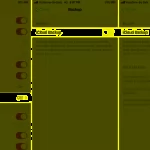 iPhone to iPhone’>
iPhone to iPhone’>Transferring data from one iPhone to another can be done quickly and easily with the help of iTunes and the iCloud backup service available in your Apple account. Ensure a smooth transition and seamless data transfer between your devices.