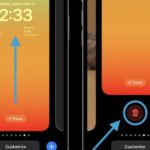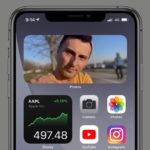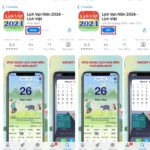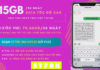Guide for devices with iOS 16 and above. Remember to check and update your operating system version before proceeding!
Step 1: Download the “Calendar 2024 & Vietnamese Calendar” app. You can find this app on the App Store.
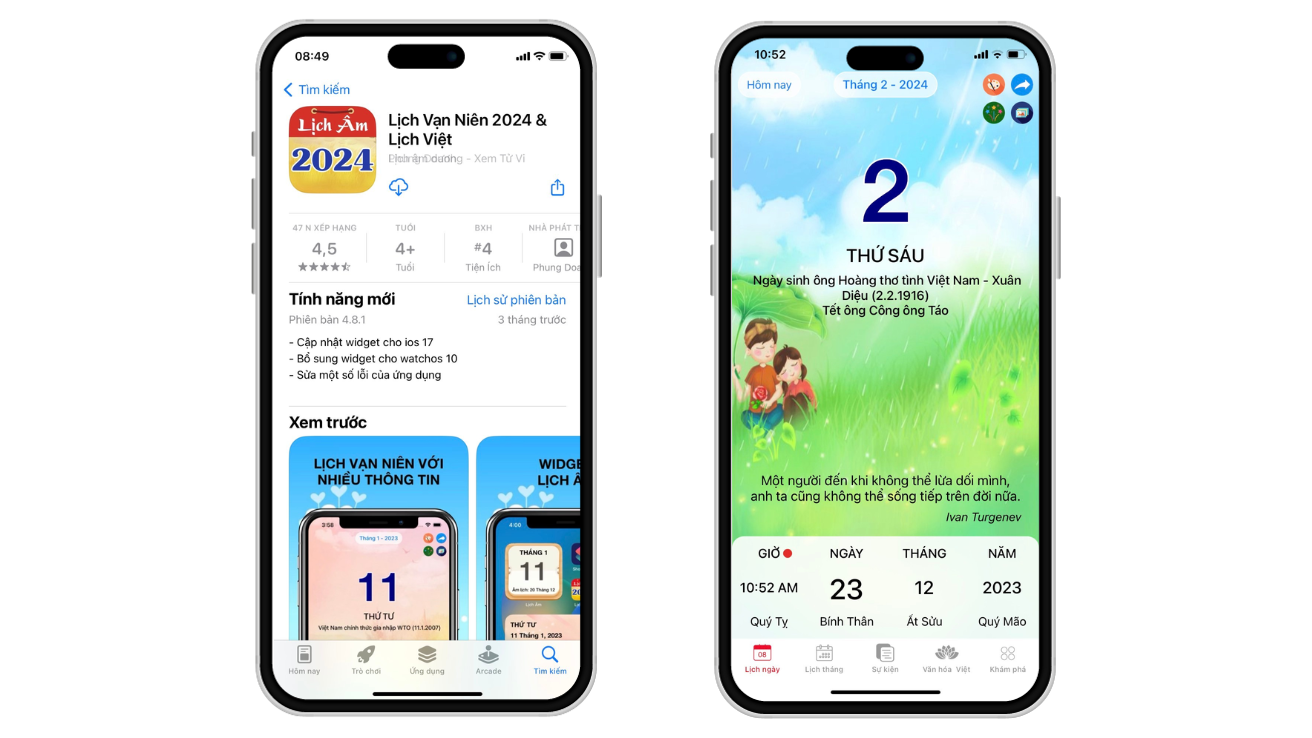
Step 2: Exit the lock screen, then press and hold the screen. From here, tap “Customize” at the bottom and select “Lock Screen”.
.png)
Step 3: Next, tap on the “Add Widget” frame. Locate and add the “Calendar 2024 & Vietnamese Calendar” app to the frame.
.png)
Step 4: The lunar calendar will now be displayed on the added frame. Tap “Done” to finish.
.png) Now you can rest assured and fully enjoy the Lunar New Year holidays without worrying about missing any important activities! See you in the next issue as we continue our journey towards a successful and productive new year!
Now you can rest assured and fully enjoy the Lunar New Year holidays without worrying about missing any important activities! See you in the next issue as we continue our journey towards a successful and productive new year!
A little tip for you!!! Start planning and creating notes for your New Year activities to avoid last-minute rushes. Here are some suggestions:
- Shopping: What to buy, where to buy, and how much money is needed?
- Cooking: What dishes to prepare, what ingredients are needed, and how to cook them?
- Travel: Where to go, what to do, and whether to book tickets or hotel rooms in advance?
- Socializing: Who to meet, where to meet, and when to meet them?
How to Remove iPhone Background in Just a Few Simple Steps
Removing the iPhone wallpaper and setting a new one is a simple process that requires a few quick taps on the screen. This guide will provide you with a step-by-step explanation of how to remove your iPhone wallpaper effortlessly in just a matter of seconds, without the need to navigate through the Settings app. Follow the steps below to personalize your iPhone’s background with a new image that reflects your style.