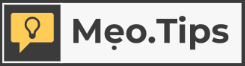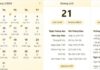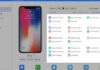4G network’s unstable signal causes many issues during use. To proactively fix this problem, here are 15 simple ways to speed up 4G on your iPhone.
1. Reset network settings
Resetting network settings on your iPhone is an easy method to remove unnecessary connections like Wi-Fi and Bluetooth. After resetting, all you need to do is reconnect to 4G to enjoy the faster speed.
To reset your network settings:
Step 1: Open Settings on your iPhone > click General > select Reset.
Step 2: Click Reset Network Settings from the list of options.
Step 3: The system will ask you to enter your password (if any) to confirm. Finally, proceed to restart your iPhone.
/fptshop.com.vn/uploads/images/tin-tuc/183473/Originals/tang-toc-do-mang-4g-cho-iphone-1.jpg)
2. Change the location where you’re using your iPhone
An unstable 4G signal may result from poor network connections. You should use your phone in a different location and make sure the new spot has good signal coverage and less interference. Additionally, you can invest in a signal booster (repeater) to enhance the signal around the area where you use your iPhone.
3. Enable LTE on your iPhone
Activating LTE is also a method worth trying to speed up 4G on your iPhone. Here are the steps to enable it:
Step 1: Open Settings > go to Cellular.
Step 2: Click Cellular Data Options.
Step 3: In the Voice & Data tab, select 4G or LTE, VoLTE On.
/fptshop.com.vn/uploads/images/tin-tuc/183473/Originals/tang-toc-do-mang-4g-cho-iphone-2.jpg)
4. Disable background app refresh
Background app refresh speeds up the downloading and loading process of 4G network. However, if this feature is enabled, apps will continue to run hiddenly even after you have closed them. This affects the iPhone’s data speed.
To fix this issue, you can choose one of the following two methods:
- Turn off Background App Refresh mode: Firstly, go to Settings > click General > select Background App Refresh > swipe left to Turn Off.
/fptshop.com.vn/uploads/images/tin-tuc/183473/Originals/tang-toc-do-mang-4g-cho-iphone-3.jpg)
- Close unnecessary apps: Double-click the Home button on your iPhone to open the app switcher. Next, swipe up to close the apps you don’t need.
5. Disable the automatic downloading and updating of apps
The Automatic App Download and Update feature can consume a lot of 4G data. If not necessary, disable this feature:
Step 1: Access Settings > tap App Store.
Step 2: Under Automatic Downloads, swipe left to turn off Apps and App Updates.
/fptshop.com.vn/uploads/images/tin-tuc/183473/Originals/tang-toc-do-mang-4g-cho-iphone-4.jpg)
6. Disable apps that consume background data
Some unused apps may still consume a small amount of background data. Therefore, to speed up 4G on your iPhone, the best method is to turn off the apps that consume background data.
Step 1: Open the Settings app.
Step 2: Tap on Cellular.
Step 3: Swipe left to turn off the background data feature for the apps you want.
/fptshop.com.vn/uploads/images/tin-tuc/183473/Originals/tang-toc-do-mang-4g-cho-iphone-5.jpg)
7. Turn off the data saver mode
The data saver mode is designed to limit data consumption and optimize your usage. However, it can reduce the 4G network speed. Therefore, disable this mode by following these steps:
Step 1: Access Settings.
Step 2: Select Cellular.
Step 3: Tap on Cellular Data Options.
Step 4: Swipe left to turn off Low Data Mode.
/fptshop.com.vn/uploads/images/tin-tuc/183473/Originals/tang-toc-do-mang-4g-cho-iphone-6.jpg)
8. Disconnect from VPN
VPN enhances the security and privacy while using your phone, but its presence can sometimes decrease the signal and network speed, especially if the VPN server is far from the network provider. It’s best to disconnect from VPN:
Step 1: Open Settings.
Step 2: Select General.
Step 3: Go to VPN & Device Management.
Step 4: Select VPN > Choose not to connect.
9. Check the notice from the 4G network provider
Of course, no network technology can guarantee 100% quality. You may encounter some issues during use which result in decreased speed. In such cases, contact the service provider to report the problem and receive assistance.
10. Restart your device
Restarting your phone is an effective method to speed up 4G on your iPhone. This will terminate background apps, freeing up memory, optimizing performance, and improving access speed to the 4G network.
- How to restart iPhone with Face ID: Press and hold both the power and volume up/down buttons until the slider appears. Then drag the slider to the right to turn off the device.
- How to restart iPhone with Home button: Press and hold the power button. Then drag the slider to the right to turn off the device.
/fptshop.com.vn/uploads/images/tin-tuc/183473/Originals/tang-toc-do-mang-4g-cho-iphone-7.jpg)
11. Clean and reinsert the SIM card
Cleaning or reinserting the SIM card is a quick and easy solution to network issues. Always remember to turn off your phone before removing the SIM to avoid affecting the data or damaging the SIM card.
12. Turn on/off airplane mode
Toggling airplane mode can effectively restart the cellular connection on your iPhone.
Step 1: Open Control Center > touch the Airplane icon to toggle the mode.
Step 2: Wait a few minutes to ensure the cellular connection is turned off.
Step 3: Then tap the