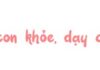QR code is no longer unfamiliar to users nowadays as it is gradually being used for various purposes. At the moment, scanning codes on phones is almost a mandatory feature. If you are using an iPhone but don’t know how, you can follow the instructions below.
1. Scan QR code on iPhone using camera
The simplest way to scan QR codes on phones in general and iPhone in particular is to use the camera. The iPhone’s Camera app has extremely fast scanning speed and delivers absolutely accurate results. You just need to open the Camera app, point the QR code to the camera and get the result right away.
/fptshop.com.vn/uploads/images/tin-tuc/168660/Originals/3-cach-quet-ma-qr-tren-iphone-1.jpg)
2. Scan QR code on iPhone using QR code scanner
QR code scanner is a built-in tool on iPhone and users just need to enable it and scan similar to the camera. To open QR code scanner, you have 2 ways:
- Add QR code scanner to Control Center, then open Control Center and tap the QR code scanner icon to use.
- Swipe down from the top to open Spotlight, then type QR code scanner and tap on the result below.
/fptshop.com.vn/uploads/images/tin-tuc/168660/Originals/3-cach-quet-ma-qr-tren-iphone-2.jpg)
3. Scan QR code on iPhone using third-party apps
Zalo is a versatile app that allows users to scan QR codes on current phone models. You can use Zalo to scan codes as follows: Open Zalo > Select Discover on the toolbar > Tap the scan code icon in the top right corner and proceed to scan for the result.
/fptshop.com.vn/uploads/images/tin-tuc/168660/Originals/3-cach-quet-ma-qr-tren-iphone-3.jpg)
So with these 3 simple ways, you have mastered how to scan QR codes on iPhone. Hopefully, the article will help you in the future, FPT Shop wishes you success.