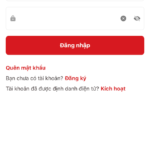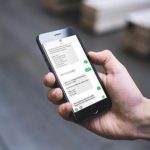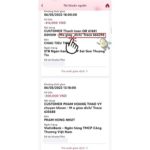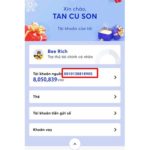Signing up for Internet Banking Techcombank is incredibly simple. You can register online on the website, through the Techcombank Mobile app, or at a branch. Let’s break down each method in detail.
About Techcombank Internet Banking
Before delving into the three registration methods for Techcombank Internet Banking, let’s first look at some information about this service.
What is Techcombank Internet Banking?
Techcombank Internet Banking is an online banking service provided and managed by Techcombank. This service is available to Techcombank account holders who are Vietnamese citizens or foreign citizens legally residing in Vietnam.
/fptshop.com.vn/uploads/images/tin-tuc/177357/Originals/dang-ky-internet-banking-techcombank-1.jpg)
With Techcombank Internet Banking, you can easily perform transactions such as money transfers, bill payments, online shopping, mobile top-ups, and more, all online without the need for an ATM or visiting a Techcombank branch. Additionally, this service allows you to easily manage your bank accounts, view information, check balances, transaction history, and more.
Benefits of Techcombank Internet Banking
Here are some benefits you will enjoy when using Techcombank Internet Banking:
- Convenient and fast bill payments (electricity, water, internet, cable TV, etc.), tuition fee payments, and online shopping payments.
- Scan-to-pay feature for shopping, dining, and other purchases without needing cash.
- Online savings management and easy checking of savings account information.
- Online account information lookup, financial access, transaction history, and more.
- Online loan application and disbursement based on your required terms and collateral of your savings book.
/fptshop.com.vn/uploads/images/tin-tuc/177357/Originals/dang-ky-internet-banking-techcombank-2.jpg)
Requirements for Techcombank Internet Banking Registration
To register for Techcombank Internet Banking, you need to meet the following requirements:
- You must have a payment account with Techcombank.
- You must be 18 years old or older and have a valid ID card or passport.
- You must have a registered phone number under your name.
Details of the 3 Techcombank Internet Banking Registration Methods
You can choose one of the following three methods to register for Techcombank Internet Banking based on your situation:
1. Online Registration via the Techcombank Mobile App
Techcombank Mobile is the financial management mobile application provided by Techcombank. This app not only allows customers to make transfers, payments, and manage personal finances conveniently and quickly but also enables you to register and use Techcombank’s online banking services anywhere, anytime.
/fptshop.com.vn/uploads/images/tin-tuc/177357/Originals/dang-ky-internet-banking-techcombank-3.jpg)
To register for Techcombank Internet Banking using the Techcombank Mobile app, follow these steps:
Step 1: If you haven’t downloaded the app on your phone, access the CH Play app store (Android) or the App Store (iPhone) and search for the Techcombank Mobile app to install it on your device.
You can quickly download the app by clicking on the following links:
Step 2: After successfully downloading the app, open it and select Register for Online Banking.
/fptshop.com.vn/uploads/images/tin-tuc/177357/Originals/dang-ky-internet-banking-techcombank-4.jpg)
Step 3: In the information verification section, enter your ID card number and your Techcombank card number accurately.
/fptshop.com.vn/uploads/images/tin-tuc/177357/Originals/dang-ky-internet-banking-techcombank-5.jpg)
Note: If you don’t remember your PIN, you can tick the box I don’t remember my PIN, I want to verify with the email registered with Techcombank. In this case, the system will send you an email containing verification information.
Step 4: After entering your phone number, Techcombank will send you an OTP code via SMS to the phone number associated with your Techcombank account. Enter the OTP code and click Submit.
Step 5: Create a Login ID, set a Password, and click Submit to complete the registration process.
/fptshop.com.vn/uploads/images/tin-tuc/177357/Originals/dang-ky-internet-banking-techcombank-6.jpg)
Note:
- To ensure security, the password you set must be 6-8 characters long and include uppercase letters, lowercase letters, and numbers.
- The password should not contain spaces, special characters, or Vietnamese accented characters.
2. Website Registration on the Techcombank Website
The second method allows you to register for Techcombank Internet Banking on the official website, which works on both mobile and desktop devices.
Step 1: Open any web browser on your device and access this address > Select Register Now.
/fptshop.com.vn/uploads/images/tin-tuc/177357/Originals/dang-ky-internet-banking-techcombank-7.jpg)
Step 2: The Register for Online Banking interface will appear. Fill in your personal information, including:
- ID card/passport/ID number.
- Card number: The first 6 digits and last 4 digits (Embossed numbers on the ATM card/international card).
- PIN code (the code used for ATM withdrawals).
If you don’t remember your PIN, check the box I don’t remember my PIN, I want to verify with the email registered with Techcombank to continue and check your email for verification information.
Then, click Submit.
/fptshop.com.vn/uploads/images/tin-tuc/177357/Originals/dang-ky-internet-banking-techcombank-8.jpg)
Step 3: An OTP code will be sent to your phone number via SMS. Enter this OTP code and click Submit.
Step 4: After completing the information verification step, you need to create a Login ID and Password for logging in. Once you have entered the information, click Submit.
/fptshop.com.vn/uploads/images/tin-tuc/177357/Originals/dang-ky-internet-banking-techcombank-10.jpg)
Take note of the password requirements mentioned earlier: The password must be 6-8 characters long, including lowercase letters, uppercase letters, and numbers; it should not contain spaces, special characters, or Vietnamese accented characters.
3. Registration at a Techcombank Branch
If you’re not comfortable with technology and find online registration difficult, you can visit a Techcombank branch and get assistance from the staff in registering for Techcombank Internet Banking.
Step 1: Bring your ID card/passport, Techcombank card, and the phone number registered with Techcombank to the nearest Techcombank branch.
Step 2: At the branch, take a queue number and wait for your turn.
Step 3: When it’s your turn, request to register for Internet Banking.
/fptshop.com.vn/uploads/images/tin-tuc/177357/Originals/dang-ky-internet-banking-techcombank-11.jpg)
Step 4: The bank staff will ask you to provide your personal information and proceed with the Internet Banking registration process.
Once your Online Banking account is successfully created, an OTP code will be sent to your registered Techcombank phone number. Provide the code to the bank officer to complete the registration process.
Step 5: Your Internet Banking login credentials, including your login ID and password, will be sent to your registered phone number. Use this information to log in and change the password on the Techcombank Mobile app for initial activation and enhanced account security.
Activation of Techcombank Internet Banking
After successfully registering for Techcombank Internet Banking, you need to activate this service by following these steps:
Step 1: Open the Techcombank Mobile app and log in using the Login ID and Password sent to you via SMS for your first Internet Banking login.
/fptshop.com.vn/uploads/images/tin-tuc/177357/Originals/dang-ky-internet-banking-techcombank-12.jpg)
Step 2: Tap the 3-horizontal-line icon at the top left corner of the screen > Select Personal.
/fptshop.com.vn/uploads/images/tin-tuc/177357/Originals/dang-ky-internet-banking-techcombank-14.jpg)
Step 3: In the Personal Information section, select Change Login Password, enter your old password and new password.
Enter the new password twice for confirmation. Then, click Agree.
/fptshop.com.vn/uploads/images/tin-tuc/177357/Originals/dang-ky-internet-banking-techcombank-15.jpg)
Is there a Fee for Techcombank Internet Banking Registration?
Regardless of the registration method you choose, Techcombank does not charge any fees for registration. However, there is a monthly maintenance fee of VND 10,000 for individual customers. This fee will be deducted directly from your Techcombank account.
Final Thoughts
Through this article, you now have a clear understanding of the benefits of Techcombank Internet Banking and how to register for it. We hope you can follow the instructions provided to quickly leverage the features offered by this service.
- Is Techcombank Online Savings Safe? Guide to Online Savings on Mobile Phones
- Detailed Guide on 3 Quick Ways to Check Techcombank Transaction Codes
What are the main reasons to look up MB Bank transaction codes? Discover 5 accurate and fast methods.
Looking up MB Bank transaction codes will help you determine whether your recent transaction was successful or if any issues occurred. Currently, MB Bank offers multiple methods for customers to access this information, such as through the MB Bank mobile app, SMS messages, and customer service hotline.
5 Quick and Detailed Ways to Check Your MB Bank Account in 2024: Start Monitoring Now!
There are several ways to view MB Bank account numbers in 2024, such as contacting the hotline, visiting the branch directly, checking via SMS messages, or looking up online on the MB Bank application/website. Details on how to do these steps will be provided by FPT Shop right away. Please stay tuned.