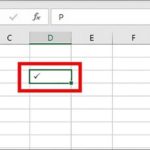Creating files on a computer is simple, easy to execute, and very useful for organizing folders neatly and scientifically. If you haven’t heard of this trick, refer to the 4 ways that FPT Shop suggests, ensuring that you only need to do it a few times to apply it immediately.
1. What is a file on a computer?
A file is a collection of data stored on a computer as a separate unit. It can contain text, images, audio, video, or any other type of data. Files are commonly used to store information, such as articles, reports, presentations, spreadsheets,…
/fptshop.com.vn/uploads/images/tin-tuc/176191/Originals/cach-tao-file-tren-may-tinh-1.jpg)
2. Why should you create files on a computer?
Because using files brings many benefits to users, specifically:
- Allows you to organize and manage information efficiently.
- Saves time and effort searching for information on the computer.
- Easy to set passwords or access rights for each file to protect sensitive information.
- Can quickly and conveniently share files with colleagues, friends, or partners.
3. Guide to 4 simple and quick ways to create files on a computer
3.1. Creating files on a computer using shortcut keys
- Step 1: Open the disk where you want to create a new file.
- Step 2: Move the mouse pointer to the position where you want to create a folder.
- Step 3: Press the Ctrl + Shift + N key combination to create a file at the selected location.
- Step 4: Enter the name you want to give the folder. If you haven’t had the chance to name it then, you can click on the newly created file, press F2 on the keyboard, and enter a name for the file.
Creating files on a computer like this is very popular and used by many people because it is quick and convenient. However, if you have difficulty using shortcuts, you can use other methods.
/fptshop.com.vn/uploads/images/tin-tuc/176191/Originals/cach-tao-file-tren-may-tinh-2.jpg)
3.2. Creating files on a computer using mouse operations
- Step 1: Open the disk where you want to create a new file.
- Step 2: Right-click on the position where you want to create a new folder.
- Step 3: Click on New → then select Folder to create a completely new file.
- Step 4: Enter the name you want for the new folder and press Enter. If you accidentally click on a blank space and didn’t have time to name it, you can right-click on the newly created file → select Rename and change the name.
Creating files on a computer using mouse operations is quite simple and easy to do. This is considered a suitable method for beginners or those who are not familiar with using shortcuts.
/fptshop.com.vn/uploads/images/tin-tuc/176191/Originals/cach-tao-file-tren-may-tinh-3.jpg)
3.3. Creating files on a computer using Ribbon Menu
- Step 1: Open the disk where you want to create a new file.
- Step 2: Click the left mouse button on the New icon on the Ribbon Menu toolbar.
- Step 3: In the drop-down list, click on New Folder to create a new folder.
- Step 4: Finally, enter the name for the folder and press Enter to complete.
Creating folders on a computer using Ribbon Menu is also easy, similar to methods 1 and 2. If you are new to using a computer, you can give it a try!
/fptshop.com.vn/uploads/images/tin-tuc/176191/Originals/cach-tao-file-tren-may-tinh-4.jpg)
3.4. Creating files on a computer using command line
- Step 1: First, use the search tool with the magnifying glass icon on the screen → Type the keyword Command Prompt to open this feature.
- Step 2: After opening Command Prompt, move the mouse to the folder where you want to create a new file and type the command with the syntax “Drive letter:” and press Enter for the command to run. Example: “D:”, where D is the drive you want to create a folder, the symbol “:” is a required character.
- Step 3: After seeing the Command Prompt display D:\, you type the command with the syntax “mkdir
” and press Enter to complete. Example: “mkdir Fpt Shop”, where FPT Shop is the name of the folder you want to create, mkdir is the required syntax.
Creating files on a computer using the command line is quite advanced. It may seem only intended for professional IT people. However, if you follow the instructions correctly, you will still achieve the desired result. In case you are new to using a computer, it is not recommended to apply this method.
/fptshop.com.vn/uploads/images/tin-tuc/176191/Originals/cach-tao-file-tren-may-tinh-5.jpg)
Conclusion
Hopefully, the 4 ways to create files on a computer shared by FPT Shop in the article will be useful to you. Try to apply them to see which method is most suitable and convenient for you! With this simple trick, the process of organizing documents on your computer will be much easier and faster.
- Fixing cannot create new folder on Windows 10
- How to create well-organized folders in the Windows 11 Start menu
If you are looking for a laptop for work and study purposes, visit the nearest FPT Shop store. Hundreds of high-quality products with a variety of models and brands are waiting for you to choose!