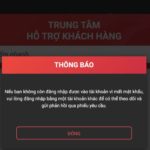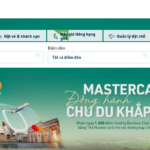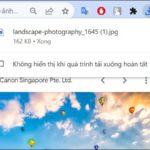SSL, a global technology security standard, uses an encrypted link to protect data between a web server and browser. Occasionally, SSL errors still occur, making it difficult for internet users to access Google Chrome or Firefox. Join FPT Shop to read the article and learn how to fix SSL errors.
1. Set the correct date/time on your computer
This is the first solution that will help you fix the SSL error quickly.
For Windows laptops, open Settings > Select Time & Language.
/fptshop.com.vn/uploads/images/tin-tuc/182499/Originals/loi-ssl-1.jpg)
Click on Date & time > Under the Set time automatically and Set time zone automatically settings, slide the command bar to the right.
/fptshop.com.vn/uploads/images/tin-tuc/182499/Originals/loi-ssl-2.jpg)
For MacBooks, go to System Preferences > Click Date & Time > Click on the Set date and time automatically box.
/fptshop.com.vn/uploads/images/tin-tuc/182499/Originals/loi-ssl-3.jpg)
2. Clear SSL State
Fix the SSL error by clearing the SSL State by following these steps:
Press the Windows + R key combination > Enter inetcpl.cpl > Select OK.
/fptshop.com.vn/uploads/images/tin-tuc/182499/Originals/loi-ssl-4.jpg)
In the Content section > click Clear SSL State.
/fptshop.com.vn/uploads/images/tin-tuc/182499/Originals/loi-ssl-5.jpg)
Close the tabs, then restart your computer.
3. Clear cache and cookies
In case the Google Chrome browsing data is overloaded, it will also cause the browser to get an SSL error. The solution to this problem is to clear the cache and cookies by following these steps:
Open Google Chrome > Click on the three-dot icon in the top right corner > Click More tools > Click Clear browsing data.
/fptshop.com.vn/uploads/images/tin-tuc/182499/Originals/loi-ssl-6.jpg)
Open the Advanced section > Click Cache and Cookies > Click Clear data.
/fptshop.com.vn/uploads/images/tin-tuc/182499/Originals/loi-ssl-7.jpg)
Close the Google Chrome browser and reopen it.
4. Disable the extensions
Enabling the extension will help you add more features to the interface when using Chrome. However, not all extensions are maintained regularly, which causes bugs or is not compatible with new versions of Chrome. It is best to disable the extensions by:
Open Google Chrome > Click on the three-dot icon > Click More tools > Click Extensions.
/fptshop.com.vn/uploads/images/tin-tuc/182499/Originals/loi-ssl-8.png)
Click on the Remove button for the extension you want to remove.
/fptshop.com.vn/uploads/images/tin-tuc/182499/Originals/loi-ssl-9.jpg)
5. Use the incognito mode
If you enable incognito mode, the extensions will not work. Therefore, this is also a common way to fix the SSL error. To open incognito mode, click on the three-dot icon in the top right corner, click New Incognito Window.
/fptshop.com.vn/uploads/images/tin-tuc/182499/Originals/loi-ssl-10.jpg)
6. Reset all Chrome settings
The steps to reset all Chrome settings:
Open Google Chrome > Click on the three-dot icon in the top right corner > Go to Settings > Scroll down to select Advanced > Continue scrolling down to click Reset and clean up.
/fptshop.com.vn/uploads/images/tin-tuc/182499/Originals/loi-ssl-11.jpg)
Click on Restore settings to their original defaults.
/fptshop.com.vn/uploads/images/tin-tuc/182499/Originals/loi-ssl-12.jpg)
Select Reset Settings.
/fptshop.com.vn/uploads/images/tin-tuc/182499/Originals/loi-ssl-13.jpg)
7. Scan and disinfect for malware
If you have tried the above methods to fix the SSL error but it did not work, your system may contain malware. At this point, you need to use an anti-malware scanner to find the problem on your computer.
Open Google Chrome > Click on the three-dot icon in the top right corner > Go to Settings > Scroll down and select Advanced.
/fptshop.com.vn/uploads/images/tin-tuc/182499/Originals/loi-ssl-14.jpg)
Next, select Reset and clean up > Click Clean up computer.
/fptshop.com.vn/uploads/images/tin-tuc/182499/Originals/loi-ssl-15.jpg)
A new window will immediately appear and start the process of scanning for malware on Chrome. Click the Find button to start scanning.
/fptshop.com.vn/uploads/images/tin-tuc/182499/Originals/loi-ssl-16.jpg)
Conclusion
With the compilation of how to fix the SSL error on Google Chrome, super simple and effective, which we have introduced, hope that you can quickly solve the SSL-related problem easily.
- Check SSL and know the time of using SSL certificate on the website quickly and accurately
- Suggest the top 4 best free SSL certificate providers used by many customers
At FPT Shop, you can find many multi-brand, multi-segment laptop models to serve your work and study well. The richness in price is also a noticeable advantage of ours, helping you easily consider and choose from cheap products to high-end lines. Moreover, the good after-sales service and warranty policy will also help you have a great experience when shopping for laptops at FPT Shop.
Restoring Download Notifications in Google Chrome is a Breeze
If you have been looking for a way to return download notifications to their former glory in Google Chrome, you are in for a treat! With its customizable options, Chrome can provide an enriched browsing experience that suits all your needs. Discover the new ways to restore notifications and bring back the old feel of the browser.