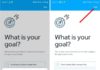Buying Google Drive storage is an option for many users when they have used up their free 15GB. So do you know how to buy more storage when Google Drive storage is running out? If not, let’s refer to the following article from FPT Shop!
1. When do you need to buy Google Drive storage?
The free 15GB of Google Drive storage may or may not be enough depending on each person’s usage needs. When the storage is full, you should buy more to continue using Google Drive’s storage and file syncing services.
So how do you know if your Google Drive account is full? When the storage is running low, Google will send you a notification with the message: “You’re running low on storage space”. At this point, previously uploaded data is still stored normally, but you cannot upload new files, for example:
- Google Photos: New photos are not automatically backed up or can only be stored at lower resolutions.
- Gmail: Users cannot receive or send new emails.
- Google Drive: The synchronization feature between Google Drive and Drive on the computer will stop, and users cannot upload new files.
However, if you wait until the storage is full, it may disrupt your work. Instead, it’s best to regularly check your Google Drive storage before it gets full. To check, simply access https://one.google.com/storage and see the remaining storage details.
/fptshop.com.vn/uploads/images/tin-tuc/172051/Originals/mua-dung-luong-google-drive-1.jpg)
2. Step-by-step guide to buying Google Drive storage
To buy more Google Drive storage, you can follow one of the following two methods:
Buy storage through Google Drive
On mobile
Step 1: First, open the Drive app on your phone → Tap the three-horizontal-lines icon (☰) → Select Buy more storage.
/fptshop.com.vn/uploads/images/tin-tuc/172051/Originals/mua-dung-luong-google-drive-2(1).jpg)
Step 2: In the displayed window, choose the desired storage plan and press Use offer → Continue to press Agree to confirm the terms of use.
/fptshop.com.vn/uploads/images/tin-tuc/172051/Originals/mua-dung-luong-google-drive-3(1).jpg)
Step 3: Add a suitable payment method for yourself → Review the information and press Confirm payment. You’re done!
/fptshop.com.vn/uploads/images/tin-tuc/172051/Originals/mua-dung-luong-google-drive-4.jpg)
On computer
Step 1: Access Google Drive on your computer here → Click on Buy more storage.
/fptshop.com.vn/uploads/images/tin-tuc/172051/Originals/mua-dung-luong-google-drive-5.jpg)
Step 2: Next, choose the desired storage plan → Click on the Get offer button.
/fptshop.com.vn/uploads/images/tin-tuc/172051/Originals/mua-dung-luong-google-drive-6.jpg)
Step 3: In the appearing window, select the desired payment plan → Continue → Press Agree to confirm the terms of service.
/fptshop.com.vn/uploads/images/tin-tuc/172051/Originals/mua-dung-luong-google-drive-7.jpg)
Step 4: Finally, add a convenient payment method for yourself → Click Complete. You’re done.
/fptshop.com.vn/uploads/images/tin-tuc/172051/Originals/mua-dung-luong-google-drive-8.jpg)
Buy storage through Google One
The process of buying storage through Google One is the same on both computers and phones. Here’s how to do it:
Step 1: Access Google One at https://one.google.com/ → Click on Upgrade.
/fptshop.com.vn/uploads/images/tin-tuc/172051/Originals/mua-dung-luong-google-drive-9.jpg)
Step 2: Here, choose the storage plan you want and click Get offer.
Step 3: In the displayed window, select the desired payment plan → Continue → Press Agree to confirm the terms of use.
Step 4: In the appearing window, add a suitable payment method. At this step, FPT Shop will guide you on how to pay via MoMo by clicking on Add MoMo e-wallet → Press Continue to be redirected to MoMo wallet to verify your payment account. (You can perform similar steps for other payment methods).
/fptshop.com.vn/uploads/images/tin-tuc/172051/Originals/mua-dung-luong-google-drive-10.jpg)
Step 5: Finally, open the MoMo app on your phone and scan the QR code to make the payment → Press Complete payment. You’re done.
/fptshop.com.vn/uploads/images/tin-tuc/172051/Originals/mua-dung-luong-google-drive-11.jpg)
Note: To use the payment method via MoMo wallet, you need to install the application on your phone beforehand and have linked your wallet to a bank account.
3. Notes when buying additional Google Drive storage
To make the process of buying Google Drive storage go smoother, you need to keep in mind the following:
- Updating time of storage: After buying, the new storage may not be immediately added but take up to 24 hours to be added to your account. So, don’t worry if the storage has not been updated immediately after payment!
- Changing storage plans: Google allows users to change the paid plans on a monthly or yearly basis when needed.
- Auto-renewal: When you sign up through Google One, the storage will be automatically renewed. So if you don’t want to renew, change the settings to turn off this feature.
- Payment fees: Google does not charge extra fees for buying storage plans, but you may be subject to taxes or payment fees.
- Supported countries: Google Drive storage plans can only be purchased in certain allowed countries.
In addition, you should also choose a storage plan that suits your usage needs and avoid buying from unofficial sources.
4. Tips to free up Google Drive storage
If you frequently use Google Drive but don’t have enough budget to buy more storage plans, consider freeing up space by following these methods:
Delete large-sized files
If your Google Drive account has files that take up a lot of storage space but are not necessary, you should delete them as follows:
- Step 1: Access Drive.
- Step 2: Filter files by size from large to small.
- Step 3: Find and delete unnecessary large files.
- Step 4: Access the trash and permanently delete these files.
Optimize photos and videos
For Gmail
- Step 1: Access the Gmail main screen.
- Step 2: Search for emails with large attachments (>10MB) by entering the search code has:attachment larger:10M (you can change the number 10 to any other number, such as 50 to search for larger files).
- Step 3: Proceed to delete unnecessary files.
/fptshop.com.vn/uploads/images/tin-tuc/172051/Originals/mua-dung-luong-google-drive-12.jpg)
For Google Photos
Google Photos offers two options for backing up photos and videos: Original quality and High quality. With the Original quality option, photos and videos will be stored at the highest resolution and quality. Storage space will be counted for all files. With the High quality option, photos will be compressed to 16MP and videos will be compressed to 1080P. Google will not count storage space for compressed files.
Therefore, if you want to save storage space, choose the High quality option to back up photos and videos instead of using the original quality. In addition, you can also delete duplicate files, compress files before uploading to Drive, or transfer them to other storage services such as Dropbox, OneDrive,…
/fptshop.com.vn/uploads/images/tin-tuc/172051/Originals/mua-dung-luong-google-drive-13.jpg)
Note: During the process of freeing up Google Drive storage, you should be careful not to accidentally delete important files and regularly check to avoid running out of storage space.
Conclusion
Hopefully, through the above article, you have learned how to buy Google Drive storage simply and quickly, as well as some tips to make the most of Google Drive services. And don’t forget to update more useful tips and tricks on the FPT Shop Tricks page!