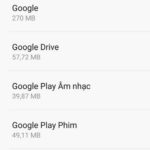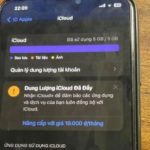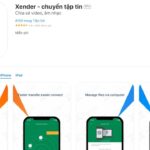You are looking to switch from iPhone to an Android device but are having difficulty transferring your images and multimedia files? Don’t worry, because I will guide you on how to transfer photos from iPhone to Android, and multimedia files simply and quickly. The tool that I use is Google Photos – a popular cloud computing storage utility or email, third-party applications…
1. Use Google Photos to transfer photos from iPhone to Android
Method 1
Step 1: Download the Google Photos app from the App Store > Open the Google Photos app from the home screen > Tap Get started.
Step 2: Choose OK when Google Photos requests access to your photos > Tap the toggle switch next to (Use cellular data to back up photos if you want to back up photos via mobile) > Tap Get started.
/fptshop.com.vn/uploads/images/tin-tuc/45590/Originals/meo-chuyen-hinh-anh-tu-iphone-sang-android-nhanh-chong-1.jpg)
Step 3: Tap High Quality or Original > Tap Get started > Choose Receive notifications when someone shares a photo with you. (If you find it unnecessary, you can choose “No, thank you”).
/fptshop.com.vn/uploads/images/tin-tuc/45590/Originals/meo-chuyen-hinh-anh-tu-iphone-sang-android-nhanh-chong-2.jpg)
How to transfer photos from iPhone to Android
Method 2:
To transfer photos from iPhone to Android, you can use Google Photos. You can do as follows:
Step 1: Access the Google Photos app > Select the profile icon in the top right corner of the screen.
/fptshop.com.vn/uploads/images/tin-tuc/45590/Originals/meo-chuyen-hinh-anh-tu-iphone-sang-android-nhanh-chong-3.png)
Step 2: Tap on Google Photos Settings > Tap on Back up & sync.
/fptshop.com.vn/uploads/images/tin-tuc/45590/Originals/meo-chuyen-hinh-anh-tu-iphone-sang-android-nhanh-chong-4.png)
Step 3: Enable the Back up & sync feature.
/fptshop.com.vn/uploads/images/tin-tuc/45590/Originals/meo-chuyen-hinh-anh-tu-iphone-sang-android-nhanh-chong-5.png)
-How to enable Backup and sync feature:
When finished, you need to wait a moment for the photos on the iPhone to sync with Google Photos. The next step, you do the same on the Android phone to complete.
-Transfer note:
In addition to images and phone contacts, notes are also very important data. How to transfer notes from iPhone to Android, you can do it via: MobileTrans, Outlook, iCloud, Gmail, and some other applications.
Method 3:
If you currently have both Android and iPhone devices, to transfer photos and videos between the two devices, you need to download and install the Google Photos app. After that, you sign in to the app on both devices with a common Google account, then you need to synchronize all photos and videos from the source device to the Google Photos app to allow data to appear simultaneously on both devices.
Once the app is installed, you just need to tap on the Google account avatar at the top right corner of the screen and tap Enable Backup feature. Follow the steps until data synchronization on the device is completed.
2. How to transfer photos from iPhone to Android using cloud services
For those who use an iPhone or an iPad, they can use cloud storage services on iCloud to transfer data. After that, you share the download link with the recipient on the Android smartphone via text messages or email. Then, when the data sharing is successful, users can delete the data from the cloud storage service to free up storage space on the service.
/fptshop.com.vn/uploads/images/tin-tuc/45590/Originals/meo-chuyen-hinh-anh-tu-iphone-sang-android-nhanh-chong-6.jpg)
In addition, users can also consider using some other cloud storage utilities such as Google Drive, OneDrive, and Dropbox… to share photos and videos with the receiving Android device.
3. Transferring photos from iPhone to Android using Jio Switch app
In addition to cloud storage tools, you can use the Jio Switch app to transfer data wirelessly, which works similarly on both iOS and Android devices.
First, you need to install the Jio Switch software on both the iOS and Android devices for data transfer. Download JioSwitch app for iOS and Android now.
/fptshop.com.vn/uploads/images/tin-tuc/45590/Originals/meo-chuyen-hinh-anh-tu-iphone-sang-android-nhanh-chong-7.jpg)
JioSwitch is an application that supports data transfer on multiple operating platforms with unlimited file size, capacity, and no need for an Internet connection. In addition to the JioSwitch app, users can also explore other applications with similar features such as: Send Anywhere or ShareIT, to find the fastest way to transfer photos from iPhone to Android.
Conclusion
Those are the fastest and simplest ways that anyone can use to transfer photos from an iPhone to an Android device. If you find this helpful, please share this article with your friends and loved ones! Good luck.
How to Download Videos on Safari iPhone: A Simple and Effective Trick You Should Know
Watching videos online can be a great way to pass the time, but what if you want to save a video to watch later or share with friends? If you’re using Safari on your iPhone, there are a few different ways to download videos. In this article, we’ll show you how to download videos from Safari to your iPhone in a few simple steps.