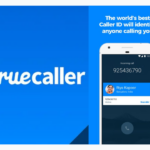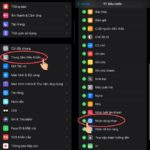In today’s world, our phones have become an integral part of our lives, constantly by our sides. Unfortunately, this convenience is often exploited by scammers and persistent marketers, leading to a rise in phone-based fraud and causing disruptions in people’s daily lives. To protect yourself from such nuisances, consider implementing the following strategies to block unwanted calls and take back your peace of mind.
Blocking Unwanted Calls on iPhones
– Step 1: Open your iPhone’s settings and locate the “Do Not Disturb” feature. This is where you’ll set up your call-blocking preferences.
– Step 2: Under “Do Not Disturb,” select “Allow Calls From.” Here, you have the option to enable or disable the “Repeated Calls” feature. If you leave it enabled, unknown callers will be able to reach you on the second or third attempt, which can be useful for important calls that might not be in your contacts.
If you choose to disable “Repeated Calls,” be aware that you may miss calls from unknown numbers, including potential employers or friends/family with new numbers.
– Step 3: To block all calls from unknown numbers, select “All Contacts” in the “Allow Calls From” section. This will ensure that only numbers saved in your contacts can reach you.
– Step 4: Finally, enable the “Do Not Disturb” feature in your iPhone’s Control Center to activate the call-blocking settings.
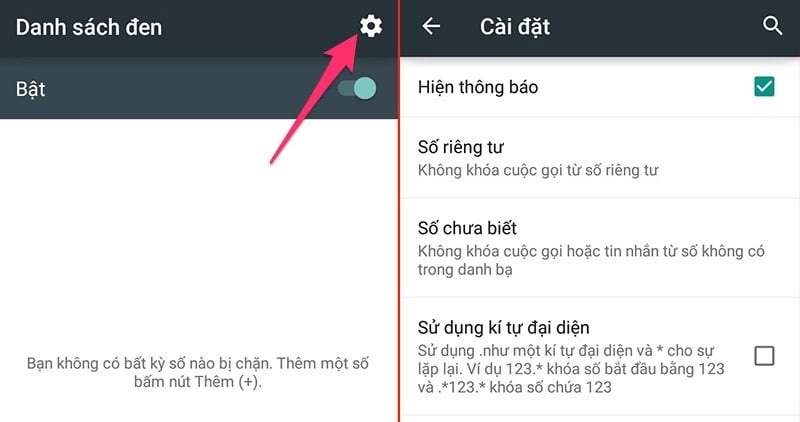
Blocking Calls on Android Phones
To block unwanted calls on your Android phone directly from your contacts, follow these steps:
Step 1: Open your Contacts app and select the contact you wish to block. You may have to press and hold the contact’s name to bring up additional options.
Step 2: Click on “View Contact” or “Contact Info,” then select the three-dot menu icon in the upper right corner. From here, you can choose to block the contact, which will prevent them from calling or sending messages to your device.
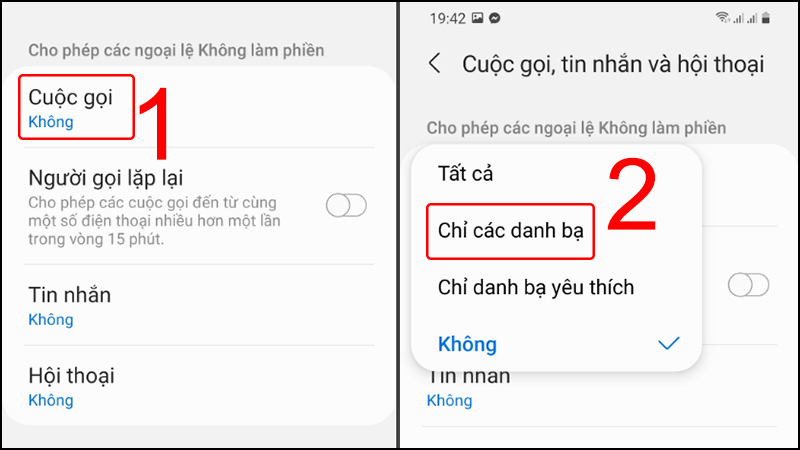
Third-Party Call Blocking Apps
In addition to the built-in blocking features on iOS and Android, you can also explore third-party apps designed specifically for call blocking. One such example is “Calls Blacklist Call Blocker” for Android devices.
– Step 1: Download and install the “Calls Blacklist Call Blocker” app on your Android phone. Grant the necessary permissions for the app to function properly.
– Step 2: Access the app’s main menu and tap the “+” symbol to add numbers to your blocklist.
– Step 3: Select the contact you wish to block, and confirm your selection. The app will now prevent any calls or messages from that number from reaching your device.
The Ultimate Guide to Blocking Unwanted Calls: Say Goodbye to Spam!
“Nuisance ‘spam’ calls are an annoying interruption to our daily lives. There are ways to block these unwanted calls and take back control. One effective method is to utilize call-blocking apps on your smartphone. These apps empower you to put an end to these pesky interruptions and ensure a peaceful, spam-free environment. Take charge and say goodbye to spam calls!”
Don’t Answer That Unknown Number! Hit This Button Instead for Added Security and Peace of Mind.
Are you tired of receiving mysterious phone calls from unknown numbers, leaving you worried about potential scams or marketing ploys? Well, worry no more! With these simple tips and tricks, you can easily identify and address these pesky calls. Stay informed, stay safe, and take back control of your phone!