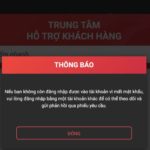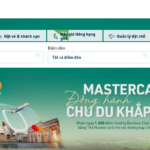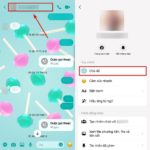Aside from major e-commerce platforms like Shopee, Lazada, and Tiki, users can also shop online on the TikTok platform. TikTok Shop has gained popularity in recent years and attracted a huge customer base. During the shopping process, people have a need to view their shopping cart to see the products they currently have. This article will guide you on how to view the shopping cart on TikTok in a simple and quick way.
What is the TikTok shopping cart?
/fptshop.com.vn/uploads/images/tin-tuc/176799/Originals/xem-gio-hang-tren-TikTok-1.jpg)
In order to make purchases on TikTok, users need to access the shopping cart, select products, and proceed to checkout. Similar to other e-commerce platforms, TikTok also has a shopping cart section for users to choose and purchase their favorite products. In TikTok’s shopping cart, users can add and remove unnecessary products.
Thanks to the shopping cart, buyers can keep track of and know which products they have selected, then easily choose the products they want to buy and proceed with payment. So where is the shopping cart on TikTok? Let’s find out in the next section!
Where is the shopping cart on TikTok? How to view the shopping cart on TikTok
Where is the shopping cart on TikTok?
/fptshop.com.vn/uploads/images/tin-tuc/176799/Originals/xem-gio-hang-tren-TikTok-2.jpg)
It is easy to find the shopping cart section on TikTok, even for new users of this application. The shopping cart on TikTok is located right on your profile page.
How to view the shopping cart on TikTok
To view the shopping cart on TikTok, users should follow these steps:
Step 1: Open the TikTok application on your mobile device, tap on the Profile section at the bottom right corner of the screen to access your profile page.
Step 2: Select the Your Orders section.
Step 3: Click on Shopping Cart to view the products.
/fptshop.com.vn/uploads/images/tin-tuc/176799/Originals/xem-gio-hang-tren-TikTok-3.jpg)
With just these 3 simple steps, you can view the shopping cart on TikTok.
Why is the shopping cart on TikTok not displayed?
Many users cannot find the Your Orders section on their profile page, and the reasons are:
- Users are under 18 years old, so TikTok does not allow them to make purchases.
- Users have never made a purchase on TikTok, so the Your Orders section is not displayed on their profile page.
- TikTok application has a bug.
/fptshop.com.vn/uploads/images/tin-tuc/176799/Originals/xem-gio-hang-tren-TikTok-4.jpg)
If the shopping cart section on TikTok is not displayed on your profile page but you still want to buy products, what should you do?
- If you are under the age limit according to TikTok’s policy, ask a family member who is of legal age to help you make the purchase.
- If you have never made a purchase on TikTok and the Your Orders section is not available, add the first product to your shopping cart.
- If the TikTok application has a bug, restart or reset your device and access it again.
How to remove products from the shopping cart on TikTok
While scrolling TikTok, you see a product and want to buy it, so you click on it to add it to your shopping cart. However, later you feel that it is unnecessary and want to remove it from your shopping cart. How can you do that? Here are the simple steps to remove products from the shopping cart on TikTok:
Step 1: Follow the steps to view the shopping cart on TikTok as instructed.
Step 2: Click on Edit at the top right corner of the screen.
Step 3: Tick the checkbox of the product you want to remove from your shopping cart.
Step 4: Click Delete and confirm the deletion to complete the process.
/fptshop.com.vn/uploads/images/tin-tuc/176799/Originals/xem-gio-hang-tren-TikTok-5.jpg)
By following these steps, you can remove unnecessary products from your shopping cart.
Conclusion
With the detailed instructions above, hopefully, you now know how to view the shopping cart on TikTok and successfully purchase your favorite products. Don’t forget to follow FPT Shop every day to read more interesting articles!
- Check out 4 ways to contact TikTok Shop hotline that are reputable and effective
- Guide to get discount codes on TikTok Shop with just a few simple steps
Discover genuine computer components at FPT Shop and choose the devices you need! Quality products at good prices are only available at FPT Shop!
- Open the TikTok app and go to your Profile page.
- Select the “Your Orders” section.
- Click on “Shopping Cart” to view the products in your cart.
- You are under 18 years old, and TikTok does not allow purchases for users below this age.
- You have never made a purchase on TikTok before, so the “Your Orders” section is not displayed.
- There is a bug or technical issue with the TikTok application.
- If you are under the age limit, ask a family member who is of legal age to assist with the purchase.
- If you haven’t made a purchase before, add a product to your shopping cart to trigger the “Your Orders” section to appear.
- In case of a bug, restart or reset your device and try accessing the app again.
- Follow the steps to view your shopping cart.
- Click on “Edit” in the top right corner of the screen.
- Tick the checkbox of the product you want to remove.
- Click “Delete” and confirm the deletion.