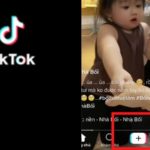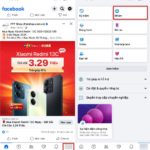In the digital age, social networks like Facebook have become an integral part of our daily lives. Users often join multiple Facebook groups to share information, connect with communities, or follow personal interests.
However, there are times when, for personal reasons, you may want to leave a few groups. This could be due to a desire to reduce notifications, avoid unwanted content, or simply focus on more important groups. Whatever the reason, knowing how to leave groups on Facebook will help you better manage your social media experience. In this article, we will learn how to do this on both computers and phones.
Why should you leave groups on Facebook?
/fptshop.com.vn/uploads/images/tin-tuc/24270/Originals/roi-nhom-tren-facebook-00.jpg)
Typically, leaving a Facebook group depends on the subjective factor of the user. However, there are some common reasons why many people try to leave groups on Facebook, such as:
- Reduce notifications: Active groups can send a lot of notifications every day, which can be annoying for users.
- Inappropriate content: You may have initially joined a group for a specific purpose, but over time, the content shared in the group has changed and is no longer relevant to your interests or goals.
- Avoid conflicts: Some groups may contain controversial or conflicting discussions. In such cases, leaving the group is the best way to avoid such situations.
- Protect privacy: Leaving a group helps minimize the risk of personal information being disclosed, especially in open or public groups.
- Simplify the experience: Sometimes, being a member of too many groups can clutter your timeline. Leaving inactive or less important groups allows you to focus on more important content.
- Change of interests: People always change, and so do their interests. You may no longer be interested in a particular topic or old interests and want to focus on new things.
In general, leaving groups on Facebook is a personal decision and reflects your desire to optimize your social media experience.
How to leave groups on Facebook using a computer
To leave a group on Facebook using a computer, you can follow these steps:
Step 1: Log in to Facebook
- Open a web browser and visit the official Facebook page at https://www.facebook.com/.
- Log in to your Facebook account using your email address or phone number and password.
Step 2: Access the group
/fptshop.com.vn/uploads/images/tin-tuc/24270/Originals/roi-nhom-tren-facebook-01.jpg)
- On the left-hand menu bar, locate the “Groups” section and click on it.
/fptshop.com.vn/uploads/images/tin-tuc/24270/Originals/roi-nhom-tren-facebook-02.jpg)
- Then, click on the “Your Groups” option, and a list of groups you have joined will appear on the main Facebook interface.
Step 3: Access group settings
/fptshop.com.vn/uploads/images/tin-tuc/24270/Originals/roi-nhom-tren-facebook-03.jpg)
- When you find the Facebook group you want to leave, go to the top-right corner of the group, and you will see three vertical dots (…). Click on this icon.
- In the pop-up menu, right-click on the “Leave Group” option.
/fptshop.com.vn/uploads/images/tin-tuc/24270/Originals/roi-nhom-tren-<a href='https://meo.tips/featured/4-ways-to-obtain-phone-numbers-on-social-media-platforms-facebook-and-zalo-seize-for-necessity/' rel='dofollow' class='onpage-seo' >facebook</a>-05.jpg”></p>
<ul>
<li>A pop-up window will appear, asking you to confirm your decision. Click “<strong><em>Leave Group</em></strong>” once again to confirm.</li>
</ul>
<p>After completing this process, you will no longer be a member of that group and will not receive any notifications or updates from the group. However, note that the posts or comments you have previously made in the group will still exist unless you decide to delete them individually.</p>
<p><img decoding=)
Tips: If you don’t want to be re-invited to the group you left, activate the option “Prevent anyone from inviting you to join this group again” while performing Step 4. Then, you can confirm leaving the group as usual.
How to leave groups on Facebook using a phone
To leave a group on Facebook using the Facebook app on your phone, you can follow these steps:
Step 1: Open the Facebook app
/fptshop.com.vn/uploads/images/tin-tuc/24270/Originals/roi-nhom-tren-facebook-07.jpg)
- Open the Facebook app on your phone. If you don’t have the app, you can download it from the app store (Google Play Store for Android or App Store for iOS) and log in to your account.
- Download the Facebook app for Android devices
- Download the Facebook app for iOS or iPadOS devices
Step 2: Access the groups section
/fptshop.com.vn/uploads/images/tin-tuc/24270/Originals/roi-nhom-tren-facebook-08.jpg)
- Click on the three horizontal lines (☰) next to your profile picture in the top-right corner (or the bottom-right corner, depending on the version and operating system).
/fptshop.com.vn/uploads/images/tin-tuc/24270/Originals/roi-nhom-tren-facebook-09.jpg)
- In the appeared menu, locate and click on the “Groups” section under the Shortcut category.
Step 3: Select the group to leave
/fptshop.com.vn/uploads/images/tin-tuc/24270/Originals/roi-nhom-tren-facebook-10.jpg)
- In the new Facebook window, switch to the “Your Groups” tab to see all the groups you have joined.
/fptshop.com.vn/uploads/images/tin-tuc/24270/Originals/roi-nhom-tren-facebook-11.jpg)
- In the “More” list, search for the group you want to leave and click on its name.
Step 4: Access group settings
/fptshop.com.vn/uploads/images/tin-tuc/24270/Originals/roi-nhom-tren-facebook-12.jpg)
- Once you are on the group page, click on the “Joined” button below the group name.
Step 5: Leave the group
/fptshop.com.vn/uploads/images/tin-tuc/24270/Originals/roi-nhom-tren-facebook-13.jpg)
- In the new menu that appears, click on the “Leave Group” option.
/fptshop.com.vn/uploads/images/tin-tuc/24270/Originals/roi-nhom-tren-facebook-14.jpg)
- A pop-up window will appear, asking you to confirm your decision. Click “LEAVE GROUP” to complete the process of leaving that group.
After leaving the group, you will no longer be a member of that group and will not receive any notifications or updates from the group. Similar to the computer method, the posts or comments you have previously made in the group will still exist unless you decide to delete them individually.
Leaving Facebook groups in bulk
Facebook constantly updates and upgrades features to provide the best experience for users. However, one feature that Facebook does not yet support is the ability to leave multiple groups at once. This can cause inconvenience for people who are members of many groups and want to remove some of them.
To address this issue, some browser tools and extensions have been developed, allowing users to automate the process of leaving multiple groups on Facebook. These tools usually work based on automating actions on the website, helping save time and effort for users.
However, using such tools is not always safe. Some potential risks when using them include:
- Account theft: Some tools require users to provide login information, creating opportunities for malicious parties to steal personal information and take over your account.
- Data loss: Automatic tools can cause errors, resulting in the loss of data or important information on your account.
- Violating Facebook’s policies: Using automated tools can violate Facebook’s terms of use, leading to restrictions or permanent account suspensions.
Therefore, before deciding to use any tools, FPT Shop advises you to carefully consider and read reviews from other users and ensure that you understand the potential risks. Sometimes, performing the process manually, although more time-consuming, is the safest and most reliable choice.
Conclusion
Leaving a group on Facebook can be a decision that helps you reduce unwanted notifications, enhance privacy, and optimize your experience on this social network. Whether you choose to leave groups on a computer or phone, the process is designed to be simple and convenient. Additionally, by sharing ways to leave groups on Facebook, FPT Shop hopes you can always control the content you want to engage with, making this social media platform a more positive and meaningful space for you.
Tips for quickly getting Zalo link on your phone and computer
Getting Zalo links is becoming an essential part of connecting and sharing information on the Zalo communication platform. This article focuses on exploring the benefits and considerations when using Zalo links, emphasizing the importance of protecting personal information and managing privacy in the online environment.