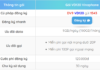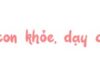In today’s digital world, scanning QR codes on Zalo has become an essential part of connecting and interacting. With this feature, users can easily join groups, connect with businesses, and enjoy the convenience of sharing information. However, scanning QR codes can pose some challenges, especially in unfavorable conditions. Let’s explore how to overcome these obstacles and effectively utilize the QR code scanning feature on Zalo to expand your network connections in the digital age.
1. Benefits of QR code scanning on Zalo
Scanning QR codes on Zalo offers numerous benefits, including:
– Quick connection: Scanning QR codes on Zalo allows for quick connections with users, groups, or businesses without the need for searching or entering specific information.
– Easy adding of friends: Users can easily add new friends or connect with businesses and events through QR code scanning.
– Increased interaction with businesses: Businesses use QR codes to connect users with detailed information about products, services, or promotional programs, creating better interaction opportunities.
– Convenience in sharing information: QR codes on Zalo provide a convenient way to share personal or business information with others.
– Enhanced interactivity: QR codes create direct interaction opportunities, such as joining conversations, groups, or accessing personal profiles, contributing to expanding network connections.
In summary, scanning QR codes on Zalo is a flexible tool that allows users to quickly connect and interact.
/fptshop.com.vn/uploads/images/tin-tuc/141040/Originals/cach-quet-ma-qr-zalo-5.jpg)
2. How to scan QR codes using the Zalo app
Connect quickly and conveniently by scanning QR codes with the Zalo app and enjoy the advantages of utility and interaction in modern communication through the following simple instructions.
2.1. Quick guide
– Access the Zalo app.
– Select the QR code icon in the upper right corner of the screen.
– Move the camera to the area with the QR code to scan.
– Open the link.
2.2. Detailed guide
Step 1: Access the Zalo app on your phone → In the Messages tab → Tap on the QR code icon in the upper right corner of the screen.
/fptshop.com.vn/uploads/images/tin-tuc/141040/Originals/cach-quet-ma-qr-zalo-1.jpg)
Step 2: Aim the camera at the QR code to scan → After successfully scanning, tap on the “Open link” option.
/fptshop.com.vn/uploads/images/tin-tuc/141040/Originals/cach-quet-ma-qr-zalo-2.jpg)
Step 3: Zalo will display an access alert → Continue by tapping on “I understand and continue” to go to the desired page.
/fptshop.com.vn/uploads/images/tin-tuc/141040/Originals/cach-quet-ma-qr-zalo-3.jpg)
3. Reasons for QR code scanning errors
There are several reasons why you may encounter errors when scanning QR codes on Zalo, including:
– Fuzzy QR code: If the QR code is blurry or unclear, it can cause difficulties when scanning. Issues with the quality or size of the code can lead to scanning problems.
– Inadequate lighting: Weak or overly bright lighting conditions can also reduce scanning capabilities. Insufficient or excessive lighting can diminish the camera’s ability to scan QR codes.
– Camera malfunction: If the phone’s camera encounters a problem or does not work properly, scanning QR codes can become challenging.
– Zalo app errors or the need for updates: Some errors may occur due to issues with the Zalo app or the need to update to the latest version to use the QR code scanning feature.
– Incompatible devices: In some cases, certain devices may be incompatible or do not support QR code scanning on Zalo.
If you encounter issues when scanning QR codes on Zalo, check the conditions mentioned above and try solutions such as improving code quality, adjusting lighting, checking the camera, and updating the Zalo app to resolve the problem.
/fptshop.com.vn/uploads/images/tin-tuc/141040/Originals/cach-quet-ma-qr-zalo-4.jpg)
4. Frequently Asked Questions
Why can’t Zalo recognize the QR code?
Answer: The reason may be due to poor code quality, insufficient lighting, or issues with the device’s camera. Try improving the code clarity, checking the surrounding lighting, and ensuring the camera functions properly.
Can I scan QR codes using the Zalo app on both a phone and computer?
Answer: Currently, the QR code scanning feature is usually only available on the Zalo mobile app and is often not supported on the computer version.
/fptshop.com.vn/uploads/images/tin-tuc/141040/Originals/cach-quet-ma-qr-zalo-6.jpg)
How can I scan QR codes to join Zalo groups?
Answer: First, you need to receive a group QR code from your friends or family. Then use the QR code scanning feature as instructed above to join the group.
If you don’t know how to obtain a group QR code, you can refer to the article: “Tips for quickly getting Zalo links on phones and computers.”
How can I scan QR codes to connect with businesses on Zalo?
Answer: To connect quickly by scanning a business’s QR code on Zalo, usually choose the “Connect” option after scanning the QR code from that business.
5. Conclusion
In conclusion, scanning QR codes on Zalo is not only a simple communication feature but also opens up many opportunities to connect with users, businesses, and groups on this app platform. However, scanning QR codes can encounter some difficulties, such as code quality, lighting conditions, or device-related issues. By improving code quality, adjusting lighting, and checking devices, users can effectively utilize the QR code scanning feature on Zalo to enjoy the benefits and connections in the digital communication environment.