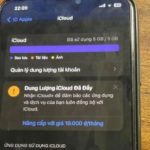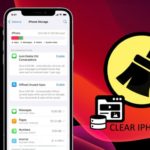Deleting photos or apps is what many people think of when they see their phone running out of storage.
Turn off message storage features
Within the iPhone, there is a feature that stores messages indefinitely, allowing you to conveniently view old messages. However, if you want to increase iPhone storage, you should turn off this message storage feature. To do this, follow these steps: Settings > Messages > Keep Messages and change it to 30 days or one year.
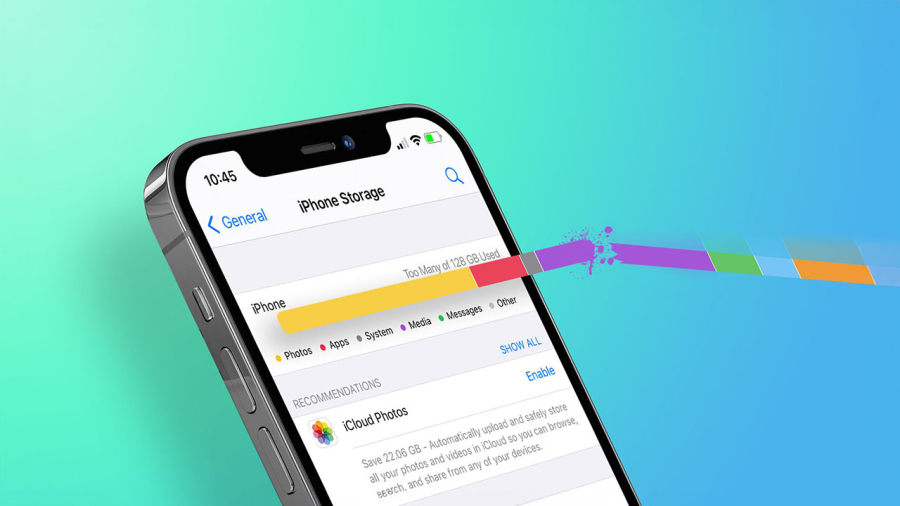
Back up photos and videos to external memory
Don’t rush to delete photos to free up storage, unless you really want to delete them. Otherwise, store those precious moments in iCloud or on a laptop or external hard drive, so that later on when you want to find them again, you won’t regret deleting those photos or videos.
Delete browser cache
When we use a device, Safari will store unnecessary data, including browsing history and other unnecessary information, which takes up a lot of storage space. These stored information are unnecessary for many people, so you should delete them to free up memory. To do this, follow these steps: Settings > Safari, then choose Clear History and Website Data to delete browser cache.
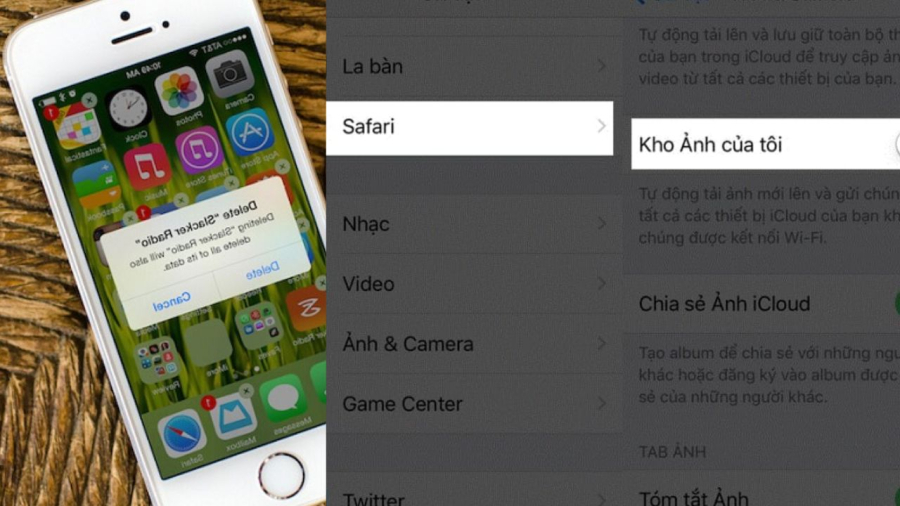
Stop using My Photo Stream
Photo Stream is a feature available to iDevice users to automatically sync photos you take across all devices using the same iCloud account. Not everyone has the need to use this feature, so if you don’t use it, remove it to free up storage. Note that before turning off My Photo Stream, you should save any photos you want to keep.
To stop using this feature, you can follow these steps: Settings > Photos & Camera and turn off My Photo Stream.
Turn off original photo capture when using HDR
The HDR feature helps improve photo quality by balancing light and dark, resulting in better image quality. Therefore, you should turn off the feature that captures the original photo to reduce storage consumption. To turn off this feature, follow these steps: go to Settings > Photos & Camera > turn off Keep Normal Photo.
Learn How to Check Available Storage Capacity on iPhone
Do you ever find that your iPhone is running slow or struggling to store any new content due to a lack of space? If so, then it may be time to find out how much free space you have left on your device. Discovering how much available memory your iPhone, iPad, etc. has is an important step in maintaining peak performance.