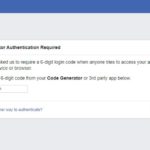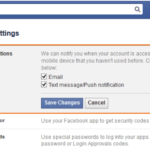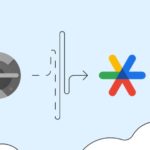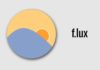1. Reasons why Facebook accounts get hacked
There are several reasons why a Facebook account can get hacked. Here are some common ones:
- Phishing scams: Phishing is a common form of attack where the attacker sends fraudulent notifications through emails, messages, or fake websites requesting users to log in or provide personal information. When users enter their information, the attacker can obtain their passwords.
- Weak passwords: Using weak or easily guessed passwords is a common reason why Facebook accounts become vulnerable to hacking. Attackers can try common passwords or use tools to find the right password.
- Using the same password for multiple accounts: If you use the same password for multiple online accounts, if one of them is hacked, your Facebook account can also be affected.
- Using fake Facebook applications: Downloading and installing fake Facebook applications from unreliable sources can be a way for attackers to access your account. These applications often install malware and steal your password.
- Forgetting to log out of your account: If you don’t log out of your Facebook account on a public computer or an insecure device, someone can use your account without needing a password.
- Using unsafe public Wi-Fi: When using unsafe public Wi-Fi, login information can be intercepted by others on the same network.
- Security vulnerabilities in web browsers: Your web browser may have security vulnerabilities that attackers can exploit to gain access to your Facebook account.
- Adding unknown friends: If you add many people that you don’t know or trust, your personal information and account can be exposed to attackers.
To protect your Facebook account, it is important to be careful when browsing the web, use strong passwords, avoid sharing passwords and personal information with others, and always check for secure connections. Additionally, you should also update your apps and browser to ensure you are using the latest version with patched security vulnerabilities.
/fptshop.com.vn/uploads/images/tin-tuc/63110/Originals/huong-dan-cai-dat-5-buoc-bao-mat-rat-quan-trong-cho-facebook-ca-nhan-1.jpg)
3. How to set up 2-step security for Facebook
Setting up 2-step security for your Facebook account helps protect your personal data and ensures that only you can access your account. Here’s how to set up 2-step security on Facebook:
Step 1: Log in to your Facebook account.
Step 2: Access the account settings by clicking the dropdown arrow in the top right corner of the page and selecting “Settings & Privacy.”
Step 3: In the “Settings & Privacy” section, choose “Settings.”
Step 4: In the left-hand list of settings, select “Security and Login.”
Step 5: Find the “Two-Factor Authentication” section and click “Edit” next to it.
Step 6: You will be guided through the process of setting up 2-step security. First, you need to confirm your password.
Step 7: Next, you can choose the verification method. Facebook provides two main methods:
- Verification through authentication app: You can download and install an authentication app, such as “Google Authenticator” or “Authy,” on your mobile phone. Then, you will scan the barcode or enter the code provided by this app to verify.
- Verification through text message (SMS): Facebook will send a verification code via text message to the phone number you have registered with your account. You enter this code to complete the verification.
/fptshop.com.vn/uploads/images/tin-tuc/63110/Originals/huong-dan-cai-dat-5-buoc-bao-mat-rat-quan-trong-cho-facebook-ca-nhan-2.jpg)
4. Creating login alerts for Facebook
Creating login alerts for Facebook is an effective way to be notified when there is a new login activity on your account from new devices or locations. Here’s a detailed guide on how to create login alerts for Facebook:
Step 1: Log in to your Facebook account.
Step 2: Access the account settings by clicking the dropdown arrow in the top right corner of the page and selecting “Settings & Privacy.”
Step 3: In the “Settings & Privacy” section, choose “Settings.”
Step 4: In the left-hand list of settings, select “Security and Login.”
Step 5: Find the “Login Alerts” section and click “Edit” next to it.
Step 6: You will see an option to enable login alerts. Click on the “Edit” button next to it.
Step 7: Now, you can choose the type of alerts that you want to receive. Facebook offers two main alert types:
- Standard login notifications: This is a regular notification that will inform you whenever there is a new login activity on your account.
- Security alerts: Security alerts are stronger and will notify you whenever there is a login activity from a new device or location, especially if you have this feature enabled.
Step 8: After you have chosen the alert type, you need to confirm by entering your account password.
Step 9: You have successfully set up login alerts. Facebook will send notifications whenever there is a new or suspicious login activity on your account.
In addition to enabling login alerts, you should also consider activating 2-step security for your account to provide better protection. This way, you can ensure that others need to provide a verification code to log in to your account, even if they have the password.
/fptshop.com.vn/uploads/images/tin-tuc/63110/Originals/huong-dan-cai-dat-5-buoc-bao-mat-rat-quan-trong-cho-facebook-ca-nhan-3(1).jpg)
5. Setting up trusted contacts when you can’t log in
Setting up trusted contacts on Facebook when you can’t log in to your account is an important preventive measure. Here’s how you can set this up:
Step 1: Log in to your Facebook account.
Step 2: Access the account settings by clicking the dropdown arrow in the top right corner of the page and selecting “Settings & Privacy.”
Step 3: In the “Settings & Privacy” section, choose “Settings.”
Step 4: In the left-hand list of settings, select “Security and Login.”
Step 5: Find the “Emergency Contacts” section and click “Edit” next to it.
Step 6: You will see a list of friends that you can choose as your emergency contacts. You can add or edit this list by clicking “Edit” next to the friend list.
Step 7: Then, you can search for and select friends from the list or enter their names to search. You can select multiple people at once.
Step 8: Once you have finished selecting your trusted contacts, click the “Save Changes” button to save the settings.
Step 9: Now, when you can’t log in to your Facebook account, you can reach out to the friends you have chosen to help you recover your account or provide assistance.
Note that you should only select friends you trust and can contact. This ensures that the people you choose can help you in case you can’t access your Facebook account.
/fptshop.com.vn/uploads/images/tin-tuc/63110/Originals/huong-dan-cai-dat-5-buoc-bao-mat-rat-quan-trong-cho-facebook-ca-nhan-3.jpg)
6. Remote log out of Facebook
To remotely log out of your Facebook account, you need to follow these steps:
Step 1: Log in to your Facebook account from a web browser.
Step 2: Click the dropdown arrow in the top right corner of the page and select “Settings & Privacy.”
Step 3: In the “Settings & Privacy” section, choose “Settings.”
Step 4: In the left-hand list of settings, select “Security and Login.”
Step 5: Find the “Setting Up Extra Security” section and click “Edit” next to it.
Step 6: You will see options for “Create Emergency Contacts” and “Log Out of Your Account.” Click on “Log Out of Your Account.”
Step 7: You will see several options regarding deleting your Facebook account or temporarily suspending the account. Choose the option “Temporarily Disable Account” and follow the instructions to complete the process.
Step 8: Facebook will ask for the reason why you want to temporarily disable your account. Select the appropriate reason and click “Next.”
Step 9: Then, Facebook will display a dialog with options for you to choose to manage your account during the temporary suspension. Choose the options you want and click “Next.”
Step 10: Facebook will require you to confirm your account password. Enter the password and click “Confirm.”
Step 11: Finally, click “Temporarily Disable” to complete the temporary account suspension process.
After you have temporarily disabled your account, you can return at any time by logging back into your account. However, during the temporary suspension period, you won’t be able to use your account, and others won’t be able to view your profile.
7. Setting up a strong password
To set up a strong password to protect your online account, you should follow these guidelines:
- Length: Passwords should have at least 12 characters. A longer password is usually stronger and harder to guess.
- Use character diversity: Use a combination of uppercase letters, lowercase letters, numbers, and special characters (e.g., @, #, $, %, etc.). A password that contains a mix of these character types is harder to crack.
- Avoid using personal information: Do not use personal information such as names, birthdays, or the names of family members in your password. This information is easy to guess.
- Avoid using dictionary words: Avoid using words or phrases found in the dictionary. Attackers can use dictionary attacks to try all possible words.
- Avoid using easily guessable passwords: Avoid using passwords like “123456,” “password,” or “admin.” These passwords are often the prime targets for attackers.
- Don’t reuse passwords across multiple accounts: Each account should have a unique password. Using the same password for multiple accounts poses a significant risk if the password is compromised.
- Use passphrases: A passphrase is a long phrase containing both letters, numbers, and special characters. For example, “Strong_Password!!” is a strong passphrase.
- Use password managers: Use a password manager app to generate and store strong passwords for you. This helps you avoid the need to remember individual passwords.
- Regularly change passwords: Regularly change your passwords, at least every 3-6 months.
- Check passwords: Use online password checking tools to ensure your password is strong. If your password has been compromised, change it immediately.
- Protect login information: Never share your password with others and ensure that you don’t store passwords where they can be easily accessed.
- Activate 2-step security: Use the 2-step security feature when available. This provides an added layer of protection through verification codes or authentication apps.
Conclusion
A strong password will help secure your online accounts from attacks, and using password management services is a good way to maintain and automate the management process. The above article will guide you on how to secure your Facebook account effectively against hacking. If you find it helpful, please share it with your friends!
What is the Facebook login code? How to get the Facebook login code to access your account quickly
To ensure effective security, you need to know how to use the Facebook login code to add an extra layer of security to your Facebook account, preventing threats from potential exposure of login information, loss of your phone, or personal computer. The Facebook login code is the ultimate gateway to protecting your account.
Quick and Easy Ways to Recover a Hacked Facebook Account with Email and Phone Number
If you have been hacked on Facebook and lost access to your email and phone number, don’t worry! Our guide on how to recover a hacked Facebook account will help you secure your information and regain control of your account effectively. Whether you forgot your password or your account was compromised, this method is the solution you need. Trust us to provide you with the best steps to take in order to regain access to your Facebook account and ensure the security of your personal information.