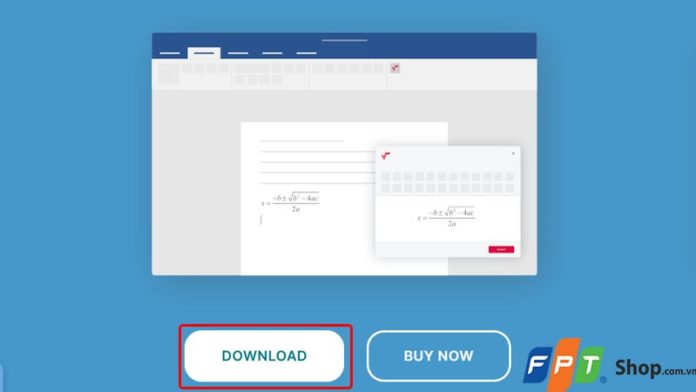Start a PowerPoint presentation on mathematics or science by inserting mathematical expressions can be complex but also brings visual and professional touches. MathType, a powerful mathematical tool, is a solution that helps you express mathematical equations and expressions clearly and accurately in your presentation. Follow the simple instructions below on how to insert MathType in PowerPoint and take advantage of the power of technology to turn complex concepts into visual and understandable images for your audience.
1. Benefits of inserting MathType in PowerPoint
Inserting MathType in PowerPoint brings many important benefits such as:
- Display professional mathematical expressions: MathType allows you to create complex mathematical expressions, including fractions, special mathematical characters, and charts, helping to present mathematical ideas in a professional and understandable way.
- Enhance interactivity: Using MathType in PowerPoint, you can create mathematical equations that can be directly edited in the presentation. This helps create interactivity with the audience, allowing you to explain and adjust expressions on the screen.
- Create visual lectures: MathType helps you transform abstract mathematical concepts into visual and understandable images. This facilitates teaching and effective information dissemination.
- Save time: Using MathType, you can quickly create and edit mathematical expressions, saving time compared to drawing manually or searching for expressions online.
- Quality and accuracy: MathType ensures that mathematical expressions are presented accurately and with high quality, helping to avoid errors and misunderstandings in lectures.
- Easy sharing: With MathType, you can easily share presentations containing mathematical expressions with others without worrying about them needing to install special mathematical software.
These benefits of using MathType in PowerPoint help create professional, visual, and effective mathematical presentations.
2. How to download and use MathType in PowerPoint
Step 1: Access the website and download the MathType application to your device HERE.
Step 2: Choose the version that suits your computer → Click the mouse on the DOWNLOAD section to download the application.
Step 3: Select the English version.
Step 4: Then, the website asks you to enter your Email address → Check the I wish to receive commercial information → Press Download.
Step 5: After the file is downloaded, its location will be in the Download section of the browser → Click File to open it.
Step 6: Select I Agree to agree to the software terms.
Step 7: Press OK to install the software.
Step 8: Select Yes to continue the operation.
Step 9: After the software is installed, click on Exit Setup and then access PowerPoint.
Step 10: At this point, MathType is displayed on the toolbar as shown on the screen → Click on MathType to use the formulas.
Step 11: Select the formula and modify it according to your preference → Select the entire Formula → Right click and select Copy.
Step 12: Then, press Ctrl + V on the keyboard to paste the formula into the desired Slide to complete the operation.
3. Some related questions
Can I edit MathType equations after inserting them into PowerPoint?
Answer: Yes, you can edit MathType equations after inserting them into PowerPoint by dragging the equation and using MathType to edit it.
Do I need to install MathType to use it in PowerPoint?
Answer: Yes, you need to install MathType first to create and edit mathematical expressions. Then, you can insert them into PowerPoint.
Can I share a presentation containing MathType equations with others who do not have MathType installed?
Answer: Yes, you can share PowerPoint presentations containing MathType equations with others without them needing to install MathType. However, they can only view the equations and cannot edit them.
The above article has guided you on how to insert MathType in PowerPoint quickly and easily. If you find it helpful, you can share this article with your loved ones and friends so that they can know too! Good luck with your implementation!