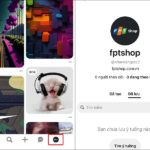Updating the cover photo on Twitter is a great way to personalize your profile and make an impression on your followers. The cover photo appears at the top of your profile page and can be an image, artwork, or creative chart. If you are having trouble updating the cover photo on your personal page, then follow the simple instructions below to learn how to do it on your phone and computer!
Video tutorial on how to update the cover photo on Twitter using a phone:
1. Guide to update the cover photo on Twitter using a phone
Step 1: Access the Twitter app → Tap on your Account icon in the top left corner of the screen → Select Profile.
/fptshop.com.vn/uploads/images/tin-tuc/159878/Originals/twitter-2.jpg)
Step 2: Tap Edit profile → Click on the Camera icon in the middle of the interface.
/fptshop.com.vn/uploads/images/tin-tuc/159878/Originals/twitter-6.jpg)
Step 3: Tap on the Image you want to use → Adjust the position of the image you want to crop → Press Apply.
/fptshop.com.vn/uploads/images/tin-tuc/159878/Originals/twitter-4.jpg)
Step 4: Select Done → Finally, click on Save to apply the changes.
/fptshop.com.vn/uploads/images/tin-tuc/159878/Originals/twitter-5.jpg)
Video tutorial on how to update the cover photo on Twitter using a computer:
2. Guide to update the cover photo on Twitter using a computer
Step 1: Access your Twitter account on the computer → Click the mouse on the Profile section.
/fptshop.com.vn/uploads/images/tin-tuc/159878/Originals/twitter-7.jpg)
Step 2: Click on Edit profile.
/fptshop.com.vn/uploads/images/tin-tuc/159878/Originals/twitter-8.jpg)
Step 3: Here, proceed to click on the Add photo section (camera icon).
/fptshop.com.vn/uploads/images/tin-tuc/159878/Originals/twitter-9.jpg)
Step 4: Choose the Image you want to set as the cover photo → Click Open.
/fptshop.com.vn/uploads/images/tin-tuc/159878/Originals/twitter-10.jpg)
Step 5: Adjust the Size of the image using the slider at the bottom → Press Apply.
/fptshop.com.vn/uploads/images/tin-tuc/159878/Originals/twitter-11.jpg)
Step 6: Finally, click on Save to apply the changes and complete the setup.
/fptshop.com.vn/uploads/images/tin-tuc/159878/Originals/twitter-12.jpg)
After completing the above steps, the new cover photo will be displayed on your profile page. Make sure to choose a cover photo that reflects your style and personality to make a strong impression on Twitter.
The article above has just guided you on how to update the cover photo on Twitter using a phone and computer in a simple and quick way. If you find it helpful, you can share this article with your relatives and friends to let them know! Wish you successful implementation!
Detailed Guide to Easily Change Your Pinterest Email Address
Updating your email address can not only help keep your Pinterest account secure, but it can also keep you informed of the latest updates from the popular site. With email notifications, you’ll be among the first to know about new ideas, topics, and content that may be of interest to you. This helps you make the most out of your time on Pinterest, ensuring that you don’t miss out on anything important.