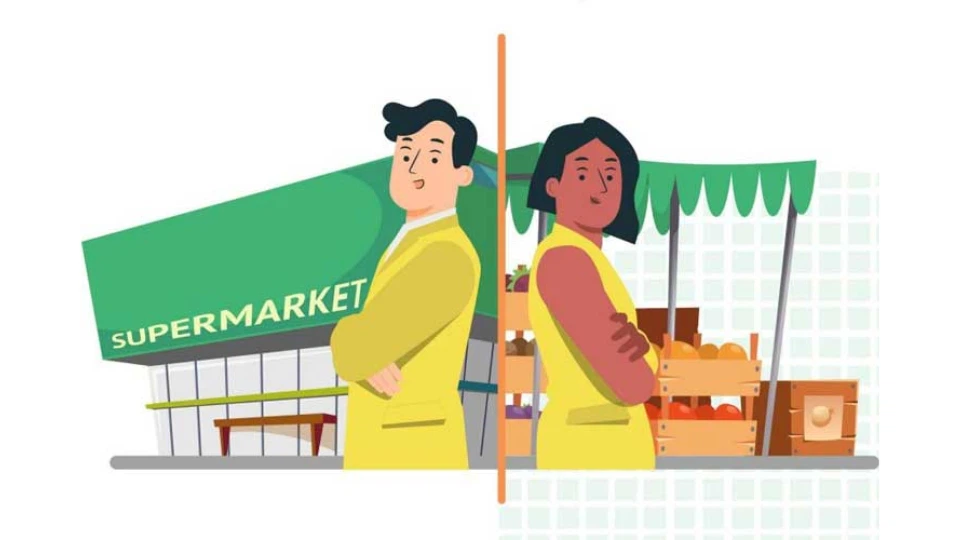During your time using an iPhone, you have made quite a few transactions on the device. However, you want to know exactly what you have purchased during a certain period of time but don’t know how. Don’t worry, FPT Shop will guide you through the detailed steps in the article below.
How to view purchase history on iPhone
Step 1: Access Settings on your iPhone > Next, tap on your Apple ID at the top > Tap on Media & Purchases.
/fptshop.com.vn/uploads/images/tin-tuc/177324/Originals/xem-lich-su-mua-hang-tren-iphone-1.jpg)
Step 2: Then, tap on View Account. Note that you need to confirm Face ID to view the account > Next, tap on the Purchase History below.
/fptshop.com.vn/uploads/images/tin-tuc/177324/Originals/xem-lich-su-mua-hang-tren-iphone-2.jpg)
Step 3: Finally, all the purchase transactions will be displayed below within a certain period of time. You can filter by time, cost, and type to quickly find the desired transactions.
/fptshop.com.vn/uploads/images/tin-tuc/177324/Originals/xem-lich-su-mua-hang-tren-iphone-3.jpg)
With these 3 steps, you can quickly and accurately view your purchase history on the iPhone. We wish you success. If you have any questions, feel free to leave a comment below for FPT Shop’s support.
- How to quickly calculate on iPhone without using a computer
- Tips to block mobile data usage on iPhone
You can easily filter your purchase history by time. Simply follow the steps above to access your purchase history, then use the time filter to narrow down the transactions within the desired period. This way, you can quickly view and analyze your spending during that specific timeframe.
Yes, besides filtering by time, you can also filter your purchase history by cost and type. For example, if you want to see all your app purchases, you can filter by “Type” and select “Apps.” This will show you all the transactions related to app purchases, making it easier to track your spending in specific categories.
Viewing your purchase history on your iPhone offers several advantages. Firstly, it allows you to keep track of your spending and manage your budget effectively. Secondly, it helps you quickly identify any unauthorized or incorrect charges. By regularly checking your purchase history, you can ensure that all transactions are accurate and take immediate action if necessary.