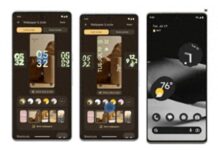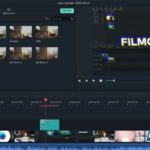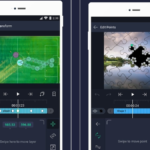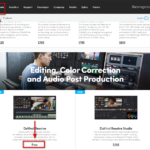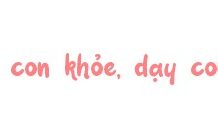Filmora is a remarkable video editing software that provides you with a wide range of tools to create high-quality video content. Whether you’re a beginner or looking to enhance your video editing skills, Filmora is an excellent choice. In this article, we’ll guide you through downloading, installing, and using Filmora to produce professional and polished videos.
Application Information
/fptshop.com.vn/uploads/images/tin-tuc/180319/Originals/Cai-Filmora-13-cho-Win-11-Win-10.jpg)
- Supported platforms: Android 7.0 and above, iOS, Windows, macOS
- Application type: Photo and video
- Developer: Wondershare Technology Group Co.,LTD, headquartered in Shenzhen, China
Key Features of Filmora
Filmora offers users a plethora of features to create professional and impressive videos. Here are some of Filmora’s key features:
- Video trimming and cutting: You can trim and cut videos to create a dynamic and engaging video.
- Audio editing: Filmora allows you to adjust volume, add background music, and apply sound effects to your videos.
- Motion and transition creation: With Filmora’s motion and transition creation features, you can produce visually stunning videos.
- Text addition: You can add text to videos to make them more engaging.
- Effects and filters: Filmora provides users with a wide range of effects and filters to enhance the visual appeal of their videos.
Guide to Download and Install Filmora
Downloading and Installing Filmora on Your Computer
To start using Filmora, you first need to download and install the software on your computer. Downloading and installing Filmora is simple; just follow these steps:
Step 1: To download Filmora, visit the Wondershare website, the developer of Filmora. You can download the latest version compatible with your operating system, such as Windows or macOS. Access the latest Filmora download page HERE. Alternatively, you can download Filmora from the Windows Store app store at HERE. After installation, the features will be similar to the PC version.
Step 2: Click “Download” on the homepage to download the software to your computer. The download time will depend on your internet connection speed.
/fptshop.com.vn/uploads/images/tin-tuc/180319/Originals/1.jpg)
Step 3: Once the download is complete, open the installation file and follow the on-screen instructions to complete the software installation process.
/fptshop.com.vn/uploads/images/tin-tuc/180319/Originals/3.jpg)
/fptshop.com.vn/uploads/images/tin-tuc/180319/Originals/4.jpg)
/fptshop.com.vn/uploads/images/tin-tuc/180319/Originals/5.jpg)
Downloading and Installing Filmora on Your Phone
Step 1: Access the Google Play Store app store on an Android phone or the App Store on an iPhone or iPad and search for the Filmora app.
Alternatively, you can download Filmora for Android HERE and for iPhone HERE.
Step 2: Tap “Install” to install Filmora on your phone.
/fptshop.com.vn/uploads/images/tin-tuc/180319/Originals/1(1).jpg)
Step 3: After downloading Filmora to your device, access the app to open Filmora.
Overview of Filmora’s Interface and Video Editing Steps
Once you have successfully downloaded and installed Filmora, you can start exploring the software’s interface and main features. Filmora’s interface is designed to be simple and user-friendly, allowing users to quickly familiarize themselves with the software and start using it.
Filmora’s Interface
Filmora’s interface is divided into three main sections: the toolbar, timeline, and preview screen. The toolbar contains video editing tools, such as cropping, adding effects, editing audio, etc., located at the bottom. The Timeline is where you can arrange video clips and effects as desired, located in the middle. The preview screen allows you to preview your video and effects before exporting the video.
Basic Steps to Create and Edit Videos Using Filmora
Once you understand Filmora’s interface and key features, you can start creating and editing videos. Here are the basic steps to create and edit videos using Filmora on your computer and phone.
Editing Videos with Filmora on Your Computer
Step 1: To start creating a video, you can drag and drop video and image files into the timeline. Then, you need to arrange them in the order you want.
/fptshop.com.vn/uploads/images/tin-tuc/180319/Originals/6.jpg)
/fptshop.com.vn/uploads/images/tin-tuc/180319/Originals/14.jpg)
/fptshop.com.vn/uploads/images/tin-tuc/180319/Originals/16.jpg)
Step 2: After adding files to the timeline, you can use the trimming tool to cut and join video clips and use transition effects to create a cohesive flow.
/fptshop.com.vn/uploads/images/tin-tuc/180319/Originals/a.jpg)
Step 3: Filmora provides users with tools to add text, effects, and filters. You can add these effects and filters to your video by dragging and dropping them onto the timeline.
/fptshop.com.vn/uploads/images/tin-tuc/180319/Originals/22.jpg)
/fptshop.com.vn/uploads/images/tin-tuc/180319/Originals/23.jpg)
Editing Videos with Filmora on Your Phone
Step 1: To start creating and editing videos on Filmora for your phone, tap the “+” sign at the bottom of the app screen > select any video you want to create and tap “Import”.
/fptshop.com.vn/uploads/images/tin-tuc/180319/Originals/2(1).jpg)
Step 2: In the main interface, you can see the video editing toolbar right below, including tools for cutting, merging videos, adding audio, text, stickers, transition effects, and filters.
/fptshop.com.vn/uploads/images/tin-tuc/180319/Originals/3(1).jpg)
Video trimming and merging tool
/fptshop.com.vn/uploads/images/tin-tuc/180319/Originals/4(1).jpg)
Adding music and sound effects to videos
How to download Filmora 9 on mobile and computer easily and quickly
Filmora 9, a product of Wondershare, is not just an ordinary video editing application. It is a powerful tool with an intuitive interface and diverse features, suitable for both beginners and experienced users.
DaVinci Resolve: How to Download and Install to Explore Powerful Video Editing Software
Introducing Davinci Resolve – the professional video editing software used by filmmakers, editors, and YouTubers worldwide. With its comprehensive features including cutting, color correction, effects, and sound editing, Davinci Resolve empowers you to create high-quality videos effortlessly. Downloading and installing Davinci Resolve is a straightforward process that will get you up and running in no time.