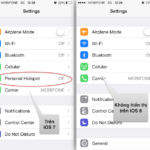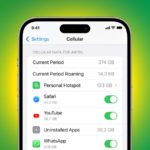Have you ever found yourself in a situation where you urgently needed to share internet with your computer but couldn’t find a connecting cable? Or is your home internet network experiencing issues, so you have to rely on the mobile data network on your phone? If so, then follow this guide to turn your phone into a useful Wi-Fi hotspot in times of emergency.
Detailed guide on how to share Wi-Fi from your phone to your computer
Using the Personal Hotspot feature
For iPhone users, this article will cover simple and effective methods to share internet from iPhone to computer, laptop, tablet, etc., using the Personal Hotspot feature. Android users from Android 6.0 and above will also be guided on how to easily share network from phone to computer.
/fptshop.com.vn/uploads/images/tin-tuc/177814/Originals/2024-02-21_024130.jpg)
To learn how to share Wi-Fi from your phone to your computer, you can use the Personal Hotspot feature of your phone. Below is a detailed guide for the two popular operating systems, Android and iOS:
On Android
Step 1: On your Android phone, open the Settings app.
Step 2: Find and select the Connections & Sharing option (the name may vary depending on your Android phone).
Step 3: Go to the Personal Hotspot section.
/fptshop.com.vn/uploads/images/tin-tuc/177814/Originals/1.jpg)
Step 4: Toggle the switch to On to activate the Personal Hotspot or mobile hotspot mode.
Step 5: You can configure the network name (SSID), security type, and password for your personal hotspot in the Personal Hotspot Settings section. Once you’re done with the settings, press the tick mark to finish.
/fptshop.com.vn/uploads/images/tin-tuc/177814/Originals/2.jpg)
Step 6: On your computer, open the list of Wi-Fi networks and select the network name you just created on your phone. Enter the password if prompted. You can find the password on the Personal Hotspot page on your phone as the password is usually randomly generated and doesn’t have a fixed password.
/fptshop.com.vn/uploads/images/tin-tuc/177814/Originals/4.jpg)
Select the network and choose the shared network from your phone, then click Connect to establish the connection
/fptshop.com.vn/uploads/images/tin-tuc/177814/Originals/5.jpg)
Enter the password if required
/fptshop.com.vn/uploads/images/tin-tuc/177814/Originals/6.jpg)
Successfully connected to the shared network from your phone
Step 7: After successfully connecting on your computer, you can check the number of devices currently connected via Wi-Fi from your phone in the Connection Management section.
/fptshop.com.vn/uploads/images/tin-tuc/177814/Originals/3.jpg)
On iOS (iPhone)
Step 1: On your iPhone, open the Settings app.
Step 2: Select the Mobile Data option > Mobile Data Options > Personal Hotspot > Toggle on the Personal Hotspot feature by sliding the switch to the right. Create a password for the personal data access point from your iPhone > Press Done to move on to the next step.
/fptshop.com.vn/uploads/images/tin-tuc/177814/Originals/a.jpg)
Step 3: Next, you tap on Allow Others to Join.
/fptshop.com.vn/uploads/images/tin-tuc/177814/Originals/b.jpg)
In case your iPhone has 2 SIMs, you will need to select the mobile network you want to share the connection from.
Step 4: On your computer, open the available Wi-Fi networks list and select the shared Wi-Fi network you just created from your iPhone. Enter the password if required to access the internet network.
/fptshop.com.vn/uploads/images/tin-tuc/177814/Originals/c.jpg)
Note that after using it, remember to turn off the Personal Hotspot feature to avoid wasting network data and battery life.
How to share Wi-Fi from your phone to your computer via Bluetooth
Sharing Wi-Fi from your phone to your computer via Bluetooth is a very useful method if you don’t want to use a Wi-Fi connection. Here is a step-by-step guide for Android and Windows. For iPhones, the steps are similar.
Step 1: On your Android phone, open the Settings app and select the Bluetooth option. Slide the Bluetooth switch to the right to turn on Bluetooth.
/fptshop.com.vn/uploads/images/tin-tuc/177814/Originals/1(1).jpg)
In the Connections & Sharing section in the settings page, make sure to slide the switch Share connection via Bluetooth.
/fptshop.com.vn/uploads/images/tin-tuc/177814/Originals/3(1).jpg)
Step 2: On your computer, open the Bluetooth settings by clicking on the bottom right corner of the screen to open the Action Center > Click on the Bluetooth icon to activate it.
Alternatively, you can press the Windows + I keys to open the Settings on Windows 10 and above > select the Devices option > select the Bluetooth & other devices tab > slide the Bluetooth switch to turn on this feature.
/fptshop.com.vn/uploads/images/tin-tuc/177814/Originals/1(2).jpg)
Select Devices in Settings
/fptshop.com.vn/uploads/images/tin-tuc/177814/Originals/3(2).jpg)
Slide the switch from Off to On
/fptshop.com.vn/uploads/images/tin-tuc/177814/Originals/4(1).jpg)
Click Add Bluetooth or other device
/fptshop.com.vn/uploads/images/tin-tuc/177814/Originals/4_5.jpg)
Select the first Bluetooth option
/fptshop.com.vn/uploads/images/tin-tuc/177814/Originals/4_6.jpg)
Step 3: On your phone, find and select the computer’s name from the list of available Bluetooth devices. On your computer, accept the Bluetooth connection from the phone. At this point, both the computer and the phone will display a code to confirm the correct pairing between the computer and the phone.
/fptshop.com.vn/uploads/images/tin-tuc/177814/Originals/2(1).jpg)
Select Pair to connect between the computer and the phone. Then the device will be moved to the Paired device list
/fptshop.com.vn/uploads/images/tin-tuc/177814/Originals/5(1).jpg)
Enter the PIN if required
/fptshop.com.vn/uploads/images/tin-tuc/177814/Originals/6(1).jpg)
After a successful pairing, you will see a confirmation message and the phone’s name will be displayed in the Other devices section in the Bluetooth settings page.
/fptshop.com.vn/uploads/images/tin-tuc/177814/Originals/7.jpg)
The paired device will display a confirmation message stating “Paired”
/fptshop.com.vn/uploads/images/tin-tuc/177814/Originals/7_5.jpg)
You can check if your computer has connected to the phone through the Bluetooth icon in the Action Center
Step 4: On your computer, open the Control Panel > Network and Internet > Network and Sharing Internet > click on Change adapter settings.
/fptshop.com.vn/uploads/images/tin-tuc/177814/Originals/9.jpg)
Click on Network and Internet
/fptshop.com.vn/uploads/images/tin-tuc/177814/Originals/10.jpg)
Click on Network and Sharing Internet
/fptshop.com.vn/uploads/images/tin-tuc/177814/Originals/11.jpg)
Click on Change adapter settings
Step 5: On the Network Connection page, select Bluetooth Network Connection and right-click, select View Bluetooth Network Devices.
/fptshop.com.vn/uploads/images/tin-tuc/177814/Originals/12.jpg)
Step 6: The dialog box interface will then display the correct name of the phone that you are connecting to the computer. Select the device and right-click > select Connect using > Access point.
/fptshop.com.vn/uploads/images/tin-tuc/177814/Originals/13.jpg)
Wait a moment and you will see a Connection successful notification confirming that you have set up your phone as an internet access point like a router.
/fptshop.com.vn/uploads/images/tin-tuc/177814/Originals/14.jpg)
Step 7: At this point, when you check the known networks connected to your computer, you will see the phone’s name that you are connecting to the internet through Bluetooth. In addition, you may notice that the network icon you connect to is no longer the Wi-Fi icon, but a symbol similar to when connecting your computer with an Ethernet cable.
/fptshop.com.vn/uploads/images/tin-tuc/177814/Originals/16.jpg)
The network connection icon has changed
/fptshop.com.vn/uploads/images/tin-tuc/177814/Originals/18.jpg)
To stop sharing Wi-Fi from your phone to your computer, go back to step 6 and select Disconnect from device network.
/fptshop.com.vn/uploads/images/tin-tuc/177814/Originals/22.jpg)
Notes on sharing Wi-Fi from your phone to your computer
For most methods of sharing Wi-Fi from your phone to your computer, it is important to keep in mind some important aspects to ensure a stable and secure connection experience. Here are the important notes:
Data usage
Sharing Wi-Fi from your phone can affect the data usage of your 3G, 4G, or 5G mobile data network. Make sure to regularly check to ensure that your mobile data plan doesn’t run out in the middle or deduct from your mobile credit.
Connection security
Always set a password for your mobile hotspot to prevent unauthorized connections.
Check the network name and password
Make sure you remember or write down the correct network name (SSID) and password when setting up your mobile hotspot.
- Open Settings and find Connections & Sharing.
- Go to the Personal Hotspot section and toggle it on.
- Configure the network name, security type, and password.
- On your computer, select the network name from the Wi-Fi list and enter the password.
- Check the number of connected devices on your phone.
- Open Settings and select Mobile Data, then Mobile Data Options, and finally, Personal Hotspot.
- Toggle on the Personal Hotspot feature and create a password.
- Tap on ‘Allow Others to Join’.
- If you have two SIMs, choose the network to share.
- On your computer, select the iPhone’s Wi-Fi network and enter the password.