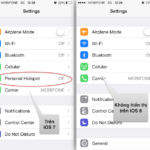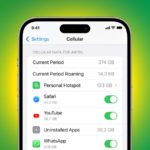Learn how to turn your phone into a WiFi hotspot to stay connected and entertained in places without an internet connection. One important note when tethering your phone is that it must have a 3G or 4G connection.
Simple steps to turn your phone into a WiFi hotspot
How to turn your Samsung Galaxy phone into a WiFi hotspot
Quick guide: Go to Settings > Select Connections > Choose Mobile Hotspot and Tethering > Turn on Mobile Hotspot > Change the name and password in Mobile Hotspot.
Detailed instructions:
Step 1: First, go to Settings on the phone’s home screen.
Step 2: Then select Connections.
Step 3: Choose Mobile Hotspot and Tethering.
Step 4: Next, turn on Mobile Hotspot as shown below. Other devices can now connect to your phone’s WiFi.
Step 5: If you want to change the device name or password, tap on Mobile Hotspot. Then, you can set the device name and password according to your preferences.
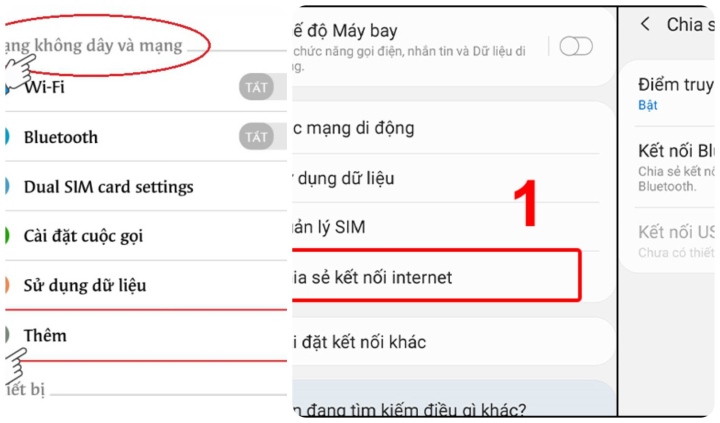
The simplest way to turn your phone into a WiFi hotspot
How to turn your iPhone into a WiFi hotspot
Not only Android phones but also iPhones can easily turn into WiFi hotspots. You can refer to the following steps to turn your iPhone into a WiFi hotspot:
Step 1: From the home screen, access Settings.
Step 2: Scroll down and select General.
Step 3: Go to About > Select Name, then rename your device.
This is the network name (SSID) for the WiFi network being transmitted by your device.
Step 4: To enable WiFi sharing, select Personal Hotspot in the Settings interface.
Step 5: Slide the switch to allow others to join.
Step 6: You can also review or change the WiFi password under Wi-Fi Password.
Step 7: Set the password according to your preference, then press Done to finish.
How to turn your OPPO phone into a WiFi hotspot
Quick guide: Go to Settings > Select Wireless & Networks > Choose Portable Hotspot > Turn on Portable Hotspot > Select configure name and password > Set device name, password > Press OK.
Detailed instructions:
Step 1: Go to Settings on the home screen.
Step 2: Select Wireless & Networks.
Step 3: Choose Portable Hotspot.
Step 3: In the Portable Hotspot menu, slide the switch to the right to turn it on.
Step 4: To set the name and password, select the configure name and password option.
Step 5: Set the device name and password according to your preferences, then click OK to confirm.
Above are the easiest ways to turn your phone into a WiFi hotspot. Good luck!
Source: VTC news
How to easily share Wi-Fi from your phone to a computer, anyone can do it
Discover how to share Wi-Fi from your phone to your computer, allowing you to share internet with others when needed or simply work on the go without worrying about internet connections. Sharing network from your phone to your computer may be difficult at first, but you’ll get the hang of it over time.