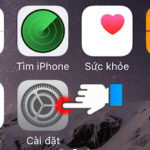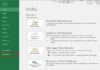Depending on the iOS version, the procedure may differ. For an easier option, simply go to Settings and type AssistiveTouch in the search bar.
1. What is a Virtual Home Button (AssistiveTouch)?
AssistiveTouch is a feature integrated into Apple’s iOS operating system to assist users in operating iPhones and iPads more conveniently. AssistiveTouch’s unique feature is the ability to create a virtual Home button on the screen, allowing users to access the device’s primary functions without using the physical Home button.
By enabling AssistiveTouch, users can perform actions such as opening the navigation bar, adjusting volume, executing multi-touch gestures, and even locking the screen. This proves particularly useful for users with difficulties using physical buttons or keys on their phones.
2. How to Enable Virtual Home Button on iPhone 7 and iPhone 7 Plus
- Step 1: Go to Settings > tap General.
/fptshop.com.vn/uploads/images/tin-tuc/184259/Originals/bat-nut-home-ao-tren-iphone-7.jpg)
- Step 2: Select Accessibility > tap AssistiveTouch.
/fptshop.com.vn/uploads/images/tin-tuc/184259/Originals/bat-nut-home-ao-tren-iphone-7-1.jpg)
- Step 3: Toggle on to enable AssistiveTouch. Here, you can tap Customize Top Level Menu to personalize the virtual Home button.
/fptshop.com.vn/uploads/images/tin-tuc/184259/Originals/bat-nut-home-ao-tren-iphone-7-2.jpg)
3. How to Disable Virtual Home Button on iPhone 7 and iPhone 7 Plus
- Step 1: Go to Settings > tap General.
/fptshop.com.vn/uploads/images/tin-tuc/184259/Originals/bat-nut-home-ao-tren-iphone-7.jpg)
- Step 2: Select Accessibility > tap AssistiveTouch.
/fptshop.com.vn/uploads/images/tin-tuc/184259/Originals/bat-nut-home-ao-tren-iphone-7-4.jpg)
- Step 3: Toggle off to disable AssistiveTouch.
/fptshop.com.vn/uploads/images/tin-tuc/184259/Originals/bat-nut-home-ao-tren-iphone-7-5.jpg)
Tip: To quickly enable or disable AssistiveTouch (virtual Home button), triple-click the Home button or triple-click the side button (on iPhone models with Face ID).
4. How to Fix AssistiveTouch Not Working
AssistiveTouch is a handy feature on Apple’s iOS devices, but users may occasionally encounter issues where it doesn’t function as expected. Here are some troubleshooting steps to resolve this:
- Restart your device: Sometimes, restarting your phone or tablet can resolve software-related issues, including erratic AssistiveTouch behavior.
- Check AssistiveTouch settings: Ensure that AssistiveTouch is enabled and properly configured in your device’s Settings. If necessary, try toggling it off and back on.
- Update your software: Check if your device has the latest software update available. Software updates may address issues related to AssistiveTouch functionality.
- Check hardware: If the issue persists after performing the above steps, the problem may be hardware-related. In this case, contact Apple support or an authorized service provider for assistance.
- Backup and restore to factory settings: If the above measures fail to resolve the issue, consider backing up your data and restoring your device to factory settings.
5. Notes on Using the Virtual Home Button
The virtual Home button on iPhones or iPads cannot be completely hidden while using apps, such as playing games or watching videos. Therefore, if you find it inconvenient, you can reduce the opacity of the virtual Home button or temporarily disable it. Alternatively, if it’s not too bothersome, you can drag the Home button to one of the four corners of the screen for easier usage.
The virtual Home button has no impact on your device’s performance, so you can enable this feature without any concerns.
6. Conclusion
This guide provides instructions on how to enable the virtual home button on iPhone 7, troubleshoot any issues, and offers usage tips for this feature.
If you’re looking for a newer iPhone model with more features and enhanced performance than the iPhone 7, click on the link below for our recommendations.
- How to Enable Virtual Home Button on the Latest iPhone 11 – Step-by-Step Guide
- What is iPhone Wipe? Why Should You Wipe Your iPhone? Guide to Wipe Your iPhone Quickly and Easily