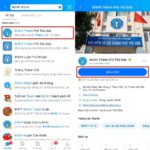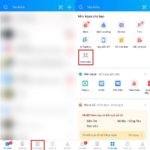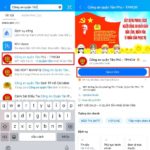During the use of CCCD tags, it is inevitable to encounter situations where the card gets damaged, lost, or has other issues. Don’t worry, you can easily change your CCCD card from the comfort of your home through the Zalo app with just a few simple steps. Let’s find out how!
How to Change Your ID Card on Zalo App
Step 1: Access the Zalo app, search for and select “Tan Phu – Ho Chi Minh City Police,” and click “Follow”.
/fptshop.com.vn/uploads/images/tin-tuc/160630/Originals/doi-the-cccd-tren-zalo-1.jpg)
Step 2: Click on “BCA Service Portal” to access the Public Service Portal of the Ministry of Public Security, and then click on “Issuing and managing ID cards”.
/fptshop.com.vn/uploads/images/tin-tuc/160630/Originals/doi-the-cccd-tren-zalo-2.jpg)
Step 3: Click on either “Change ID card (at district level)” or “Change ID card (at provincial level)” depending on the location of your nearest office, and then click “Submit documents”.
Step 4: Log in to the National Public Service Portal using either the National Public Service Portal account or the Ministry of Public Security Public Service Portal account. In the “Reason” section, select “Change CCCD card due to damage…” and fill in the required information. Then click “Continue”.
/fptshop.com.vn/uploads/images/tin-tuc/160630/Originals/doi-the-cccd-tren-zalo-4.jpg)
Step 5: Review the displayed information about your ID card and ensure its accuracy. Fill in additional information such as receiving address, phone number, and email. Tick the declaration box and click “Continue”.
Step 6: Select the desired registration date and time for receiving the CCCD. Click “Continue” and then click “Send confirmation” after receiving the confirmation ticket. You will receive an appointment letter from the Public Service Portal, which can be printed. Click “Close” to complete the process.
/fptshop.com.vn/uploads/images/tin-tuc/160630/Originals/doi-the-cccd-tren-zalo-5.jpg)
Now all you have to do is wait for the system to process your request and for the agencies to send you the results. It’s that simple!
By following these simple steps, you can easily change your ID card on the Zalo app, making it very convenient for anyone to do. If you have any questions, please leave a comment below and FPT Shop will provide support!