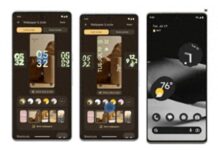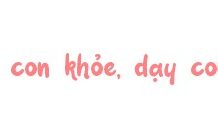iPhone X of yours has suddenly frozen, not responding to any of your attempts to interact with it? Fret not, as frozen screens on iPhone X are quite common and can easily be fixed with a few simple steps. This article will guide you through a series of methods on how to restart a frozen iPhone X screen quickly and effectively, as well as answer some of the common questions about the issue.
Why Is iPhone X Screen Frozen?
Issues related to freezing or hanging on iPhone X may stem from various reasons, primarily concerning the device’s software and hardware. One common cause is software malfunction, where the iOS operating system encounters unexpected glitches, possibly due to programming errors or compatibility issues between applications. Occasionally, software updates may fail to complete properly or encounter errors during the update process, resulting in missing patches necessary for the system to run smoothly.
/fptshop.com.vn/uploads/images/tin-tuc/184227/Originals/iphone-x-bi-do-man-hinh-04.jpg)
Additionally, apps running in the background can consume excessive system resources, causing memory and CPU to become overloaded, thus triggering freezing or lagging. This is especially prevalent when users open multiple apps simultaneously or utilize apps that are graphically intensive and data-heavy.
Hardware issues are another factor that cannot be overlooked. External impacts, such as knocks or drops, can damage internal components, leading to freezing or hanging problems. Hardware failures may include faulty flash memory, a malfunctioning processor, or damage to other electronic circuits.
How to Fix iPhone X Frozen Screen
Force Restart iPhone X When Screen Frozen
Using Hardware Buttons
Step 1: Press and quickly release the Volume Up button.
/fptshop.com.vn/uploads/images/tin-tuc/184227/Originals/iphone-x-bi-do-man-hinh-05-1.jpg)
Step 2: Press and quickly release the Volume Down button.
/fptshop.com.vn/uploads/images/tin-tuc/184227/Originals/iphone-x-bi-do-man-hinh-05-2.jpg)
Step 3: Finally, press and hold the Power button on the right-hand side of the iPhone X and wait for the Apple logo to appear.
/fptshop.com.vn/uploads/images/tin-tuc/184227/Originals/iphone-x-bi-do-man-hinh-05-3.jpg)
Restore Using iTunes
Important notes before proceeding:
- Ensure you have backed up your data before performing a restore.
- Turn off the “Find my iPhone” feature in iCloud.
- Restoring through iTunes may take several minutes.
- Do not disconnect your iPhone from the computer while it’s being restored.
/fptshop.com.vn/uploads/images/tin-tuc/184227/Originals/iphone-x-bi-do-man-hinh-06-1.png)
How to:
- Connect your iPhone X and computer, then open iTunes.
- Select your iPhone X in iTunes.
- Click the “Restore iPhone” button.
- Choose “Restore and Update” to download and install the latest iOS version.
- Wait until iTunes finishes restoring your iPhone.
/fptshop.com.vn/uploads/images/tin-tuc/184227/Originals/iphone-x-bi-do-man-hinh-06-2.jpg)
Restart iPhone X When Hardware Buttons Not Working
Using Settings
Step 1: Go to Settings > General.
/fptshop.com.vn/uploads/images/tin-tuc/184227/Originals/iphone-x-bi-do-man-hinh-07-1.jpg)
Step 2: Scroll down and select Shut Down.
/fptshop.com.vn/uploads/images/tin-tuc/184227/Originals/iphone-x-bi-do-man-hinh-07-2.jpg)
Step 3: Slide from left to right to power off your iPhone.
/fptshop.com.vn/uploads/images/tin-tuc/184227/Originals/iphone-x-bi-do-man-hinh-07-3.jpg)
Using AssistiveTouch (Virtual Home Button)
Step 1: Go to Settings > Accessibility.
/fptshop.com.vn/uploads/images/tin-tuc/184227/Originals/iphone-x-bi-do-man-hinh-08-1.jpg)
Step 2: Select AssistiveTouch.
/fptshop.com.vn/uploads/images/tin-tuc/184227/Originals/iphone-x-bi-do-man-hinh-08-2.jpg)
Step 3: Enable AssistiveTouch.
/fptshop.com.vn/uploads/images/tin-tuc/184227/Originals/iphone-x-bi-do-man-hinh-08-3.jpg)
Step 4: The virtual Home button will appear on the screen, tap Device on the virtual Home button.
/fptshop.com.vn/uploads/images/tin-tuc/184227/Originals/iphone-x-bi-do-man-hinh-08-5.jpg)
Step 5: Select More.
/fptshop.com.vn/uploads/images/tin-tuc/184227/Originals/iphone-x-bi-do-man-hinh-08-6.jpg)
Step 6: Select Restart.
/fptshop.com.vn/uploads/images/tin-tuc/184227/Originals/iphone-x-bi-do-man-hinh-08-7.jpg)
Note
- These two methods only work if your iPhone X screen is still functional and you can perform touch gestures.
<