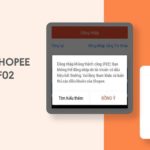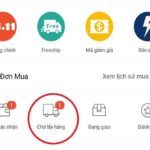Opening a store on Shopee is a relatively simple process. By following these 7 steps provided by FPT Shop, you can successfully open a Shopee store.
7 Steps to Open a Store on Shopee
Step 1: Download the Shopee Seller App
The first step in opening a store on Shopee is to install the app on your device. The download steps are different for Android phones and iPhones:
- For iPhones: Go to the App Store > Enter the keyword Shopee > Tap Search > Tap the Get button (or the download icon) to initiate the download of Shopee to your phone. If you are using an iPad, follow the same steps.
- For Android phones: Go to CH Play > Enter the keyword Shopee > Tap Search > Tap Install to begin installing the app on your device.
![]()
Step 3: Create a Store on Shopee (Seller Center)
Continuing with the process of opening a Shopee store, you should carefully review the Prohibited/Restricted Products Policy of this e-commerce platform to avoid violations that could result in your products being hidden. Once you have ensured that your products do not violate any of Shopee’s policies, follow these steps:
- Access Seller Center, and select Add Product.
/fptshop.com.vn/uploads/images/tin-tuc/182852/Originals/cach-mo-cua-hang-tren-shopee-cho-nguoi-moi-bat-dau-sieu-don-gian-nhanh-chong3.jpg)
- Fill in all the Basic Information such as Images, Videos, Name, Category, Product Description.
/fptshop.com.vn/uploads/images/tin-tuc/182852/Originals/cach-mo-cua-hang-tren-shopee-cho-nguoi-moi-bat-dau-sieu-don-gian-nhanh-chong4.jpg)
- Fill in the attributes that match the products in your store under the Detailed Information section.
/fptshop.com.vn/uploads/images/tin-tuc/182852/Originals/cach-mo-cua-hang-tren-shopee-cho-nguoi-moi-bat-dau-sieu-don-gian-nhanh-chong5.jpg)
- Fill in the Sales Information section, including Product Category, Price, Quantity in Stock, Minimum Order Quantity, Maximum Order Quantity, Buy More Save More, Size Conversion Table.
/fptshop.com.vn/uploads/images/tin-tuc/182852/Originals/cach-mo-cua-hang-tren-shopee-cho-nguoi-moi-bat-dau-sieu-don-gian-nhanh-chong6.jpg)
- Set up the shipping details for the product (after packaging), including Weight, Dimensions, Shipping Unit, etc.
/fptshop.com.vn/uploads/images/tin-tuc/182852/Originals/cach-mo-cua-hang-tren-shopee-cho-nguoi-moi-bat-dau-sieu-don-gian-nhanh-chong14.jpg)
- Fill in Other Information if necessary or as requested by Shopee.
/fptshop.com.vn/uploads/images/tin-tuc/182852/Originals/cach-mo-cua-hang-tren-shopee-cho-nguoi-moi-bat-dau-sieu-don-gian-nhanh-chong15.jpg)
- Click the Save and Publish button.
/fptshop.com.vn/uploads/images/tin-tuc/182852/Originals/cach-mo-cua-hang-tren-shopee-cho-nguoi-moi-bat-dau-sieu-don-gian-nhanh-chong7.jpg)
Step 4: Update Your Store Information
Shop information includes:
- Store Profile: You will need to set up some basic information, including: Store Name, Username, Store Introduction, Phone Number, and Email. The Phone Number and Email will help you receive the OTP code that Shopee sends in case your account is compromised. This step also helps to secure your account.
- Store Profile and Cover Photo: When opening a Shopee store, you shouldn’t skip this step because it is your shop’s brand identity and should accurately and comprehensively describe the products you will be selling. Adding a profile picture and cover photo also makes it easier for customers to recognize your store.
Store information can be updated, so the store name can also be modified to match the industry you are in (if you switch to a different product group). You should also choose a store name that is easy to associate with the product to attract more customers.
To update information from Seller Center, follow these steps:
- Log in to your Seller Center by going to this address here or here and clicking on Seller Center.
- After successfully entering the Seller Center, select Shop Profile. Here, you will see 3 sections that need to be updated: Basic Information, Tax Information, and Identity Information. Click the Edit button to begin updating the information.
- Once you have finished editing the information, click Complete to save the changes.
Note: If you are updating or editing Tax Information or Identity Information on the Shopee app, you need to update the app to the latest version, then go to the Notifications section, select Seller Update, and click on the link provided with the app notification.
What is Shopee F02 error? Why is Shopee account encountering F02 error? Quick guide on 5 ways to fix it
Many users wonder what the F02 Shopee error is when they encounter it while using the application. This error occurs due to a violation of Shopee’s policies, preventing you from logging into your account and continuing to buy and sell products. Learn more about the F02 error on Shopee through the following article!