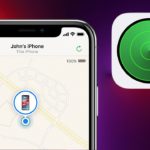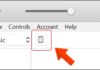If you’ve misplaced your iPhone or iPad and can’t remember where you left it or it got lost, don’t fret! With the “Find My iPhone” feature that comes built-in on iOS, you can easily locate your device, make it play a sound, remotely lock it, or even erase its data to safeguard your privacy. This article will guide you through using Find My iPhone to activate find my iPhone, lost iPad quickly and effortlessly.
About Find My iPhone and how to activate find my iPhone, iPad
The “Find My iPhone” feature, also known as “Find My,” is an essential tool that comes pre-installed on iPhone devices. It is designed to address situations where users may have misplaced, forgotten, or even had their devices stolen. It not only helps in accurately locating the device but also ensures the safety of users’ personal data on their iPhones.
/fptshop.com.vn/uploads/images/tin-tuc/182526/Originals/bat-tim-iphone-01.jpg)
First and foremost, Find My iPhone allows users to effortlessly locate the current location of their phone through an intuitive and user-friendly interface. Users can check the device’s location on a map and even make it play a sound if it’s nearby for easy retrieval.
Secondly, this feature offers protection for personal data in case the phone falls into the wrong hands. Users can remotely lock the device, display a custom message on the lock screen, or wipe all data if necessary.
In comparison to Samsung’s phone tracking feature, “Find My iPhone” shares similar characteristics but also has its own distinct improvements. Not only does it help locate the phone swiftly, but it also secures personal information effectively, even when the device is out of your immediate control. This ensures that even if the phone is lost, users can have peace of mind knowing their private information remains protected.
/fptshop.com.vn/uploads/images/tin-tuc/182526/Originals/bat-tim-iphone-10.jpg)
Things to keep in mind while using Find My iPhone
To use the Find My iPhone feature, users need to pay attention to a few important factors:
First and foremost, the location services on your device need to be enabled. This allows the system to pinpoint the exact location of your phone, which is essential for effective tracking. Additionally, a stable and continuous internet connection is necessary to ensure that the feature can operate without hindrance. This means your device needs to have access to either Wi-Fi or cellular data to send and receive location information.
Another point to note is that your iCloud account needs to be logged in on the device. This not only helps in syncing data across devices but is also part of the security protocol, protecting sensitive information and important data from unauthorized access. Once your iCloud account is set up, you can easily access Find My iPhone from any other device through the Find My app or the iCloud.com website to locate, lock, or erase data on your lost device.
/fptshop.com.vn/uploads/images/tin-tuc/182526/Originals/bat-tim-iphone-02.jpg)
Furthermore, enabling this feature also allows you to use other functions like Activation Lock, which helps prevent anyone from restoring your device to factory settings without your permission. This adds another layer of security, ensuring that your personal information doesn’t fall into the wrong hands if your phone is stolen or lost.
Finally, users are also advised to regularly check for and update to the latest iOS version to ensure that the Find My iPhone feature operates at its best. Frequent updates often include security and performance improvements as well as bug fixes that could affect your device’s ability to be located and protected. By following the aforementioned considerations, you will strengthen your device’s protection and use Find My iPhone most effectively.
How to use Find My iPhone to activate find my iPhone, lost iPad
Enable Find My iPhone
Before your iPhone or iPad goes missing, you need to activate the Find My iPhone feature:
Step 1: Go to Settings > Select your Apple ID account > Tap on Find My > Turn on Find My iPhone.
/fptshop.com.vn/uploads/images/tin-tuc/182526/Originals/bat-tim-iphone-03.jpg)
Step 2: Turn on Send Last Location to record the device’s location when the battery is low.
/fptshop.com.vn/uploads/images/tin-tuc/182526/Originals/bat-tim-iphone-04.jpg)
Activate find my iPhone, iPad when lost
In the event that your iPhone or iPad goes missing, you can take the following steps to locate it:
Step 1: Visit https://www.icloud.com/ and log in with your Apple ID account.
/fptshop.com.vn/uploads/images/tin-tuc/182526/Originals/bat-tim-iphone-05.jpg)
Step 2: Select Find iPhone.
/fptshop.com.vn/uploads/images/tin-tuc/182526/Originals/bat-tim-iphone-06.jpg)
Step 3: Choose your lost device from the list.
/fptshop.com.vn/uploads/images/tin-tuc/182526/Originals/bat-tim-iphone-07.jpg)
Step 4: Select Actions and choose Play Sound, Lock Device, Erase iPhone, or Enable Lost Mode.
/fptshop.com.vn/uploads/images/tin-tuc/182526/Originals/bat-tim-iphone-08.jpg)
Explanation of Actions
- Play Sound: Plays a loud alert sound on your lost device, even if it’s on silent mode.
- Lock Device: Remotely locks your device with a passcode, requiring a new passcode to unlock.
- Erase iPhone: Remotely erases all data on your device (Note: This action cannot be reversed).
- Enable Lost Mode: Activates Lost Mode, which locks your device and displays a message when it connects to the internet.
/fptshop.com.vn/uploads/images/tin-tuc/182526/Originals/bat-tim-iphone-09.jpg)
FAQs
Can Find My be used if an iPhone has a hidden iCloud?
When an iPhone has a hidden iCloud, it cannot be tracked by the Find My feature unless the user who is signed into the linked iCloud account initiates the tracking.
Can an iPhone be tracked if it’s dead?
If your iPhone has run out of battery or has lost network connectivity, accurately tracking its location will not be possible. However, you can still view the last location where your iPhone had an active internet connection and location signal, providing you with a starting point for your search.
Is there a way to lock iPhone until found?
If you’ve unfortunately misplaced your iPhone, there are measures you can take to safeguard your personal data. You can activate Lost Mode, which will lock your device and display a custom message on the lock screen, allowing the finder to contact you without having to access any of your personal information on the device.
Can I remotely wipe data if my iPhone is lost?
In situations where you’re unable to recover your iPhone, you can opt to remotely erase all data on your device. Doing this will protect your personal information from
Ways to locate a lost iPhone even when it’s turned off
Lost your iPhone and can’t find it because it’s turned off, out of battery, or not connected to the internet? Don’t worry, we’ve got you covered. Our innovative methods for locating lost iPhones will ensure that you and your loved ones never have to worry about forgetting or having it stolen. Rest assured, with our easy-to-use phone tracking system, you can track down any lost iPhone with just a few clicks.
A Simple and Effective Guide to Finding a Lost Phone Using Just the Phone Number, Works Well for Both Android and iPhone Devices.
Mastering the skill of finding a lost phone using just the phone number is crucial in cases where you accidentally forget your precious device or misplace it somewhere and can’t remember. However, the methods for applying this technique on Android and iPhone phones are completely different. FPT Shop’s article below will guide you on how to find a lost phone using just the phone number, with simple and effective steps that work well for both Android and iPhone.