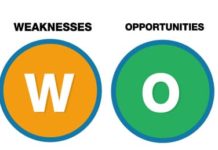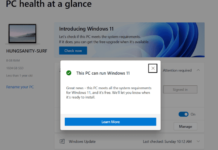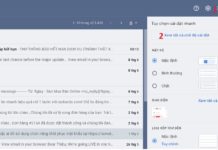Although you have been using a cell phone for a long time, you may not know how to locate and track a lost device effectively. FPT Shop has compiled the fastest ways to find someone else’s lost iPhone, so let’s follow along in the article below!
Ways to Find a Lost iPhone
On iOS 14
To find someone else’s lost iPhone on the iOS 14 operating system, you can use the Find My iPhone feature on iOS. Here’s how:
Step 1: Activate the Find My Phone feature by logging into iCloud on the iPhone.
Step 2: On your iOS device, open Find My iPhone on the home screen or search for it in the Spotlight. The app will display a list of devices that have the Find My Phone feature activated. Find and select the desired iPhone from the list.
/fptshop.com.vn/uploads/images/tin-tuc/177288/Originals/tim-iphone-khi-bi-mat-2.jpg)
You will see several options, including Play Sound, Lost Mode, and Erase Device.
- Play Sound: If the iPhone is nearby, you can use this option to play a sound to help you locate it.
- Enable Lost Mode: If you cannot physically access someone else’s iPhone, you can activate Lost Mode. This mode allows you to lock the device and display a message with contact information, so that whoever finds it can contact you.
/fptshop.com.vn/uploads/images/tin-tuc/177288/Originals/5507921_findmy_ios15.jpg)
Enable Lost Mode - Erase Device: If you are concerned about not being able to recover someone else’s iPhone or you worry about the personal information on the device, you can use this option to erase all content and settings on the device.
On iCloud
An easy way to find someone else’s lost iPhone is to use iCloud with the following steps:
Step 1: Use two different devices to share locations with each other.
Step 2: Access the Find section on the other device, then select Me and activate Share My Location.
Step 3: Choose People, then select Start Sharing My Location and then select the device name you want to share the location with. Finally, press Send.
Step 4: You can choose the duration of location sharing, for example, Share for One Hour.
Step 5: Set up the settings on this device. After completion, this device will receive a location sharing request from another device.
Step 6: To track another device, select the People category, then choose the device and the search method.
/fptshop.com.vn/uploads/images/tin-tuc/177288/Originals/cach-tim-iphone-bang-icloud-18-8.jpg)
Other Methods of Tracking
- Contact: If you have shared locations with the lost or stolen device, you can view contact information such as phone numbers and email addresses from another device.
- Notifications: If the iPhone is offline or turned off, tracking will be more difficult. But when the device can determine its location or is turned on, you will receive a notification providing information about the current location of the device.
- Directions: Another option is to request directions to the device’s location. When you choose this option, you will receive a map and instructions to get to the device’s location.
/fptshop.com.vn/uploads/images/tin-tuc/177288/Originals/cach-tim-iPhone-bi-mat-5.jpg)
Other Methods of Tracking
Conditions for Finding Someone Else’s iPhone When It Is Powered Off
An iPhone can still be located based on its last known location before powering off. However, to use this feature, please note the following:
- The location feature on the iPhone must be enabled. This feature allows you to search for the last known location of the iPhone when it is missing and pinpoint the search location.
- To determine the distance between the current location and the last known location of the iPhone, your phone needs to activate the Accurate Location feature.
- Your iCloud account plays an important role in finding your lost iPhone and remotely protecting personal information. Keep your iCloud secure to prevent unauthorized access to your account.
How to Find Someone Else’s iPhone When It Is Powered Off
Using your friends’ devices
To find a lost iPhone using your friends’ devices, you can use the following steps:
Step 1: Borrow an iPhone or iPad device from your friends.
Step 2: Log in with your Apple ID and password to the lost iPhone. After successfully logging in, you will see a list of devices linked to your Apple ID.
Step 3: Click on the lost iPhone device in the list.
Step 4: Tap on Action.
Step 5: Zoom in or out on the map to pinpoint the location of the device.
/fptshop.com.vn/uploads/images/tin-tuc/177288/Originals/tim-iphone-bi-mat-21-di-dong-vie.jpg)
In addition, you can also use other options such as playing a sound, remote locking, or erasing data on the lost iPhone to protect personal information.
Using the Find My Phone app
You can find someone else’s lost iPhone that is powered off by following these steps:
Step 1: Use another device and log in to the iCloud account that needs to locate the iPhone.
Step 2: Open the Find My app on this device and select Devices.
Step 3: In the list of devices, choose the powered off iPhone that you want to locate. On the device information screen, you will see the last known location of the iPhone before it was powered off.
/fptshop.com.vn/uploads/images/tin-tuc/177288/Originals/cac-cach-tim-lai-iphone-bi-mat-4.jpg)
Using the Find My Friends app
This is an effective app and one of the fastest ways to find someone else’s lost iPhone. To use the Find My Friends app, you first need to install the app on your device as follows:
Step 1: Open the App Store app on your phone.
Step 2: Tap on the Search icon at the bottom.
Step 3: Enter Find My Friends in the search bar and press Enter.
Step 4: Tap Get to install. Confirm by scanning your fingerprint, facial recognition, or entering your Apple ID password.
Step 5: Wait for the download and installation process to complete.
After successful installation, you can use this app to search for the location of your friends and relatives who have shared their location with you. Here’s how to do it:
Step 1: Open the app, enter your phone number to continue.
Step 2: Enter a password to create a new account.
Step 3: Update your name, profile picture, and allow the app to access your device.
Step 4: Tap on the three lines on the screen to navigate to the Menu and select Join.
Step 5: Enter the phone number of the device you want to find. Press Join to confirm.
/fptshop.com.vn/uploads/images/tin-tuc/177288/Originals/phan-mem-tim-vi-tri-so-dien-thoa.jpg)
Some Tips for Finding Someone Else’s Lost iPhone
After going through the instructions on how to find someone else’s lost iPhone, here are some additional notes to keep in mind:
- The Help a Friend feature allows users to bypass two-factor authentication and log in to someone else’s iCloud to search.
- Avoid logging in to iCloud multiple times when using the Help a Friend feature until you find your phone. Logging in and out multiple times will activate iCloud security measures and require you to enter verification codes on the lost phone.
- When the phone runs out of battery, users can only view the last known location of the phone on the map, not the current location.
- When the iPhone is lost and doesn’t have an internet connection, the Find app can still locate it within a close range via other Apple devices.
- In cases where the iPhone is lost and powered off, you can still use the Find feature to update the device’s location if the lost phone is running on iOS 15 or later.
/fptshop.com.vn/uploads/images/tin-tuc/177288/Originals/b1-tim-iphone-bi-mat.jpg)
Avoid logging in to iCloud multiple times when using the Help a Friend feature until you find your phone
In addition, if you have accessed the iCloud account of a lost iPhone and have reason to believe that the device has fallen into the wrong hands, use the Remote Lock and Erase features to protect your data and personal information. After being locked, the device will prevent others from accessing the data and ensure that the owner’s personal information is not exploited.
Please keep track of location information, time, and any important details when using the Find My feature or other search apps to locate your iPhone. You may need this information when reporting to the authorities if the phone is stolen.