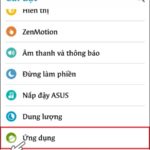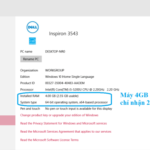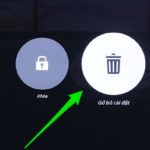Samsung phones not turning on can be frustrating and leave you wondering how to fix it. This is a common issue that many people have faced and there are ways to resolve it. In this article by FPT Shop, you will learn how to troubleshoot this problem.
Why won’t my Samsung phone turn on?
When your Samsung phone doesn’t turn on, it can leave you feeling worried. However, understanding the possible causes can help you find an effective solution. There are several factors that can contribute to this power issue, ranging from battery problems to software and hardware malfunctions.
/fptshop.com.vn/uploads/images/tin-tuc/176934/Originals/dien-thoai-samsung-khong-len-nguon-6.jpg)
First and foremost, you need to consider the battery. The battery is the primary power source for your phone, and if it is expired, damaged, or depleted, your phone won’t be able to turn on. Charging-related issues are also common. A faulty charger, incompatible charging cable, or damaged charging port can prevent the phone from charging and thus turning on.
Next, software is another factor to consider. Software glitches, unsuccessful updates, or malicious software can hinder the booting process of your phone. Sometimes, the issue can lie in the bootloader, and a corrupted or incorrectly modified bootloader will prevent your Samsung phone from turning on.
/fptshop.com.vn/uploads/images/tin-tuc/176934/Originals/dien-thoai-samsung-khong-len-nguon-2.jpg)
In addition, hardware issues should not be overlooked. It can be caused by a faulty motherboard, internal component failures, or damage due to dropping or water exposure. Furthermore, improper rooting or software customization by the user can also lead to this problem. Lastly, dust and debris accumulation in the charging port can prevent effective charging.
How to fix a Samsung phone that won’t turn on
When faced with a Samsung phone that won’t turn on, finding a solution can be a challenge. However, there are some basic steps you can try at home before seeking professional assistance.
/fptshop.com.vn/uploads/images/tin-tuc/176934/Originals/dien-thoai-samsung-khong-len-nguon-7.jpg)
First and foremost, check the power source and charger. Make sure your phone is being charged using a Samsung charger and the original cable. Also, try using a different power outlet or a different charger to eliminate the possibility of a faulty charger or cable.
If your Samsung phone doesn’t turn on, leave it charging for a longer period of time, at least 30 minutes, to ensure the battery has received enough necessary energy. While charging, try performing a soft reset by holding down the power button and the volume down button simultaneously for a few seconds. This can help resolve temporary software issues.
/fptshop.com.vn/uploads/images/tin-tuc/176934/Originals/dien-thoai-<a href='https://meo.tips/featured/effortless-samsung-to-iphone-data-transfer-with-smart-switch/' rel='dofollow' class='onpage-seo' >samsung</a>-khong-len-nguon-8.jpg”></p>
<p>For phones with non-removable batteries, if you suspect a software issue, such as an unsuccessful software update, you can try performing a factory reset. However, keep in mind that this will erase all data on your device, so make sure to back up your data before proceeding.</p>
<p>Inspect your phone for any signs of hardware damage. For example, damage due to dropping or water exposure is a significant step to consider. If there’s a hardware issue, take your phone to an authorized Samsung service center.</p>
<p><img decoding=)
If all the troubleshooting steps fail to resolve the issue of your Samsung phone not turning on, contact Samsung’s technical support. They can provide detailed instructions or suggest further steps, including bringing your phone to an authorized service center.
Lastly, in the troubleshooting process, it’s important to be patient and careful. Some steps may require basic tech knowledge, while more complex issues should be addressed by professional technicians. Remember that understanding your device and knowing how to handle unexpected situations will give you peace of mind in using your device.
Conclusion
This article by FPT Shop has provided you with useful information on how to troubleshoot a Samsung phone that won’t turn on. Hopefully, you will be able to resolve this issue quickly and easily.
-
Samsung phone has a black screen but still works. 5 quick troubleshooting tips
-
Effective ways to remove a virus on your Samsung phone with a few simple steps
At FPT Shop, we specialize in providing authentic phones from various brands. Especially when you shop at FPT Shop, you can get great prices.
Firstly, ensure you’re using the right charger and cable, and try a different power outlet to rule out any charging-related issues. Leave your phone charging for at least 30 minutes. While charging, try a soft reset by holding the power and volume down buttons simultaneously. If you suspect a software issue, and your phone has a removable battery, perform a factory reset, but back up your data first. Inspect your phone for hardware damage, and if found, take it to an authorized Samsung service center.
If the basic troubleshooting steps don’t resolve the issue, contact Samsung’s technical support for detailed instructions or further steps. They may suggest bringing your phone to an authorized service center for professional assistance.
How to Fix Windows 10 Error Not Recognizing Enough RAM with Tech Support Tips
Are you having problems getting Windows to recognize all the available RAM on your device? Don’t worry, this article will show you some troubleshooting steps to get the memory up and running. Learn about the different potential reasons Windows may not be registering your device’s total memory.