How to read Zalo messages without marking them as read:
First, open the Zalo application on your phone. Select the Personal tab in the bottom right corner of the screen.
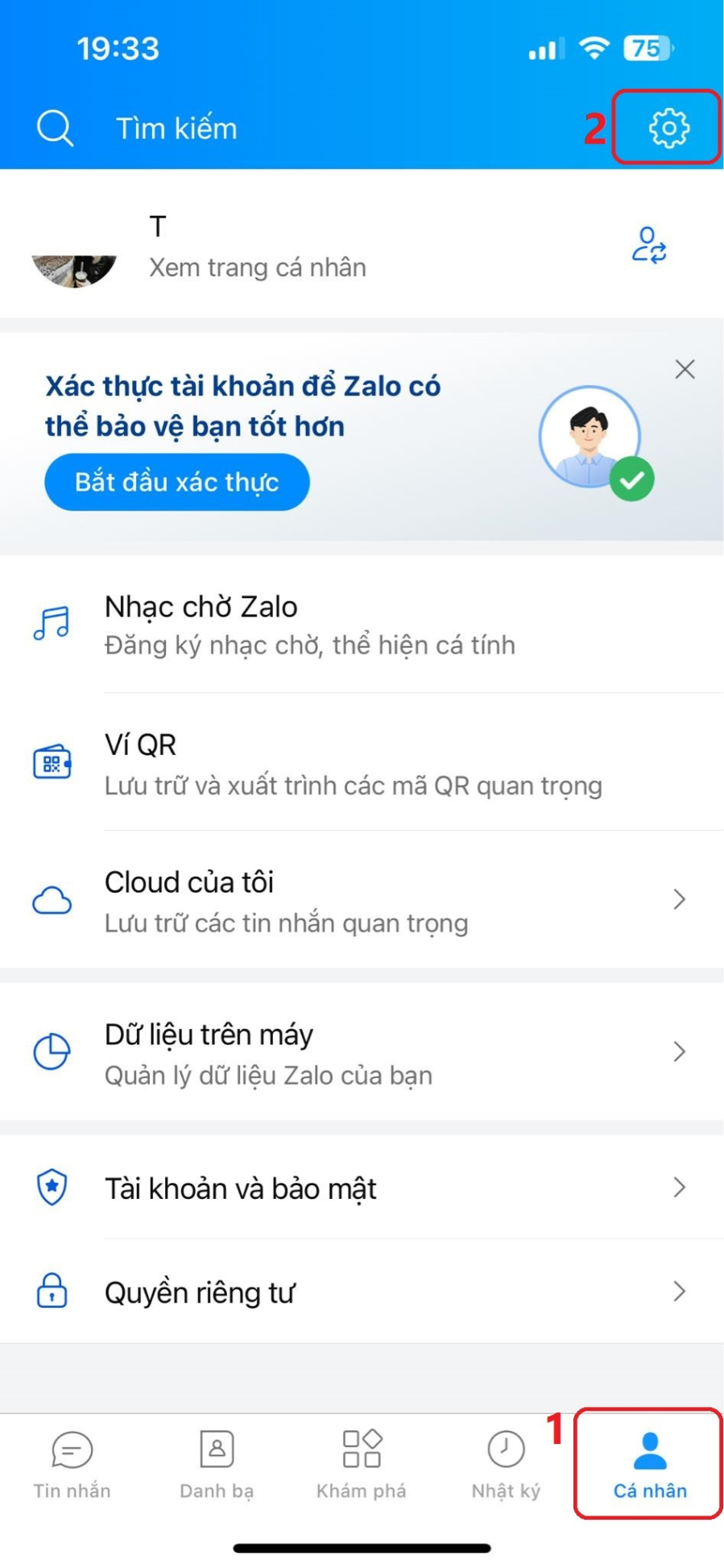
Access Personal tab => Settings on Zalo application.
Next, select the Settings option. Then, in the Settings page, click on the Privacy option.
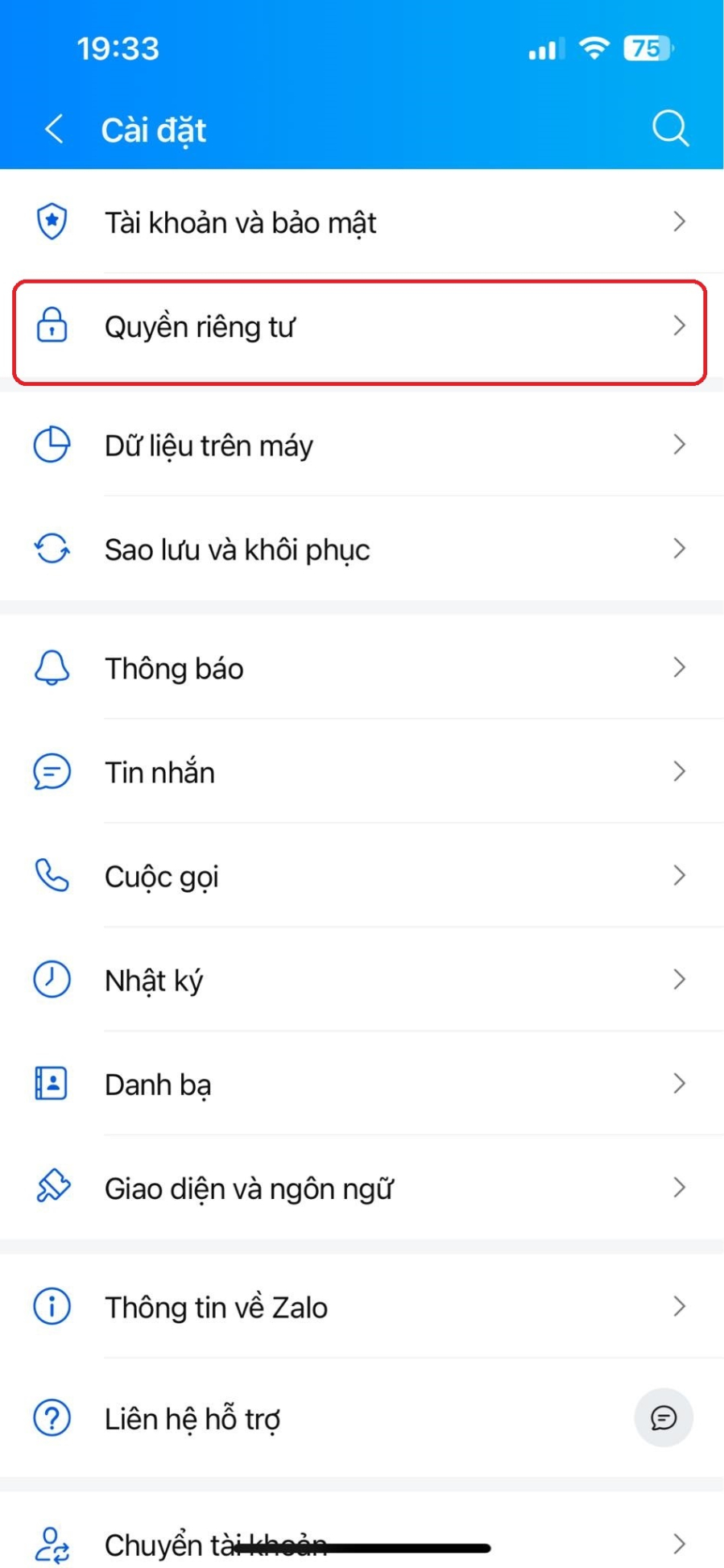
Go to Privacy section to change settings.
Next, in the Message section, select the Show “Read” status option. This option will be enabled by default. To change the setting, users just need to click on this option to switch from On to Off status.
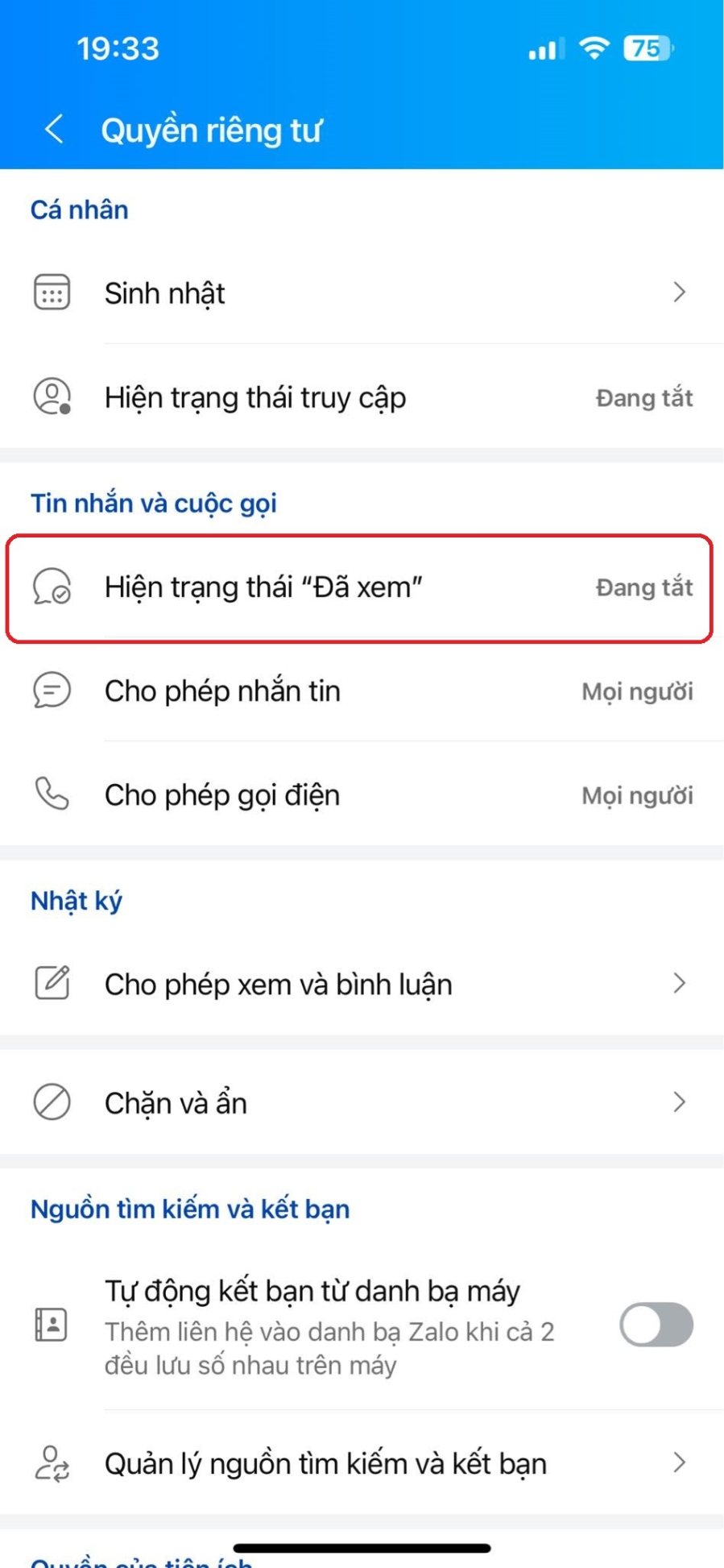
Turn off Show “Read” status.
After turning off Show “Read” status, users can freely read messages without worrying about others knowing whether they have read them or not..
How to read Messenger messages without being detected as read
Unlike Zalo, Messenger does not allow users to turn off read receipts. To read Messenger messages without the sender knowing you’ve seen them, you can use one of the following tips.
– Enable pop-up notifications on your device
For phones using the iOS operating system, users will go to Settings, select Notifications and turn on Allow Notifications => Notification Center.
For phones using the Android operating system, users will go to the phone’s Settings, select Notifications and Control Center. Then, select to turn on the Floating Notifications feature, select the Messenger application.
After enabling pop-up notifications, users can read the content of incoming messages right on the phone’s notification screen without having to open the Messenger application. By doing this, the sender will not be able to know that you have read the message they sent.
– Enable lock screen notifications
When enabling lock screen notifications, users can read incoming messages even when the phone is locked and without having to open the Messenger application.
For phones using the iOS operating system, go to Settings, select Notifications => enable Allow Notifications on Lock Screen.
For the Android operating system, you will also access the phone’s Settings, select Notifications and Control Center => enable Notifications on lock screen.
After enabling this feature, you can read incoming messages right on the lock screen without having to unlock the phone and access the Messenger application.
Guide: Inserting Emojis on an iPhone
 Emojis on an iPhone’>
Emojis on an iPhone’>From their humble beginnings being used in iPhone messaging apps, emojis have become a popular way to express emotions with fun and colorful pictures instead of words.





































