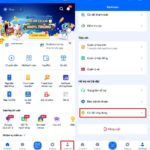ZaloPay, an e-wallet, is a familiar name to today’s users as it provides a variety of services, including top-up, withdrawal, bill payment, insurance, or booking bus tickets and movie tickets. If you have a lot of transactions in your wallet and want to look up a transaction again, you can follow how to view transaction history on ZaloPay below.
How to review ZaloPay transaction history
Step 1: You access the ZaloPay e-wallet on your phone > On the homepage, you select the History tab in the toolbar at the bottom.
/fptshop.com.vn/uploads/images/tin-tuc/180962/Originals/xem-lai-lich-su-giao-dich-tren-zalopay-1.jpg)
Step 2: At this time, all your recent transactions will be displayed in the All section. If you want to look up a more specific transaction such as Top-up, Receive or Phone, you can select the corresponding item.
/fptshop.com.vn/uploads/images/tin-tuc/180962/Originals/xem-lai-lich-su-giao-dich-tren-zalopay-2.jpg)
Step 3: ZaloPay only displays a few recent months, if you want to view transactions from before, you can use the filter by selecting the Filter icon and selecting the Calendar icon to select a specific time.
/fptshop.com.vn/uploads/images/tin-tuc/180962/Originals/xem-lai-lich-su-giao-dich-tren-zalopay-3.jpg)
Step 4: After that, you can select other months to view by selecting the down arrow in the search bar. Next, you select a specific time and ZaloPay will display all transactions during that time.
Hopefully, the guide on how to review transaction history on ZaloPay above will be helpful when you need to look up any transaction. Wish you have the best experience on this e-wallet platform.
Step 1: Access the ZaloPay app on your phone and select the “History” tab on the bottom toolbar from the homepage.
Step 2: All your recent transactions will be displayed in the “All” section. If you’re looking for a specific type of transaction (top-up, receive, or phone-related), you can select the corresponding option.
Step 3: ZaloPay displays a few recent months of transactions by default. To view older transactions, use the filter option by selecting the filter icon and then the calendar icon to choose a specific date range.
Step 4: To view transactions from other months, select the down arrow in the search bar and choose the desired month. ZaloPay will then display all transactions during that time period.
Introducing Some Popular Network E-Wallets and Exploring Their Uses
Recently, e-wallets have become a popular way for people to save time when making payments. But what exactly are e-wallets and what makes them so widely used?