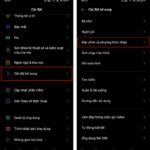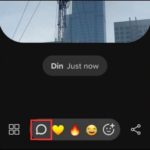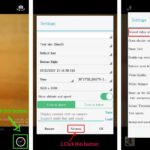How to Save Videos from Facebook to Your Android Phone
For Android users, FPT Shop has three simple methods to save videos from Facebook. Read on to find out how.
Method 1: Download Facebook Videos Without a Third-Party App
You don’t need to download any additional software to save Facebook videos to your phone. Simply use the Google Chrome browser and follow these steps:
Step 1: Go to the Facebook video you want to download and tap the Share icon. From the options that appear, select Copy Link.
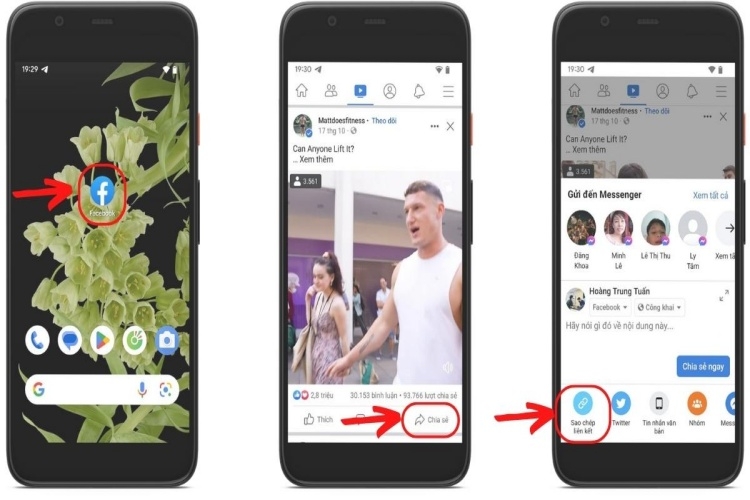
Step 2: Open Google Chrome and paste the copied link into the search bar.

Step 3: Play the video in Chrome and long-press on it. From the options that appear, select Download Facebook Video.

Step 4: Tap the three-dot menu icon in the top right corner of the video, then select Files to access your downloaded videos.
Method 2: Using the Cốc Cốc Browser
The Cốc Cốc browser offers a convenient way to download Facebook videos. Follow these steps:
Step 1: Open the Cốc Cốc browser on your phone.

Step 2: Log in to Facebook using Cốc Cốc. Select the video you want to save and use the built-in download feature on the browser’s toolbar. Choose your preferred video quality and tap Download.

Step 3: Tap the three-line menu icon in the top right corner and select Downloads to view your downloaded Facebook videos.

Method 3: Using Fdownloader
To save Facebook videos to your device, you can use the Fdownloader software. Here are the steps:
Step 1: Go to Facebook and select the video you want to download. Tap Share and then Copy Link.

Step 2: Open Fdownloader in any browser and paste the link in the input field. Tap Download.

Step 3: Choose your preferred download format (MP3 or MP4) and video resolution. Tap Download to save the video to your device.

Step 4: Tap the three-dot menu icon in the top right corner to view your download history. Your successfully downloaded videos will appear here.

Saving Facebook Videos on iOS Devices
Saving Facebook videos on iOS devices is a bit more challenging compared to Android. However, FPT Shop has three methods to help you achieve this.
Method 1: Screen Recording
Screen recording is the simplest way to save Facebook videos without installing additional apps.
Step 1: Open the video you want to save and swipe down to access your Control Center. Tap the Screen Recording icon.

Step 2: Once you’re done recording, tap the red status bar at the top of your screen to stop. The video will be saved to your photo album.

Make sure you watch the entire video if you want to record it all.
Method 2: Using Snapsave
Snapsave is a quick and easy way to save Facebook videos on your iPhone.
Step 1: Open the Facebook app and select the video you want to download. Tap Share and then Copy Link.

Step 2: Go to Snapsave.app in any browser and paste the Facebook video link. Tap Download.

Step 3: Choose your preferred video quality and tap Download. Confirm by tapping Download again.

Conclusion
We’ve shared three simple methods to save videos from Facebook to your Android or iOS device. Keep this guide handy and give them a try! Good luck.
For a smoother Facebook video viewing experience on your iPhone, check out our range of iPhone models.
You may also like:
- Top 5 Ways to Recover Your Facebook Account Without a Confirmation Code
- A Simple Guide to Removing Nicknames on Facebook for Mobile and Desktop