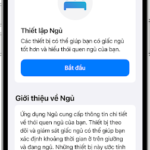An alarm clock is a feature equipped on every smartphone, helping to wake us up every day instead of a traditional watch and helping users easily set timers and control time effectively. Using an alarm clock on the iPhone has become a habit for many people, but for those who are new to Apple devices, it may still be confusing.
This article by FPT Shop will guide you on how to set up an alarm clock on the iPhone quickly as well as utilize this feature effectively in work and life. Please refer to it!
/fptshop.com.vn/uploads/images/tin-tuc/162527/Originals/cach-cai-bao-thuc-tren-iphone-thumb.jpg)
2 ways to set an alarm clock on the iPhone, super easy that anyone can do
Method 1: Setting up an alarm clock on the iPhone using the Clock app
The Clock app is the default setting on the iPhone that helps you set up timers and alarms quickly. Follow the instructions below.
/fptshop.com.vn/uploads/images/tin-tuc/162527/Originals/cach-cai-bao-thuc-tren-iphone-1.jpg)
Step 1: On the iPhone home screen, select the Clock app. Then choose Alarm and click on the + icon in the top right corner of the screen to add an alarm setting.
Step 2: At this point, two columns will appear on the screen, Hour and Minute, for you to customize the alarm time as desired. Rotate the dial to select the desired time.
/fptshop.com.vn/uploads/images/tin-tuc/162527/Originals/cach-cai-bao-thuc-tren-iphone-2.jpg)
Step 3: Here, you can also customize other options such as Repeat, change the Label (Alarm name), Sound, and choose the Snooze option.
For example, if you want the alarm to repeat every day, press Repeat and select all the days of the week, then press Back. To avoid missing the alarm due to accidentally turning off the sound for the first time, you should activate the Snooze mode to have the alarm repeat every 10 minutes.
/fptshop.com.vn/uploads/images/tin-tuc/162527/Originals/cach-cai-bao-thuc-tren-iphone-3.jpg)
At this step, do not forget to click on Sound and choose your favorite alarm sound.
Step 4: Press Save to complete the daily alarm setup on the iPhone.
/fptshop.com.vn/uploads/images/tin-tuc/162527/Originals/cach-cai-bao-thuc-tren-iphone-4.jpg)
Method 2: Setting up an alarm clock on the iPhone through the Control Center
The Control Center of the iPhone allows users to quickly access applications on the phone such as camera, flashlight, timer, Airdrop, Wifi, etc. To set up an alarm clock on the iPhone faster, you can follow these steps.
/fptshop.com.vn/uploads/images/tin-tuc/162527/Originals/cach-cai-bao-thuc-tren-iphone-5.jpg)
Step 1: Open the iPhone, swipe down to display the Control Center. Tap on the clock icon to access the alarm feature.
/fptshop.com.vn/uploads/images/tin-tuc/162527/Originals/cach-cai-bao-thuc-tren-iphone-6.jpg)
Step 2: Here, you also tap on the + sign and adjust the time and other settings such as Repeat, Label, etc., similar to method 1 to fit your needs.
Step 3: Press Save to have the iPhone remember the alarm settings you have made.
/fptshop.com.vn/uploads/images/tin-tuc/162527/Originals/cach-cai-bao-thuc-tren-iphone-7.jpg)
Note, in case the Control Center does not display the alarm icon, you need to access Settings, select Control Center > add the Alarm feature.
/fptshop.com.vn/uploads/images/tin-tuc/162527/Originals/cach-cai-bao-thuc-tren-iphone-6.jpg)
How to turn off the alarm on the iPhone easily
After knowing how to set an alarm clock on the iPhone, to delete the alarm and cancel the operations you just made, you just need to follow the instructions below.
Step 1: Access the Clock app, swipe the activation bar to the left of the alarm settings you want to turn off.
/fptshop.com.vn/uploads/images/tin-tuc/162527/Originals/cach-cai-bao-thuc-tren-iphone-8.jpg)
Step 2: To completely remove the alarm settings from your iPhone, drag the selected alarm time to the left, and then press Delete.
/fptshop.com.vn/uploads/images/tin-tuc/162527/Originals/cach-cai-bao-thuc-tren-iphone-9.jpg)
Guide to using the Bedtime feature on the iPhone
The Clock app on the iPhone not only allows you to set timers and alarms but also provides many useful features for iFans, including the Bedtime feature. Using this mode helps remind you of bedtime to ensure rest time and tracks sleep through the data automatically collected by the iPhone and brought back to the Health app. Follow the steps below to set up a sleep schedule, including the Bedtime and Wake up times in the most scientific way.
/fptshop.com.vn/uploads/images/tin-tuc/162527/Originals/cach-cai-bao-thuc-tren-iphone-10.jpg)
Step 1: Open the Clock app, select Alarm. In the Sleep/Wake up section, click on Change.
Step 2: Continue to choose Set in Health, and you will be redirected to the Health app on the iPhone.
/fptshop.com.vn/uploads/images/tin-tuc/162527/Originals/cach-cai-bao-thuc-tren-iphone-11.jpg)
Step 3: Here, choose the Sleep Goal (how many hours a day), the appropriate Sleep Schedule for your daily routine. Then press Next.
Step 4: You can choose to Enable/Skip the Wind Down mode, then press Done to finish setting up the Sleep Schedule. The iPhone will automatically notify you when it’s time to go to sleep and set an alarm to wake you up every day.
/fptshop.com.vn/uploads/images/tin-tuc/162527/Originals/cach-cai-bao-thuc-tren-iphone-12.jpg)
Conclusion
So, through this article, you have learned how to set an alarm clock on the iPhone and set up a sleep schedule. Use these features appropriately to ensure resting time and improve your own health!