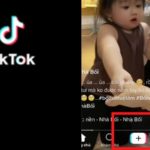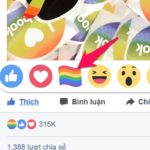With the rise of popular social media platforms like Instagram and TikTok, it’s easy to overlook the continued significance of Facebook in the lives of millions of users. Despite its feature-rich interface and multitude of utilities aimed at enhancing user experience, Facebook, like any application, is not exempt from its share of flaws.
If you are experiencing difficulties with uploading videos to this platform, you are not alone. Many users have reported encountering similar issues. Fortunately, there are several effective troubleshooting methods that can help resolve these problems. By following the recommendations below, you can increase your chances of successfully uploading your videos.
Facebook is a popular platform for users to share their memories in video format. However, encountering difficulties while uploading video clips can hinder your experience. Instead of considering switching to another sharing platform for your vacation memories, try implementing the following tips to successfully upload your videos on Facebook.
Schedule a Weekly Check of Network Connection
Please ensure that your phone has a stable network connection before attempting to upload a video to Facebook. A reliable and high-speed internet connection is necessary for a successful upload. If you are experiencing slow or unstable network connectivity, this issue cannot be resolved.
/fptshop.com.vn/uploads/images/tin-tuc/160980/Originals/Fix-facebook-video-not-uploading-1.jpg)
If the network problem persists, you can try enabling Airplane mode on your phone and disabling it after a few seconds. Another option is to reset network settings, which can help resolve Internet connection issues on both iPhone and Android devices.
Verifying Video Resolution of an Uploaded File
While many social media platforms now allow users to upload videos with resolutions as high as 4K, Facebook currently only supports Full HD (1080p) resolution. Therefore, attempting to upload a 4K video to Facebook may cause complications. Facebook will attempt to compress the video to allow for upload, but this process may not be successful for larger clips.
Verify Video File Size Before Streaming
Facebook allows users to upload videos with a maximum size of 10GB on their platform. However, if you attempt to upload a video that exceeds 240 minutes or 10GB in size, you will encounter an error. To avoid this issue, it is important to check the video size on both iPhone and Android devices before uploading it to Facebook.
Apple Launches New iPhone 11 Pro Max
Step 1: Access your iPhone’s Photos app and select the desired video.
/fptshop.com.vn/uploads/images/tin-tuc/160980/Originals/Fix-facebook-video-not-uploading-2.jpg)
Step 2:
Swipe up on the video to check the size and resolution of the current video.
Android KitKat Now Offering Delicious Taste
Step 1: Begin by launching the Google Photos application and accessing the desired video for uploading.
/fptshop.com.vn/uploads/images/tin-tuc/160980/Originals/Fix-<a href='https://meo.tips/featured/super-easy-guide-to-comment-gifs-on-facebook-photos-on-mobile-and-pc/' rel='dofollow' class='onpage-seo' >facebook</a>-video-not-uploading-3.jpg”></p>
<p style=) Step 2:
Step 2:
Swipe up on the video to view the size and resolution of the current video.
Using a New Converter to Switch Video Formats
Facebook recommends using the MP4 format for optimal video uploading. While Facebook supports various video formats, converting videos to MP4 can ensure a seamless uploading experience. To convert your videos, you can utilize video editing software or online conversion tools.
Study Suggests YouTube and Netflix Track App Users Through Cookies
It is possible that the video file you are attempting to upload to your Facebook account is corrupted. To ensure a smooth uploading process, please verify that the intended video file is not corrupted. You can do this by attempting to play the video on your device or by attempting to upload a different video if available.
Users Cheer Return of Popular Facebook Reactions Feature
If you are experiencing difficulty uploading videos to your Facebook account, despite attempting the aforementioned steps, you may want to consider force closing the application and attempting the upload again.
- Step 1: Swipe up and hold from the bottom to open the recent apps menu.
- Swipe up on Facebook to close the app.
/fptshop.com.vn/uploads/images/tin-tuc/160980/Originals/Fix-facebook-video-not-uploading-4.jpg)
Step 2: Restart the Facebook application and attempt to upload the video once more.
Disable Data Saver Mode to Boost Phone Internet Speed
Facebook offers a data saver mode that allows users to reduce their mobile data consumption. However, it is important to note that enabling this mode may cause difficulties when attempting to upload videos.
1. Launch the Facebook application on your device and navigate to your profile page.
Step 2: Explore the Settings & Privacy Options
Expand the Settings & Privacy options to find the Cellular Data Usage feature.
/fptshop.com.vn/uploads/images/tin-tuc/160980/Originals/Fix-facebook-video-not-uploading-5.jpg)
- Access the Cellular Data Usage window.
- Locate the Data Saver setting.
- Turn off the Data Saver setting.
Find Out Your Current Facebook Status
When there are issues with Facebook servers and they stop functioning properly, it can cause problems with even the most basic tasks on the platform. These issues may include the inability to upload photos, stories, and videos, or to interact with friends and family members.
To confirm the current issue with Facebook, please visit the Downdetector website. It is recommended to wait for Facebook to resolve the issue on their end.
How to Clear Facebook Data from your Computer
If the Facebook app is experiencing issues, such as malfunctioning or slow performance, a potential cause could be a corrupted cache. In such cases, it is advisable to proceed with clearing the Facebook app cache in order to resolve these problems and restore normal functionality to the app.
Step 1: Begin by long-pressing on the Facebook app icon to access the information menu, which is represented by the i icon.
/fptshop.com.vn/uploads/images/tin-tuc/160980/Originals/Fix-facebook-video-not-uploading-6.jpg)
- Open the settings menu.
- Select the “Storage and cache” option.
- Tap on the “Clear cache” button located in the subsequent menu.
Disable VPN to Safeguard your Internet Browsing
In order to successfully upload a video to Facebook, it is important to note that using a dedicated VPN may cause the app to detect a different location and subsequently block the uploading process on this social network. To mitigate this issue, it is recommended to disable the VPN and attempt to upload the video again.
Facebook Enhances Privacy Settings
Having an outdated version of the Facebook app on your phone may lead to difficulties when uploading videos. To resolve this, we recommend updating Facebook to the latest version from the Play Store or App Store and attempting to upload the video once more.
Discover the unparalleled reach and connectivity of Facebook, the ultimate social media platform. While various alternatives like Instagram and Twitter are available, Facebook reigns supreme. Moreover, it provides the added advantage of connecting with your friends and family members who might not be available on other platforms. We would love to hear your experiences and insights in the comments section below.
For more information, please visit: How to clear the Facebook app cache on iPhone