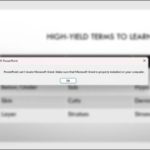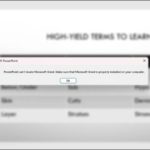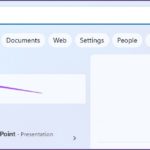Microsoft PowerPoint is a powerful tool for creating presentations that are visually engaging and interactive. One of its key features is the ability to incorporate animated characters into your slides. In this article, we will explore the world of creating animated characters in PowerPoint on computers, and unleash your creative potential.
Watch this video tutorial on how to insert animated characters into your PowerPoint slides:
Inserting and Creating Animated Characters in Microsoft PowerPoint
Step 1: Open PowerPoint on your computer and click on Insert. Choose Pictures and then select Stock Images.
/fptshop.com.vn/uploads/images/tin-tuc/161321/Originals/cach-chen-nhan-vat-hoat-hinh-vao-trang-chieu-powerpoint-2.jpg)
Step 2: In the Stock Images dialog box, click on Cartoon People.
/fptshop.com.vn/uploads/images/tin-tuc/161321/Originals/cach-chen-nhan-vat-hoat-hinh-vao-trang-chieu-powerpoint-3.jpg)
Step 3: Choose the image you want and click Insert to complete the process.
/fptshop.com.vn/uploads/images/tin-tuc/161321/Originals/cach-chen-nhan-vat-hoat-hinh-vao-trang-chieu-powerpoint-4.jpg)
Customizing Animated Characters in Microsoft PowerPoint
Sometimes, you may want to combine features from different animated characters. In PowerPoint, you have the flexibility to do this by grouping and ungrouping components.
Step 1: Right-click on the cartoon illustration and select Group. Then click on Ungroup.
/fptshop.com.vn/uploads/images/tin-tuc/161321/Originals/cach-chen-nhan-vat-hoat-hinh-vao-trang-chieu-powerpoint-5.jpg)
Step 2: Select Yes.
/fptshop.com.vn/uploads/images/tin-tuc/161321/Originals/cach-chen-nhan-vat-hoat-hinh-vao-trang-chieu-powerpoint-11.jpg)
Step 3: Choose the element you want to color.
/fptshop.com.vn/uploads/images/tin-tuc/161321/Originals/cach-chen-nhan-vat-hoat-hinh-vao-trang-chieu-powerpoint-6.jpg)
Step 4: Right-click on the selected element and click on Fill to select a color.
/fptshop.com.vn/uploads/images/tin-tuc/161321/Originals/cach-chen-nhan-vat-hoat-hinh-vao-trang-chieu-powerpoint-8.jpg)
Step 5: Optionally, choose a color or image to complete the customization process.
/fptshop.com.vn/uploads/images/tin-tuc/161321/Originals/cach-chen-nhan-vat-hoat-hinh-vao-trang-chieu-powerpoint-9.jpg)
If you found this article helpful, feel free to share it with your family and friends. Wishing you success in your PowerPoint presentations!
How to Resolve the “Can’t Locate Microsoft Word” Error in PowerPoint Easily and Securely
Maximize your creative and productive potential with Microsoft PowerPoint and Word by troubleshooting the PowerPoint Can’t Locate Microsoft Word issue and optimizing the integration of the two applications.