What does the green dot on the iPhone mean?
The green dot appears on the iPhone whenever an app is using the phone’s camera. It can also indicate when the app is using both the camera and microphone at the same time.
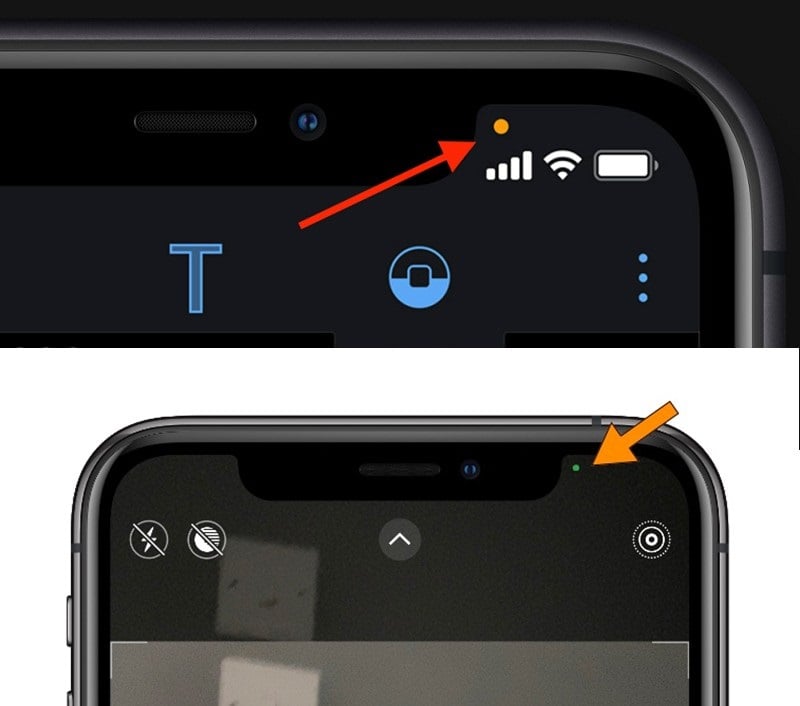
The green dot does not differentiate whether the app is using your camera to take photos or record videos, but if the app is used for recording videos, the microphone will also be activated.
Popular apps that will display the green dot on the iPhone include FaceTime, Instagram, Snapchat, or the native camera app. The green dot is very useful in confirming whether any suspicious app is using the camera for unauthorized purposes or not.
It also helps you identify when the camera is functioning properly when you want to take photos or shoot videos.
What does the orange dot on the iPhone mean?
The orange dot appears at the top of the iPhone screen whenever your microphone is being used for audio recording. You will often see it when using recording apps such as Voice Memos, during phone calls, or while using the voice dictation feature to record speech.
Although all apps need to request permission from users to access the microphone when opened for the first time, the orange dot helps you monitor which apps are using the microphone excessively. Similarly to the green dot, the orange dot helps detect suspicious apps that are using the microphone.
If you have an iPhone 14 or later models, you will see these green and orange dots inside the Dynamic Island within the notch area. If you are using iPhone models with a notch, the green and orange dots will appear in the top right corner of the screen.
Do the green and orange dots indicate that the phone has been hacked?
It is possible. First and foremost, you should check if there are any hidden apps running that you may have forgotten. The orange dot can also appear as a square orange icon if you have turned on the Differentiate Without Color setting.
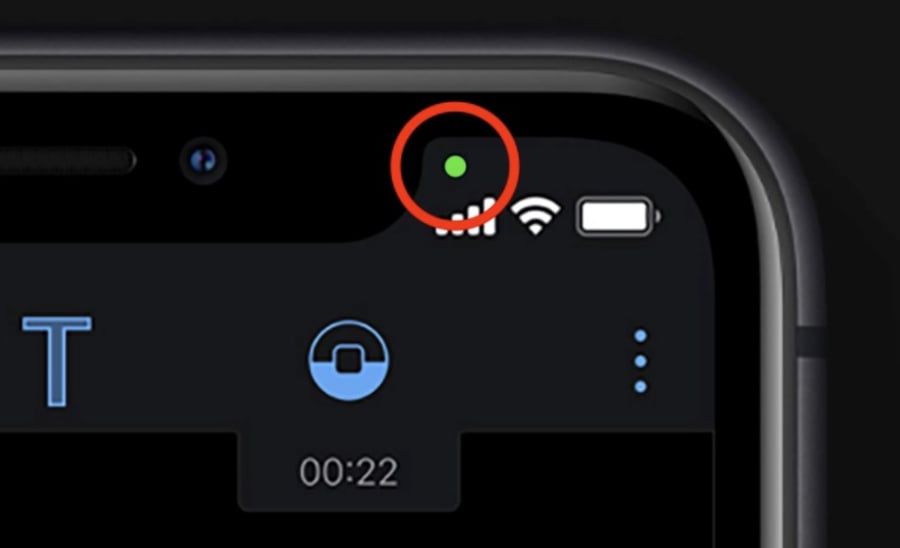
The attacker may be using a third-party app to gain unauthorized access to your device. In this case, the best course of action is to turn off your iPhone, change your Wi-Fi network name and password, and contact your service provider.









