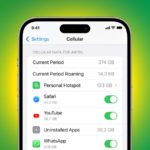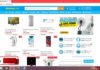Preparing for an international trip or switching carriers but wondering how to change regions on Android to modify network coverage and carrier data reception capabilities? Conveniently, all phones running the Android operating system have a feature that lets you change data regions with ease.
In this article, FPT Shop provides detailed instructions on how to change regions on Android, ensuring you’re always connected and can use your phone anywhere you go.
What is Meant by Changing Regions on Android?
In practice, there are multiple interpretations of changing regions on Android, so many people may get confused when they need to change regions on their Android devices. Specifically, there are two ways to change regions on Android that you need to clearly distinguish:
Changing mobile data regions: when you travel abroad to a country that is not covered by your current carrier’s network, you will naturally need to change mobile data regions to access the internet (3G/4G), send text messages, and make phone calls while overseas. Activating data roaming on your phone, in combination with registering for international roaming, will enable you to conveniently use your Vietnamese carrier’s SIM card abroad. However, additional charges will apply.
/fptshop.com.vn/uploads/images/tin-tuc/179600/Originals/2024-03-19_030645.jpg)
Changing regions/areas/countries on the Google Play Store: This involves changing the Play Store region to a different country to access and download apps that are restricted to certain countries or blocked in the Vietnamese market. In other words, you are changing the location of the Google Play Store app store.
/fptshop.com.vn/uploads/images/tin-tuc/179600/Originals/2024-03-19_030130.jpg)
A Step-by-Step Guide to Changing Regions on Android Phones
Changing mobile data regions on Android
Changing regions on Android can be slightly complex, but here are the basic steps you can follow to change regions on your Android phone with ease.
Step 1: Open the Settings app on your Android phone.
Step 2: In the settings menu, go to SIM cards & mobile networks.
Step 3: Select the SIM card from the carrier you want to change regions for on Android.
Step 4: Scroll down and toggle the switch for the Data roaming option under Network settings.
/fptshop.com.vn/uploads/images/tin-tuc/179600/Originals/1.jpg)
Step 5: A notification will immediately pop up, informing you that enabling Android roaming will incur roaming charges. Tap Turn on to confirm changing regions on Android.
/fptshop.com.vn/uploads/images/tin-tuc/179600/Originals/2.jpg)
Next, activate the Roaming feature and register for data packages in that country.
Changing regions on the Google Play Store
Changing regions on the Google Play Store requires you to use a VPN tool or apps that can fake your IP address to other countries.
Step 1: First, you need to download VPN apps that can fake your IP, such as Kiwi VPN, NordVPN, My IP Hide, etc.
/fptshop.com.vn/uploads/images/tin-tuc/179600/Originals/1(1).jpg)
Step 2: After downloading and installing the app, open it and select a new IP address to change regions on the Google Play Store.
/fptshop.com.vn/uploads/images/tin-tuc/179600/Originals/2(1).jpg)
/fptshop.com.vn/uploads/images/tin-tuc/179600/Originals/3(1).jpg)
Step 3: Open the Google Play Store and tap on your Google account icon.
/fptshop.com.vn/uploads/images/tin-tuc/179600/Originals/3.jpg)
Step 4: Select Settings to access the customization settings page on the Google Play Store.
Step 5: Select General > Account and device preferences.
/fptshop.com.vn/uploads/images/tin-tuc/179600/Originals/4.jpg)
Step 6: Under Country and profiles, you will see the message Switch to the Play Store in Japan. This means that you have now changed regions on the Google Play Store.
/fptshop.com.vn/uploads/images/tin-tuc/179600/Originals/5.jpg)
However, to optimize your experience, you can add a credit card, debit card, or PayPal account to purchase apps or make in-app purchases through the Play Store in that market.
Tips for Changing Regions on Android Quickly and Safely
When changing regions on an Android phone, here are some tips to help you do it quickly and safely:
Check SIM compatibility and mobile service
If you are using a local SIM card, find out the coverage range of the SIM. If not, you may need to purchase a new SIM.
Learn about the settings and regulations at the new location
Each region has different regulations and settings, such as regulations on mobile network usage, time zone settings, and language. Before changing regions, find out about the requirements and necessary settings in the new region.
Follow specific instructions from the manufacturer and service provider
Each manufacturer and service provider may have specific procedures and instructions for changing regions. Make sure to follow these instructions to ensure safe and effective region changing.
Troubleshooting Common Problems When Changing Regions on Android
When changing data regions on an Android phone, you may encounter some common problems. Here are some ways to fix these problems:
Check network connectivity
One of the common problems when changing regions is losing network connectivity. Ensure that your phone is connected to an available Wi-Fi or mobile network and has a stable network signal.
Restart your device
/fptshop.com.vn/uploads/images/tin-tuc/179600/Originals/2024-03-19_030639.jpg)
Restarting your phone can solve some common problems. Sometimes, restarting the device can resolve issues such as apps not functioning properly after changing regions.
Clear app cache data
Some apps may experience problems after changing regions due to incompatible cached data. You can clear the cache data of apps by going to Settings > Application Management > Select the app you want to clear the cache for > Clear cache data.
Repeat the region changing process
If the above measures do not solve the problem, you can repeat the process of changing regions on Android.