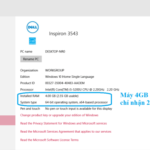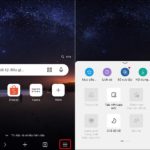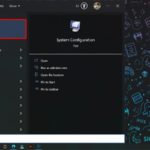Are you having trouble setting the time zone automatically on your Windows operating system? Don’t worry, we have the solution for you. Follow these easy steps to fix the error and ensure that your system operates with the correct time zone. Continue reading to learn how to quickly and effectively resolve this issue on your Windows computer.
Watch the video tutorial below for a visual guide on how to fix the error of being unable to set the time zone automatically in Windows:
Allow app access to your location
Step 1: Press the Windows + I key combination to open the Settings panel and click on the Privacy section.
/fptshop.com.vn/uploads/images/tin-tuc/160646/Originals/loi-khong-the-dat-mui-gio-tu-dong-trong-windows-2.jpg)
Step 2: Click on the Location tab.
/fptshop.com.vn/uploads/images/tin-tuc/160646/Originals/loi-khong-the-dat-mui-gio-tu-dong-trong-windows-4.jpg)
Step 3: Scroll down to the Allow apps to access your location section and slide the switch to enable this function.
/fptshop.com.vn/uploads/images/tin-tuc/160646/Originals/loi-khong-the-dat-mui-gio-tu-dong-trong-windows-5.jpg)
Now you can easily customize the automatic time zone in Windows by going back to the time zone settings.
/fptshop.com.vn/uploads/images/tin-tuc/160646/Originals/loi-khong-the-dat-mui-gio-tu-dong-trong-windows-6.jpg)
Check the Windows Time service
Step 1: Press the Windows + R key combination to open the Run dialog box and enter “services.msc” to open the Services window.
/fptshop.com.vn/uploads/images/tin-tuc/160646/Originals/loi-khong-the-dat-mui-gio-tu-dong-trong-windows-7.jpg)
Step 2: Find and right-click on the Windows Time service, then select Properties.
/fptshop.com.vn/uploads/images/tin-tuc/160646/Originals/loi-khong-the-dat-mui-gio-tu-dong-trong-windows-8.jpg)
Step 3: Start the service and set the startup type to Automatic, then click OK to save and complete the operation.
/fptshop.com.vn/uploads/images/tin-tuc/160646/Originals/loi-khong-the-dat-mui-gio-tu-dong-trong-windows-10.jpg)
The above article provides simple and quick solutions to fix the error of being unable to set the time zone automatically in Windows. If you found this article helpful, feel free to share it with your friends and family so they can benefit as well. We wish you success in resolving this issue!
“Easily Translate Web Pages on Microsoft Edge Using Your Phone”
The Microsoft Edge browser on your phone brings the convenience of page translation to your fingertips, enabling a smooth, multilingual browsing experience. Enjoy the flexibility of being able to automatically translate any online content into the language of your choice with the page translation feature of Microsoft Edge.