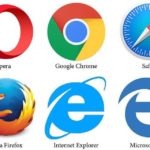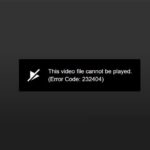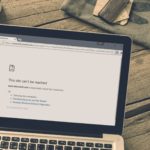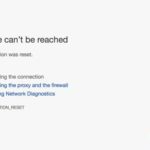Users have expressed concerns about changes in the management of download notifications by Google Chrome. They want to restore them to their previous position and functionality in order to have a personalized web browsing experience and more browser flexibility. In this article, we will explain how to customize Chrome on a computer to meet these desires.
Watch the video tutorial below to learn how to restore download notifications in Google Chrome:
How to Restore Download Notifications in Google Chrome
A recent change made by Google altered how downloads are notified in the Chrome browser. Previously, downloaded files would appear at the end of the tab, but now they appear at the top right of the browser window.
/fptshop.com.vn/uploads/images/tin-tuc/161774/Originals/cach-khoi-phuc-thong-bao-tai-xuong-google-chrome-7.jpg)
This change means that the new download notification bubbles take up less space and are not restricted by the screen width, giving a more modern feel to the user interface. However, if desired, you can still revert Chrome’s download notifications to their previous position.
Step 1: Open Google Chrome or a new tab in the browser and copy-paste the following line into the address bar: chrome://flags/#download-bubble. Press Enter.
/fptshop.com.vn/uploads/images/tin-tuc/161774/Originals/cach-khoi-phuc-thong-bao-tai-xuong-google-chrome-2.jpg)
Step 2: Click the dropdown menu for “Default” on the right side of the “Enable download bubble” option.
/fptshop.com.vn/uploads/images/tin-tuc/161774/Originals/cach-khoi-phuc-thong-bao-tai-xuong-google-chrome-3.jpg)
Step 3: Select “Disabled”.
/fptshop.com.vn/uploads/images/tin-tuc/161774/Originals/cach-khoi-phuc-thong-bao-tai-xuong-google-chrome-4.jpg)
Step 4: You will be notified that your changes will take effect the next time you launch Chrome. Click the “Relaunch” button.
/fptshop.com.vn/uploads/images/tin-tuc/161774/Originals/cach-khoi-phuc-thong-bao-tai-xuong-google-chrome-5.jpg)
After relaunching Chrome, your downloaded content will be displayed in the previous position.
/fptshop.com.vn/uploads/images/tin-tuc/161774/Originals/cach-khoi-phuc-thong-bao-tai-xuong-google-chrome-6.jpg)
If you found this article helpful, please share it with your friends and loved ones. We hope you find success in restoring download notifications in Google Chrome!