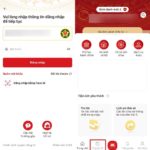1. Some tips to view your Facebook password
You may be wondering where to find the “My Facebook Password” section. You can only view your Facebook password if you have enabled the password saving feature on your computer browser (Chrome, Safari, Cốc Cốc, Firefox…) or phone (iOS, Android). When this feature is activated, you can enjoy many benefits such as:
- Convenience and time-saving when logging into your Facebook account
- Enhanced security compared to writing down passwords on paper
- Avoiding password forgetfulness, especially useful for those with “goldfish memory” or those who use multiple accounts with different passwords
To activate the password saving feature on your computer or phone, simply log in to Facebook as usual, and the system will display the question “Do you want to save this password for websites and apps?”. Click on Save Password to complete the process.
/fptshop.com.vn/uploads/images/tin-tuc/136881/Originals/bat-mi-cach-xem-mat-khau-facebook-tren-dien-thoai-va-may-tinh.png)
2. How to find your Facebook password on your computer?
So, how can you find “My Facebook Password”? When performing tasks on your computer, you can use 4 methods to view your Facebook password:
- Using the password saving feature on your computer
- Viewing your Facebook password on Google Chrome
- Viewing your Facebook password on Cốc Cốc
- Viewing your Facebook password on Mozilla Firefox
2.1. Using the password saving feature on your computer
If your Facebook account is already saved in your web browser, you can easily view the password even though it is encrypted.
Step 1: Access your Facebook page and log out of your account, returning to the original login interface
/fptshop.com.vn/uploads/images/tin-tuc/136881/Originals/bat-mi-cach-xem-mat-khau-facebook-tren-dien-thoai-va-may-tinh-2.png)
Step 2: Place your mouse cursor in the password input field and click on “Inspect” (Or you can use the shortcut key Ctrl + Shift + I)
/fptshop.com.vn/uploads/images/tin-tuc/136881/Originals/bat-mi-cach-xem-mat-khau-facebook-tren-dien-thoai-va-may-tinh-3.png)
Step 3: A window will appear on the right or bottom of the screen. Look for the section that contains input type=”password”.
/fptshop.com.vn/uploads/images/tin-tuc/136881/Originals/bat-mi-cach-xem-mat-khau-facebook-tren-dien-thoai-va-may-tinh-4.png)
Step 4: Double click on the word “password” and change it to “matkhau” (which means “password” in English), then press Enter.
Step 5: After changing to “matkhau”, you will be able to easily view the password for your Facebook account.
/fptshop.com.vn/uploads/images/tin-tuc/136881/Originals/bat-mi-cach-xem-mat-khau-facebook-tren-dien-thoai-va-may-tinh-5.png)
2.2. Viewing your Facebook password on Google Chrome
The password management feature is available on most web browsers today, including Google Chrome. You can use this method to view your Facebook password:
Step 1: On the Google Chrome browser, click on the “3 dots” icon at the top-right of the screen, then click on “Settings”.
/fptshop.com.vn/uploads/images/tin-tuc/136881/Originals/bat-mi-cach-xem-mat-khau-facebook-tren-dien-thoai-va-may-tinh-6.png)
Step 2: In the search bar at the top, type “Passwords” (or “Password” if your default language is English).
/fptshop.com.vn/uploads/images/tin-tuc/136881/Originals/bat-mi-cach-xem-mat-khau-facebook-tren-dien-thoai-va-may-tinh-7.png)
Step 3: Under the “Saved Passwords” section, you can see your Facebook password displayed as dots. Click on the “eye” icon to view the entire password.
/fptshop.com.vn/uploads/images/tin-tuc/136881/Originals/bat-mi-cach-xem-mat-khau-facebook-tren-dien-thoai-va-may-tinh-8.png)
Note: Some devices may require you to enter your computer password to view account information.
2.3. Viewing your Facebook password on Cốc Cốc
To view your Facebook password on the Cốc Cốc browser, follow the same steps as on Chrome:
Step 1: Select the Cốc Cốc icon at the top-right of the screen, then click on “Settings”.
/fptshop.com.vn/uploads/images/tin-tuc/136881/Originals/bat-mi-cach-xem-mat-khau-facebook-tren-dien-thoai-va-may-tinh-9.png)
Step 2: Scroll down and find the “Autofill” section, then click on the “Password” category.
/fptshop.com.vn/uploads/images/tin-tuc/136881/Originals/bat-mi-cach-xem-mat-khau-facebook-tren-dien-thoai-va-may-tinh-10.png)
Step 3: Under the “Saved Passwords” section, locate your Facebook account and click on the ellipsis icon, then select “Remove” to complete the process.
/fptshop.com.vn/uploads/images/tin-tuc/136881/Originals/bat-mi-cach-xem-mat-khau-facebook-tren-dien-thoai-va-may-tinh-11.png)
2.4. Viewing your Facebook password on Mozilla Firefox
The steps to view your Facebook password on Mozilla Firefox are similar to the ones above:
- Step 1: Access the Firefox browser and click on the “3 horizontal lines” icon at the top-right of the screen
- Step 2: Select “Logins and Passwords”
/fptshop.com.vn/uploads/images/tin-tuc/136881/Originals/bat-mi-cach-xem-mat-khau-facebook-tren-dien-thoai-va-may-tinh-12.png)
- Step 3: Your passwords will be displayed on the left window. Click on the one you want to view
- Step 4: Click on the “Copy” button next to the Password field, then paste it into Notepad to see your Facebook password.
![]()
Step 4: Select the Facebook account you want to view the password for, then click on the eye icon to view the password.
/fptshop.com.vn/uploads/images/tin-tuc/136881/Originals/bat-mi-cach-xem-mat-khau-facebook-tren-dien-thoai-va-may-tinh-15.png)
3.2. How to view your Facebook password on iOS phones
iPhone continuously enhances security for new versions of its operating system. Starting from iOS 14, the method to view your Facebook password has slightly changed.
3.2.1. For iPhones running iOS and below
Step 1: Go to “Settings” and select “Passwords & Accounts”
Step 2: Choose Websites & App Passwords
/fptshop.com.vn/uploads/images/tin-tuc/136881/Originals/bat-mi-cach-xem-mat-khau-facebook-tren-dien-thoai-va-may-tinh-16.png)
Step 3: Select the account you want to view the password for, and the password will be displayed.
/fptshop.com.vn/uploads/images/tin-tuc/136881/Originals/bat-mi-cach-xem-mat-khau-facebook-tren-dien-thoai-va-may-tinh-17.png)
3.2.2. For iPhones running iOS 14 and above
Step 1: Access “Settings” and tap on “Passwords”
Step 2: The system will require you to authenticate with Face ID/Enter your phone password/Touch ID
Step 3: After authentication, tap on the Facebook account saved in your web browser to view your Facebook password.
/fptshop.com.vn/uploads/images/tin-tuc/136881/Originals/bat-mi-cach-xem-mat-khau-facebook-tren-dien-thoai-va-may-tinh-18.png)
4. How to delete saved Facebook passwords
In some cases, you may need to delete a Facebook password saved on your phone or computer, such as when you send your device for repair or lend it to someone else temporarily. In such situations, deleting saved Facebook passwords is necessary to:
- Prevent the risk of password loss and ensure the security of personal information
- Avoid others misusing your name and reputation for scams or stealing assets
- Enhance security: Although saving passwords on your phone/computer can be convenient, relying too much on this feature can make it easier for hackers to access your device and log into your Facebook account without your knowledge.
You can use the following methods to delete saved Facebook passwords on your phone or computer.
4.1. How to delete saved Facebook passwords on your phone
The instructions below use screenshots from iOS devices. For Android devices, you can follow similar steps as the interfaces are not significantly different.
Step 1: Go to Settings on your iPhone
Step 2: Select Passwords & Accounts
Step 3: Select your Facebook account and tap on the “Remove Password” button
/fptshop.com.vn/uploads/images/tin-tuc/136881/Originals/bat-mi-cach-xem-mat-khau-facebook-tren-dien-thoai-va-may-tinh-19.png)
Step 4: Confirm the password deletion by entering your Face ID/phone password/Touch ID
4.2. How to delete saved Facebook passwords on your computer
The instructions below use screenshots from the Google Chrome browser. You can follow similar steps on other browsers such as Cốc Cốc or Firefox.
Step 1: Open the Google Chrome web browser on your computer
Step 2: Click on the “3 dots” icon at the top-right of the screen, then click on “Settings”, and then click on “Autofill”
Step 3: Click on “Passwords”, and you will see a list of all the accounts and passwords saved on your computer
Step 4: Scroll down and find your Facebook account, click on the 3 dots icon, then click on “Remove” to complete the process.
/fptshop.com.vn/uploads/images/tin-tuc/136881/Originals/bat-mi-cach-xem-mat-khau-facebook-tren-dien-thoai-va-may-tinh-20.png)
Note: After deleting the saved password on your phone or computer, you will need to manually enter your Facebook password. Therefore, make sure to remember your personal account passwords before deleting them.
5. Tips for securing your Facebook account
To ensure the security of your Facebook account, keep in mind the following points:
- Choose a strong password: Create a password with a minimum of 8 characters, including letters, numbers, and special characters. Remember to change your password regularly, ideally every 3 months, to protect your Facebook account.
- Enable two-factor authentication: Two-factor authentication provides strong protection for your account. You can link your Facebook account to the Google Authenticator app or use your phone number for login verification.
- Update security information: Keep your personal information such as email address, phone number, security questions, and account recovery methods up to date to protect your Facebook account.
- Check access to third-party apps: Ensure that the apps or services linked to your Facebook account are not virtual or have questionable security.
- Monitor logged-in devices and locations: Facebook keeps track of the devices and recent locations used to access your account, so you can check this information in case your account has been compromised remotely.
- Protect personal information: Do not share your login password with anyone and limit the amount of personal information you publicly display on social media.
- Revoke access to unnecessary apps: Revoking access to unnecessary apps will enhance the security of your Facebook account and minimize the risk of information leakage.
- Lock your account when necessary: In case of suspected unauthorized access or data breach, lock your account and contact Facebook for support.
In conclusion
We hope this article has helped you find the answer to “How to view my Facebook password?”. Feel free to share this information on social media if you find it helpful. Good luck!
See more
- How to view and delete contacts on Gmail via phone and computer
- How to log out of Gmail on different phones
Check out more great deals on laptops here: Best Laptop Deals
Easily Present Your Passport with VNeID App
The Ministry of Public Security has rolled out the game-changing VNeID app, making it easier for citizens to access a range of services with just one digital passport instead of relying on traditional paper documents.