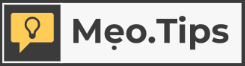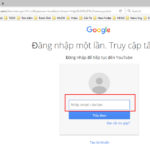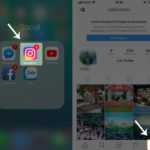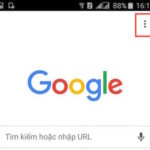Protect Your Privacy on Zalo with Effective Security Features
Set Up a Zalo Passcode
Enhance your privacy protection on Zalo by setting up a passcode. You can lock and unlock the app with a PIN, fingerprint, or Face ID. To set it up, open the Settings in Zalo, go to “Account and Security,” and choose “Set Zalo Passcode.” Select your preferred method, and you’re good to go.
Two-Factor Authentication with OTP
Zalo offers an extra layer of security with two-factor authentication. When enabled, it requires you to enter an OTP (One-Time Password) sent to your registered phone number each time you log in from an unfamiliar device. To activate this feature, go to your Zalo account, select “Personal,” choose “Account and Security,” and turn on “Two-Factor Authentication.”
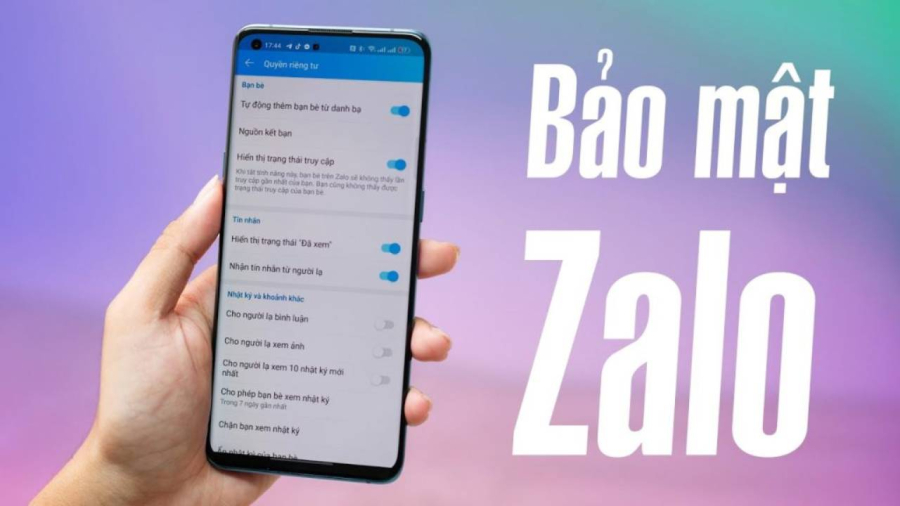
Protect Your Privacy on Zalo
Check Your Login History
Zalo allows simultaneous logins on your phone, computer, and the web. To ensure no unauthorized access, you can check your login history. Go to Settings, choose “Account and Security,” and select “Login History.” From there, you can log out of devices you no longer use, ensuring your account’s security.
Password Protect Important Conversations
For added privacy, you can set a password for individual conversations on Zalo. These secured chats will be hidden and only accessible by entering your personal 4-digit PIN. To set a password, select the chat you want to lock, choose “Hide Chat,” and create your PIN.
Enable Self-Destructing Messages
Zalo offers a unique feature to automatically delete messages after a certain period. You can set messages to self-destruct after 1, 7, or 30 days without any manual intervention. To activate this, go to “Options” in your chat, find “Self-Destructing Messages,” and set your preferred duration.
With these simple yet effective security measures, you can confidently protect your Zalo account and ensure your privacy.
How to Set a Password for the Zalo App
Step 1: Open the Zalo app on your phone and tap on the “More” tab (four squares) in the bottom-right corner, then select “Settings” (gear icon)
Step 2: Choose “Account and Security”
Step 3: Select “Set Zalo Passcode”
Step 4: Turn on the “Set Zalo Passcode” switch
Step 5: Enter your desired 4-digit passcode and confirm it
Step 6: Exit the app for 5 seconds and reopen it to test the passcode