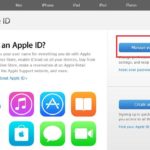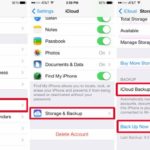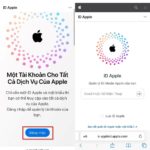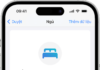If you know how to effectively change the name of an iPhone, you will have convenience when accessing features and create a personal impression. So, how to change the name of iPhone specifically and is it difficult? Let’s refer to the article below at FPT Shop!
Why should you change the name of iPhone?
/fptshop.com.vn/uploads/images/tin-tuc/176092/Originals/cach-doi-ten-iphone-2.jpg)
Show your own style and personality
In addition to the various colorful phone cases which help express personality on the outside, the name of the iPhone is also an important factor that highlights your preferences. Instead of just leaving the name as “iPhone” in a boring way, being common and unable to express anything. You can give your beloved device a humorous/elegant or simple name to show your personality.
For example, if you are a fan of Blackpink, you can change the name of your iPhone to Blink to let people in the space know that there is a Blink here when scanning AirDrop. Or if you have a nickname like Cat, you can name it in such a way that everyone knows about…
Easily recognize your device
When you buy a new iPhone, the default name is iPhone, so if in a space where everyone does not change the name, iPhone and other devices that turn on AirDrop will easily be confused. You will receive information from a stranger and vice versa, when friends want to transfer images, videos, voice recordings to you, they will also send it to the wrong person. On the contrary, if you name your iPhone, your friends will find it and send it quickly, right?
Where will the name of iPhone appear?
The name of the iPhone is different from the iCloud name, so it will not appear in the App Store or in the Apple ID information section in the “Settings”. Specifically, the unique name of the iPhone is only used for that specific iPhone, you will see your name in the following applications.
Find My iPhone feature
/fptshop.com.vn/uploads/images/tin-tuc/176092/Originals/cach-doi-ten-iphone-3.jpg)
Find My iPhone is a feature that helps you manage and track the Apple devices you own. As long as all of these devices are logged in with the same iCloud account (Apple ID) and have Location turned on, the system will immediately display the iPhones, iPads, AirPods, MacBooks you own. They will have specific addresses, kilometers away from you, and help you easily find the devices.
Personal hotspot access point
When you share WiFi with your friends, they will find and connect to WiFi based on the name of your iPhone. For example, if your iPhone is named Dreamy Mai, when you turn on the personal hotspot, your friends will find your WiFi with the name “Dreamy Mai” and connect to it.
When AirDrop is activated
/fptshop.com.vn/uploads/images/tin-tuc/176092/Originals/cach-doi-ten-iphone-1.jpg)
When friends want to exchange voice recordings, images, or videos on Apple devices, you will turn on the AirDrop feature. This requires both devices to turn on AirDrop (both WiFi and Bluetooth), then be close to each other. After a few seconds, your iPhone’s name will appear on the screen in the list of recently used users.
When viewing Apple ID on the website
/fptshop.com.vn/uploads/images/tin-tuc/176092/Originals/cach-doi-ten-iphone-4.png)
Furthermore, the iPhone name will also appear on the website when you want to view your Apple ID. Similar to Find My iPhone, Apple ID will display an interface consisting of a list of active devices under your iCloud.
Simplest way to change the name of iPhone
How to change the name of iPhone in settings
The simplest and quickest way to change the name of the iPhone is to go to the “Settings” section on the phone. You perform the following steps in order:
Step 1: Tap on the “Settings” icon, which looks like a “Gear” below. That is where you can manage and adjust the entire interface, sound, and iPhone apps according to your preference.
Step 2: Scroll down and select “General” => “About” => “Name”.
Step 3: Tap on the “x” mark to delete the default name, “iPhone,” and start entering a new name as desired.
Step 4: Tap done and return to the home screen. You can check by asking your friend to find your device.
/fptshop.com.vn/uploads/images/tin-tuc/176092/Originals/cach-doi-ten-iphone-6.jpg)
How to change the name of iPhone in iTunes
In addition to being a music app, iTunes is also known as the bridge between iPhone and PC, extremely effective. Some cases where the phone is powered off or need to transfer data from a PC, all go through iTunes. And iTunes is also a very simple and effective way to change the name of iPhone. To do this, you follow the 5 steps below:
Step 1: Use a cable to connect your PC and iPhone.
Step 2: Open the iTunes app.
Step 3: In the left menu bar, select the name of your iPhone.
Step 4: Enter the new name.
Step 5: Select Done and disconnect the cable. At this point, iTunes has synchronized the changes to your iPhone.
/fptshop.com.vn/uploads/images/tin-tuc/176092/Originals/cach-doi-ten-iphone-10.jpg)
How to change the name of AirPods
In addition to changing the name of iPhone, changing the name of AirPods is also a question that is of great interest to many people. Compared to the iPhone, changing the name of AirPods is more complicated. Specifically, you have to do exactly as follows:
Step 1: Connect your AirPods to the iPhone via Bluetooth.
Step 2: Tap on the exclamation mark icon after the line “Connected”.
Step 3: Tap “Name” and start deleting the old name and entering a new name as desired.
/fptshop.com.vn/uploads/images/tin-tuc/176092/Originals/cach-doi-ten-iphone-9.jpg)
How to change the name of MacBook
MacBook is also a product of Apple, and since it also has the same Bluetooth and AirDrop connections, MacBook should also be renamed to avoid duplication with others.
Step 1: Click on the “Apple” logo in the top left corner of the screen.
/fptshop.com.vn/uploads/images/tin-tuc/176092/Originals/cach-doi-ten-iphone-8.png)
Step 2: Select the line “System Preferences”.
Step 3: Click on the blue file icon with the text “Shared”.
Step 4: At the “Computer Name” line at the top, you press the “Edit” button, then delete and rewrite the new name.
/fptshop.com.vn/uploads/images/tin-tuc/176092/Originals/cach-doi-ten-iphone-11.jpg)
Conclusion
Above is the very simple way to change the name of iPhone that you can apply immediately to create a unique point for your beloved device. FPT Shop wishes you success and have interesting experiences when using the technological devices of Apple!