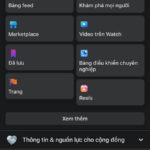By default, when using Facebook your friend list will be displayed publicly. However, in case you do not want strangers or even people in your friend list to see that information, you can hide your friends. In this article, FPT Shop will guide you in detail on 2 ways to hide friends on Facebook using phone and computer. Let’s follow along.
What is Mutual Friends on Facebook?
Before learning how to hide friends on Facebook, let’s find out what mutual friends on Facebook are. Mutual friends on Facebook are a list of people that you and another person are both connected with on the platform.
In simple terms, mutual friends are people who are friends with one or more people in your friend list. This feature is created to increase the connection between social media users and help suggest information and friend suggestions.
/fptshop.com.vn/uploads/images/tin-tuc/68917/Originals/cach-an-ban-be-tren-facebook-1(1).jpg)
Benefits of Hiding Friends on Facebook
By default, your friend list on Facebook is displayed publicly. This means that both people who have friended you on Facebook and strangers can view this friend list. However, this can sometimes affect your privacy and even lead to annoyance.
At this time, hiding friends on Facebook is one of the effective ways to increase privacy and security for your Facebook account. You can limit the audience for viewing your friend list on Facebook. In addition, this also helps to avoid bad actors with intentions to access your friends.
/fptshop.com.vn/uploads/images/tin-tuc/68917/Originals/cach-an-ban-be-tren-facebook-2(1).jpg)
For example, scammers, if they can see your friend list on Facebook, will copy information and photos from your profile to create a fake account. Then, they will send friend requests from cloned accounts to people in your friend list. After tricking many of your friends into friending the fake cloned account, they can use that cloned account to impersonate you and do bad things like borrowing money. By the time you realize, it might be too late.
How to Hide Friends on Facebook using a Computer
Facebook can be used on multiple devices and different platforms. Therefore, you can also hide Facebook friends on any device you are using. First, FPT Shop will guide you through the steps to hide Facebook friends on a computer.
How to Hide Friends on Facebook from the default friend list
To hide friends on Facebook from the default friend list, you can follow these steps:
Step 1: Open a web browser on your computer > Access Facebook and log in to the account you want to hide friends.
On the Facebook interface, click on the profile picture at the top left corner to access your profile page.
/fptshop.com.vn/uploads/images/tin-tuc/68917/Originals/cach-an-ban-be-tren-facebook-3(1).jpg)
Step 2: Click on the Friends section > Click on the three dots > Select Edit privacy.
/fptshop.com.vn/uploads/images/tin-tuc/68917/Originals/cach-an-ban-be-tren-facebook-4(1).jpg)
Step 3: As mentioned above, the default friend list is in Public mode.
In this section, there are 6 options, including:
- Public mode: Anyone on or off Facebook can view your friend list.
- Friends mode: Only people who have friended you on Facebook can view your friend list.
- Friends except, …: In this mode, anyone who has friended you can view your friend list except for certain individuals that you limit.
- Specific friends mode: Only the friends you choose can view your friend list.
- Only me mode: Besides yourself, no one else can view your friend list.
- Custom mode: You can simultaneously select the people who can view and the people who cannot view your friend list.
At this time, you will click on the Public text and switch to the Only me mode > Click Done to complete.
/fptshop.com.vn/uploads/images/tin-tuc/68917/Originals/cach-an-ban-be-tren-facebook-5(1).jpg)
How to Hide Friends on Facebook via the activity log page
The second method to hide friends on Facebook using a computer is through the activity log page. Follow these steps:
Step 1: Access Facebook on your computer > Click on the profile picture at the top right corner of the screen > Select Settings & Privacy.
/fptshop.com.vn/uploads/images/tin-tuc/68917/Originals/cach-an-ban-be-tren-facebook-6(1).jpg)
Step 2: Next, select Settings.
/fptshop.com.vn/uploads/images/tin-tuc/68917/Originals/cach-an-ban-be-tren-facebook-7.jpg)
Step 3: Scroll down to the How people find and contact you section, in the line Who can see your friend list? currently set to public. Now, you will click on Edit right next to change it.
/fptshop.com.vn/uploads/images/tin-tuc/68917/Originals/cach-an-ban-be-tren-facebook-9.jpg)
Step 4: Select Only me. That’s it.
/fptshop.com.vn/uploads/images/tin-tuc/68917/Originals/cach-an-ban-be-tren-facebook-10.jpg)
This section clearly states “Your friends control who can see their friendships on their own Timelines. If people can see their friendships on other Timelines, they can see that information in News Feed, search, and other places on Facebook. By setting this option to Only me, you can be the only one who can view your entire friend list on the timeline. Others will only be able to see mutual friends.”