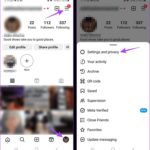While most internet-based messaging apps like Messenger, Zalo, and Telegram usually notify the sender when their message has been read, there are times when you might want to stay “incognito” or read messages without the sender knowing. Here’s how you can do it:
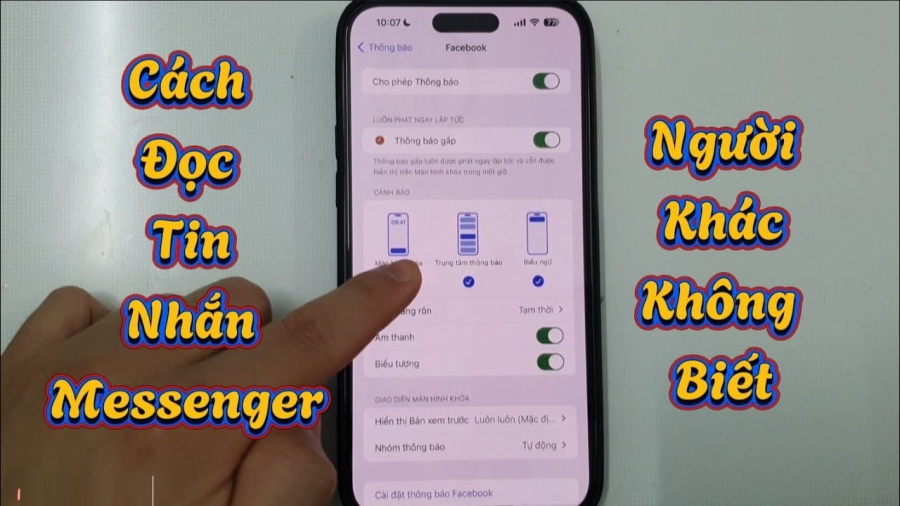
Click This Button to Read Zalo and Messenger Messages Without Triggering the “Seen” Feature
1. Hide Your Online Status on Zalo and Facebook Messenger
To avoid being spotted online, you can turn off your online status on both Zalo and Facebook Messenger. For Zalo, go to “Settings” -> “Privacy” and disable “Show Online Status.” On Facebook Messenger, navigate to “Settings” -> “Active Status” and turn off the “Show when you’re active” option.
2. Disable Read Receipts
If you don’t want others to know that you’ve read their messages, disable the “read receipts” feature. On Facebook Messenger, you can enable airplane mode before reading messages to avoid sending a “seen” receipt. On Zalo, go to “Settings” -> “Privacy” and turn off the “Show ‘Seen’ Status” feature.
3. Block or Restrict Users on Zalo and Facebook Messenger
For complete anonymity from specific individuals, consider blocking them on both platforms. On Zalo, open the chat with the person, select the three-dot icon, and choose “Block this User.” On Facebook Messenger, open the chat, select “Info,” and choose “Block.”
4. Utilize Secret Conversations on Facebook Messenger
Facebook Messenger offers “Secret Conversations,” which provides end-to-end encryption and self-destructing messages after a certain period. To use this, open the chat with the person, tap the “i” icon, and enable “Secret Conversations.”
5. Hide Chats on Zalo
To keep important conversations discreet, you can hide them on Zalo. Simply long-press the chat you want to hide, select “Hide Chat,” and set a password to protect it. This chat will no longer appear on your main screen.
6. Set App Locks for Zalo and Messenger
To enhance security, consider setting app locks or using fingerprint/Face ID to access these apps. On Zalo, go to “Settings” -> “Account and Security” -> “Zalo App Lock.” For Facebook Messenger, navigate to “Settings” -> “Privacy” -> “App Lock.”
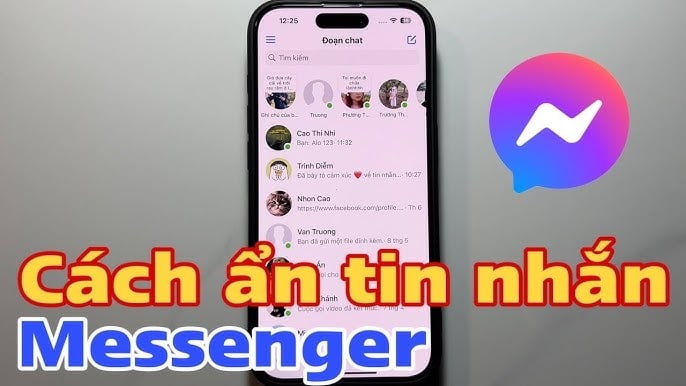
Quickly Hide Messenger Messages
7. Disable Message Notifications on Your Lock Screen
To prevent others from seeing your message content when your phone is locked, disable notifications on your lock screen. On Zalo, go to “Settings” -> “Notifications” and turn off “Show Message Content.” On Facebook Messenger, navigate to “Settings” -> “Notifications & Sounds” and disable “Message Previews.”
8. Use a Pseudonym or Unrecognizable Profile Picture
For true incognito mode, consider using an alias or a profile picture that doesn’t reveal your face. This makes it harder for others to identify you on Zalo and Facebook Messenger.
9. Log Out of Your Accounts When Not in Use
If you share a device with others, remember to log out of your Zalo and Facebook Messenger accounts when you’re done. This safeguards your privacy and prevents unauthorized access.
10. Control App Access Permissions on Your Phone
To ensure that no one can access Zalo and Facebook Messenger without your consent, manage app access permissions. You can use third-party app lock tools or built-in phone features to protect your privacy.