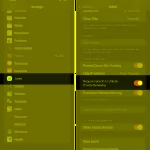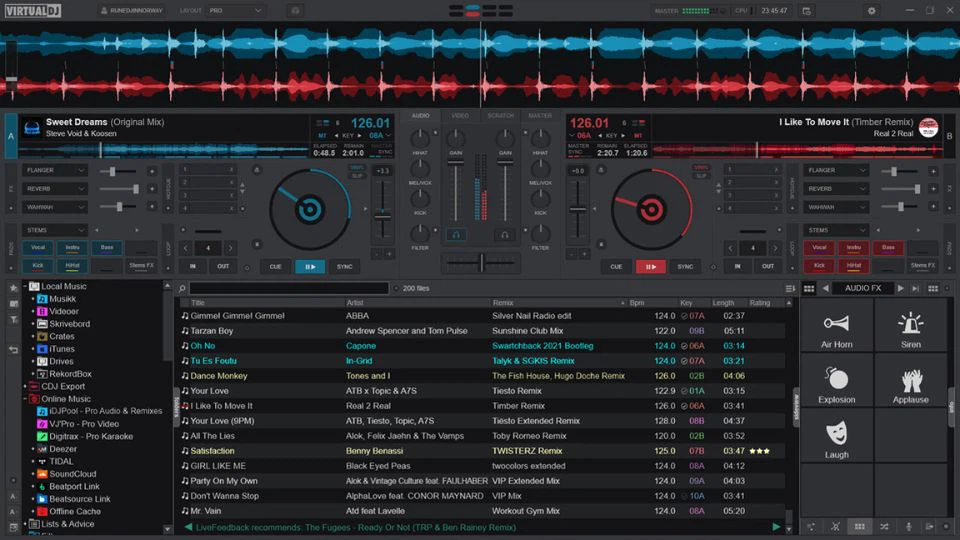The private tab lock feature is now available on Safari in iOS 17, bringing more secure browsing in private mode. When you exit Safari, the tab will lock automatically, and Face ID is required to access it again. If you’re unsure how to lock anonymous tabs on Safari, follow the steps below.
How to Lock Private Tab on Safari on iPhone running iOS 17
Step 1: Ensure your iPhone is updated to the latest iOS 17. If needed, refer to the article on how to update to experience new features.
Step 2: Open the Settings app on your iPhone and navigate to the Safari section. Enable the “Require Face ID to unlock Private Browsing” option to activate the Anonymous Tab Lock feature on Safari.
/fptshop.com.vn/uploads/images/tin-tuc/162502/Originals/cach-khoa-tab-an-danh-tren-safari-1.jpg)
Step 3: After activation, go to Safari and select the Private tab. You’ll be prompted to use Face ID or Passcode to authenticate before accessing it.
/fptshop.com.vn/uploads/images/tin-tuc/162502/Originals/cach-khoa-tab-an-danh-tren-safari-2.jpg)
With these simple steps, you can easily lock anonymous tabs on Safari. Enjoy safe and secure browsing on your device.
iPhone Face ID Compatible Face Mask Now on Sale for 930,000 VND
Are you an iPhone user who is having trouble using Face ID while wearing a face mask in order to protect yourself from Covid-19? Worry no more! Introducing a specially designed mask that is compatible with iPhone’s Face ID, now available for just 930000 Vietnamese dong. Read on to learn more about this amazing product!