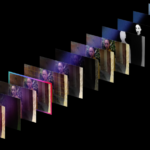Apple has revealed the list of devices that will support iOS 17, and the update will be available for iPhone XR and later models. As for the iPhone 15 series, users need not worry about updating as this latest line will come with iOS 17 straight out of the factory.
While many users have already experienced the iOS 17 Beta version, it is worth noting that this version still has its fair share of bugs. Upgrading your iPhone is a simple process and should only take between 30 minutes to an hour. For a seamless update to iOS 17, follow the steps outlined below.
/fptshop.com.vn/uploads/images/tin-tuc/162224/Originals/cach-cap-nhat-ios-17-chinh-thuc-1.png)
Official iOS 17 Update: Step-by-Step Guide
For Users with Older iOS Versions (iOS 15, iOS 16, etc.):
Upgrading to iOS 17 from older versions is a straightforward process, and most iPhone users should be familiar with it.
Step 1: Before proceeding, it is essential to back up your data to iCloud or your computer as a precautionary measure. Once done, open the Settings app on your iPhone.
Step 2: Navigate to General Settings and select Software Update.
/fptshop.com.vn/uploads/images/tin-tuc/162224/Originals/cach-cap-nhat-ios-17-chinh-thuc-2.jpg)
Step 3: The options presented on your device may vary. You may see an introduction to iOS 17, or you may see a small item below. If you see the introduction, simply follow the on-screen instructions. If you see the small item, tap on it and select Upgrade to iOS 17, then choose Download and Install.
/fptshop.com.vn/uploads/images/tin-tuc/162224/Originals/cach-cap-nhat-ios-17-chinh-thuc-3.jpg)
Step 4: Wait for the system to download the update and then proceed with the installation. This process should take around 30 minutes to complete.
For Users with the iOS 17 Beta Version:
If you are currently running the Beta version, you can update to the official iOS 17 release by going to General Settings > Software Update > Beta Update and turning it off. Afterward, go back to Software Update and proceed with the iOS 17 update.
/fptshop.com.vn/uploads/images/tin-tuc/162224/Originals/cach-cap-nhat-ios-17-chinh-thuc-4.jpg)
If you are using the RC version, which has the same build as the official iOS 17, you do not need to update. Simply turn off Beta Update to receive future small updates for iOS 17.
In Conclusion
With these simple steps, you now know how to update your iPhone to iOS 17 officially. Go ahead and try out the latest version, and don’t forget to share your thoughts on the new update in the comments below!
For more iOS 17-related content, check out: Does iOS 17 Drain Battery? Tips to Optimize Battery Life on iOS 17
What Features of the iPhone 15 Will Be a Hit With the Ladies?
Apple has just unveiled its latest iPhone 15, and we’re here to explore the exciting features that will captivate female audiences worldwide. With its sleek design and innovative capabilities, the iPhone 15 promises an enhanced user experience that caters to the needs and desires of today’s tech-savvy women. Stay tuned as we uncover the secrets behind Apple’s latest creation and reveal why it’s a must-have for any woman looking to stay connected, empowered, and ahead of the curve.
IPhone 15 Screen Burn-In: Causes and Effective Fixes
Have you encountered the dreaded iPhone 15 screen burn-in issue? If so, you’re not alone. This frustrating problem can leave unsightly marks on your device’s display, diminishing its overall aesthetic appeal and user experience. Fortunately, there are effective methods to combat screen burn-in on the iPhone 15. In this comprehensive guide, we will delve into the root causes of this issue and provide you with practical solutions to resolve it.